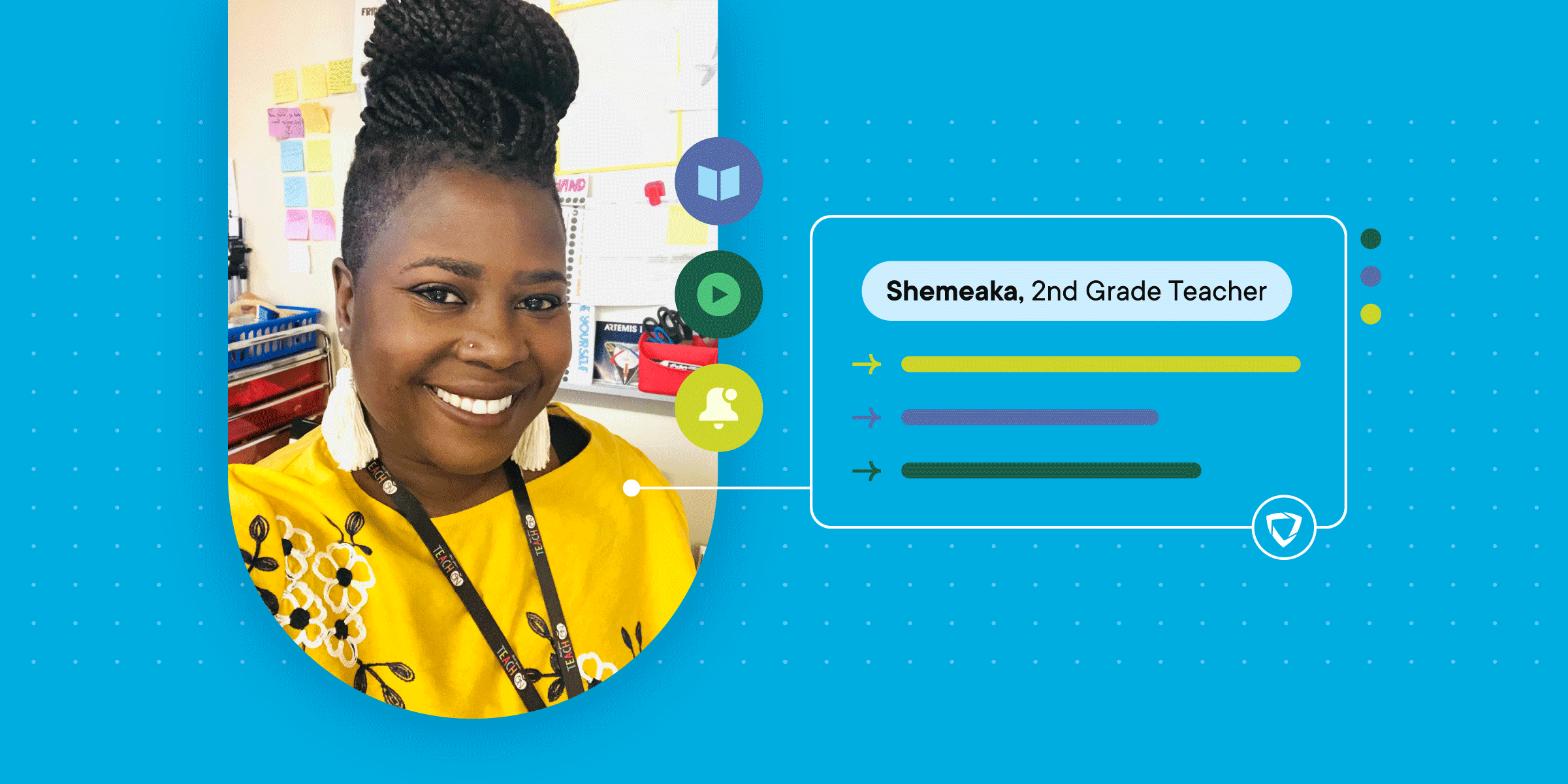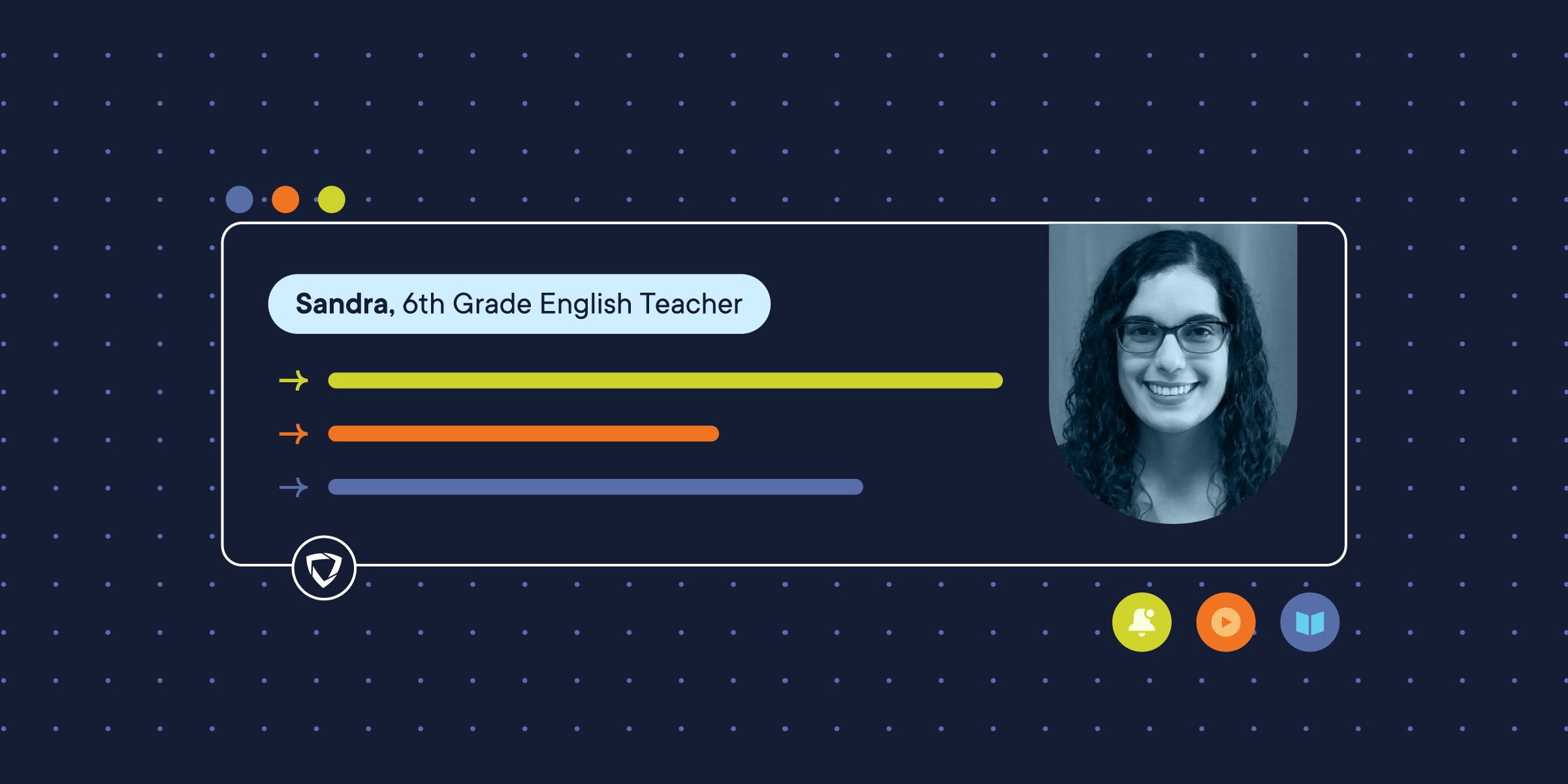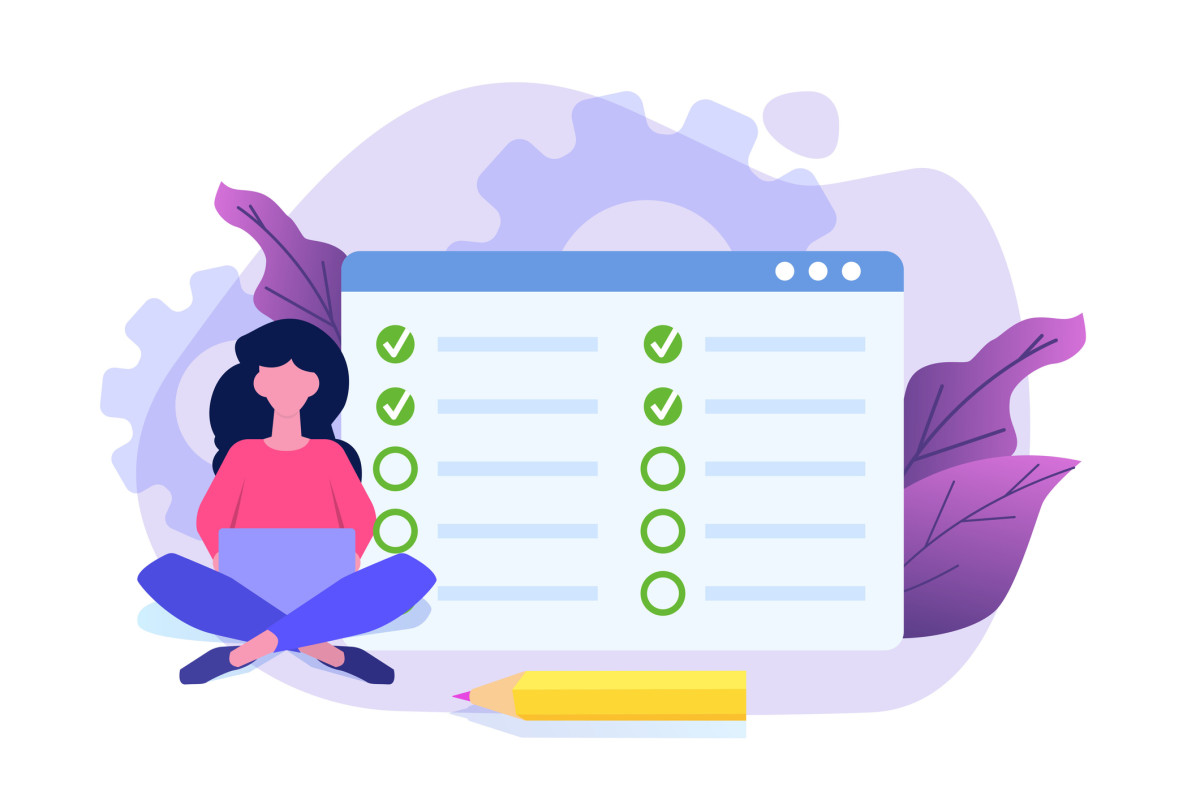
2020 has brought a great number of challenges to the K-12 education space. First schools were shut down and Spring Break was extended. Then they began distance learning—many teachers with no preparation and no experience. Now we’re somewhere in the middle, with some schools returning to distance learning and others running on hybrid teaching models.
Through all of the chaos, teachers have had to pivot time and time again. They’ve learned to teach through a webcam, found ways to connect with students remotely, and found the balance in the world of hybrid learning. And they’ve picked up more than a few skills along the way. One such skill is the ability to test students remotely.
Some teachers have taken to virtual teaching with little difficulty, but there are many who are still working out the kinks. For those still struggling to create online tests and online quizzes, we have some tips and tricks that might just help everything click.
Writing an Online Test
As a professional educator, you’re probably used to writing tests and quizzes for use in the classroom. The good news is that writing for online tests doesn’t need to be too much different. There are, however, a few tweaks you might consider making to ensure the testing process runs smoothly.
When students are remote, keeping them honest can be a challenge. Cheating is rampant in schools, and being away from a teacher’s watchful eye can exacerbate the problem. Here are a few tips for crafting a test that encourages students to behave ethically.
- Have a code of conduct for your class. If you haven’t done this already, draft a code with your students that describes the type of classroom behavior you expect, both in the school building and at home. Remind students of the code before each test as a means of gently encouraging correct behavior.
- Test in small groups to make administering your test easier. It’s almost impossible to keep your eye on a group of 20 or 30 students at the same time. Instead, split the class into smaller, more manageable groups for test time, and provide alternate assignments for those not currently testing.
- Mix up the order of multiple-choice questions so that students can’t easily pass on the answers to those in other groups. Some test creation programs can do this for you, making every test unique. If your preferred program doesn’t allow item banking or a similar feature, simply reorder the questions between groups.
- Use software features to monitor student behavior during the test. GoGuardian Teacher™ offers alerts that let you know when a student has gone off-task. You can also completely block students from opening additional tabs or peek in on their screens to ensure they’re on track. Using the video conferencing software in GoGuardian Teacher, you can have students take theirs with their cameras on so you’re able to have eyes on them as if you’re in a classroom.
Pick the Right Software
The trickier part of this process for many teachers is finding the right testing software. There are dozens of programs out there, each proclaiming to be the best, so how do you choose one to run your tests? Here are a few highly rated options you might want to consider.
Class Marker
Available for education or business, ClassMarker offers a clean and simple interface that makes tests easy to create. Features of the platform include question banking, foreign language support, embedded images, and a free version supported by text ads. Though the platform is somewhat limited in its question types, the simplified interface makes it a perfect fit for classes with many users on small screen devices.
Flubaroo for Google Forms
If you’re using GSuite for Education, you’re going to love this one. Flubaroo is a free extension for student assessments. It also features the type of data analytics that Google is famous for, allowing you to gain important insights into student performance. Integrate this program with Google Forms, and you’ll have a quiz program that is both free and feature-rich.
GoConqr
With GoConqr, you can create tests for online use or to be printed for students without internet access. The free tool includes an extensive library created by members so you can find inspiration and guidance easily. It allows you to create flashcards, mind maps, notes, quizzes, slides, and flowcharts. Then you can combine all of these pieces into courses for your students.
Hot Potatoes
This free software bundle is easy on the budget and contains enough tools to build a variety of online quiz types. In addition to multiple-choice and short-answer questions, Hot Potatoes features tools for jumbled sentences, crosswords, and more. Because it’s a freebie, support is somewhat lacking, but there are free tutorials and an active user support group that can help you if you run into problems.
iSpring Quizmaker
One of the top paid, online quiz-creation options is iSpring Quizmaker. This program is used in corporate settings around the world because of its clean, polished look and feel. It also offers several useful features like question randomization to prevent cheating and the ability to incorporate audio, drag and drop, or matching question types. At $370 per year, it’s not the cheapest option, but there is a free trial to help you determine if the software is worthy of the price.
Quizmaker 360 from Articulate
Quizmaker 360 is a professional platform designed to make quizzes quick and easy. There are 25 different question types you can employ in your tests, along with characters, images, templates, and more. It’s designed to be used on all sorts of devices so your students can take their tests on Chromebooks, phones, and tablets. The program will set you back $499 per year, so starting with a free trial is a must, but if your technology budget supports it, you’re sure to love the included features.
QuizStar
Another free tool that many educators use and love is QuizStar. The platform offers instructor and student accounts, allowing your class to take tests for free through their site. You can also share quizzes with other teachers, create practice exercises, and track student results seamlessly.
No matter what type of online quiz software you choose, be sure to give yourself some time to learn the ropes. While many of these platforms are designed to be easy for teachers, there may still be a learning curve. And remember to use the GoGuardian Suite to help you administer your online tests and quizzes with greater effectiveness.