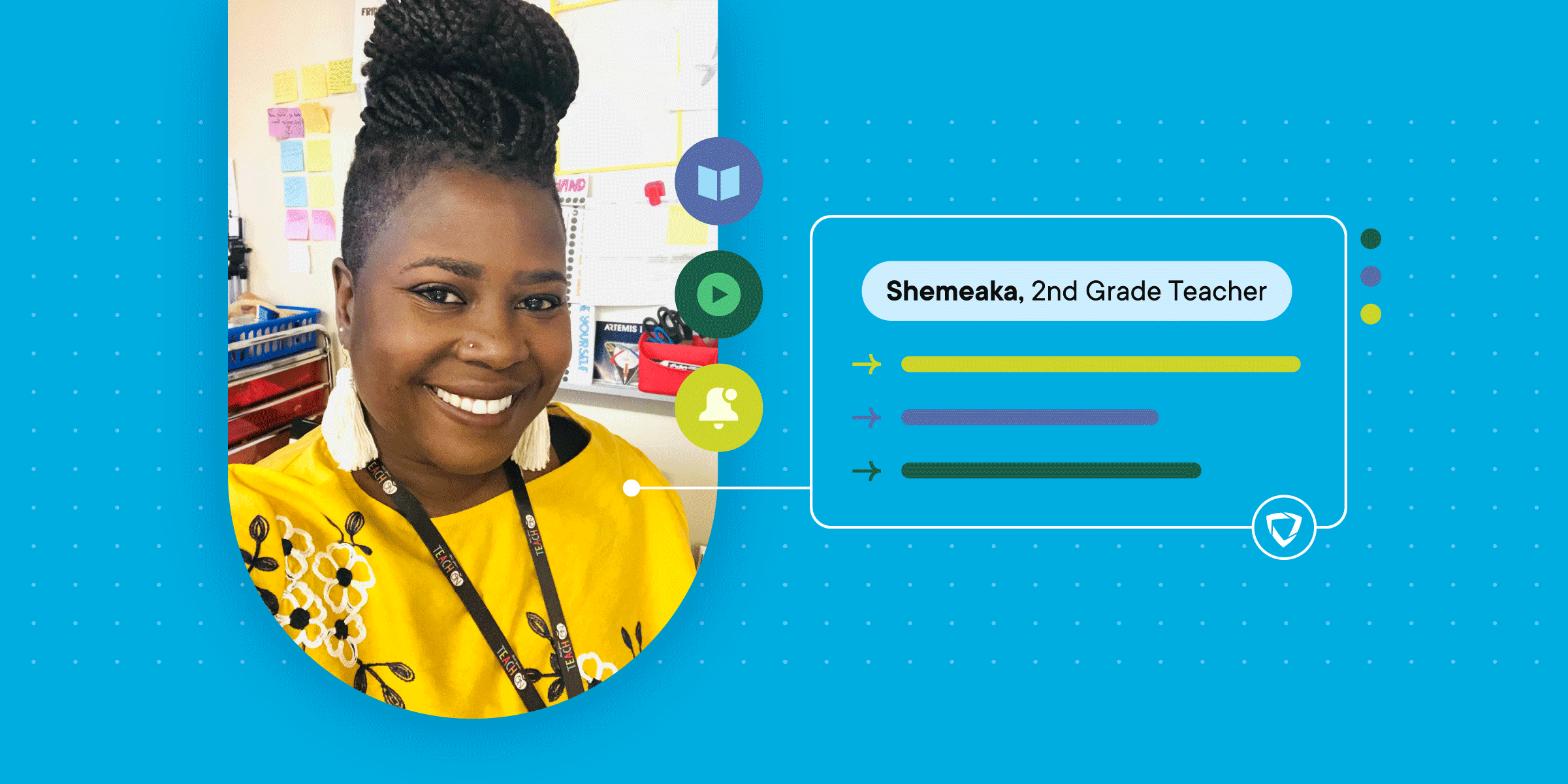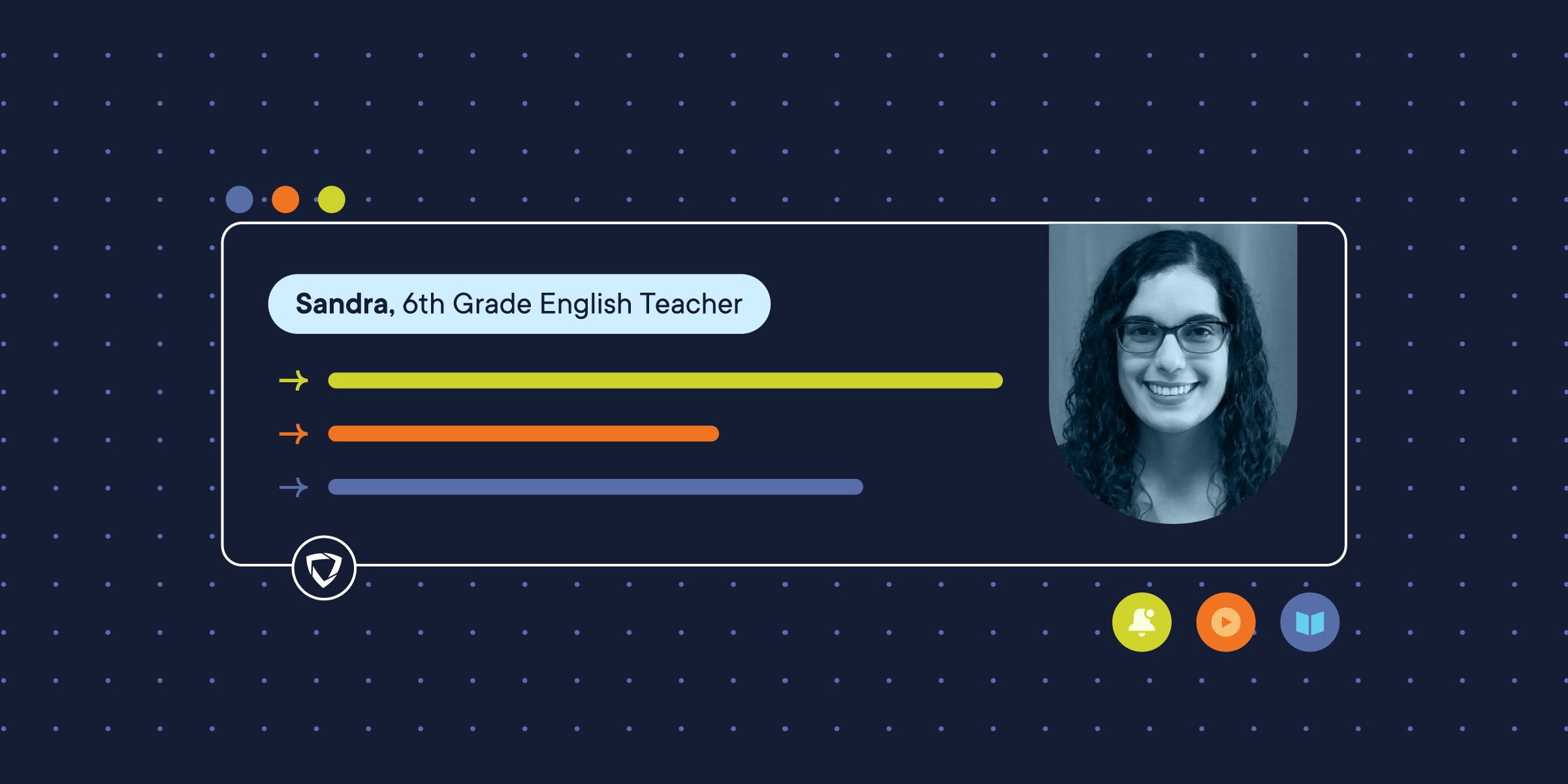More and more, teachers are turning to distance learning in order to keep educating while class is out of session. A core part of distance learning is streaming video to facilitate class discussions, lectures, presentations, and all sorts of other learning opportunities. Live streaming over the internet has become a major feature of distance learning as it increases the accessibility of online education.
Live streaming is a powerful tool for distance education. In this article, we will explain how both at-home learners and teachers can get set up to live stream video. We will go over the steps both at-home learners and teachers should take to properly set up a live video stream. These include getting the right equipment, choosing a live streaming platform, checking your internet connection, preparing your content, and starting your live stream.
Educational Benefits of Live Stream Video
The American Public Broadcasting System (PBS) releases an annual teacher survey on media and technology. Every year since 2007, the percentage of teachers who find value in multimedia and video content has increased.
One of PBS’s annual survey of teachers found that:
- 61% of teachers believe that video is preferred by students.
- 62% of teachers believe that video helps teachers be more effective.
- 66% of teachers believe that video increases student motivation.
- 55% of teachers believe that video helps teachers be more creative.
- 68% of teachers believe that video content stimulates discussions.
- 42% of teachers believe that video directly increases student achievement.
How to Live Stream Video
Both teachers and at-home learners should follow a few simple steps in order to get set up to live stream video. Properly following these steps will ensure that your equipment functions without interruption and your content is presented thoroughly.
Get the Right Equipment
In order to live stream video, educators and students will need access to a device that has both a camera and a microphone. This can be a laptop computer or mobile phone with a built-in microphone and camera, or even a desktop computer with these accessories added.
Generally, teachers should worry more about the quality of their webcam and microphone than at-home learners, because the teachers will be presenting the most. The better quality your microphone and camera are, the better you can simulate being side-by-side in a classroom, especially if you need to give examples or demonstrations on camera. When broadcasts are of low quality due to poor equipment, at-home learners can lose focus—even if the content is excellent. Teachers should try to get access to the highest quality equipment possible.
For students looking to connect to classes online and live stream but don’t have a device, there may be available programs in your area that provide devices to them for free. New York City is one such district with a program to help students in need stay connected by supplying them with internet-enabled iPads.
Choose a Live Stream Video Platform
You’ll need to utilize a streaming platform in order to broadcast a live stream. Luckily, there are many great options to choose from that support education features, high-quality streaming, and multiple participants—while being free. These are some of the most popular platforms teachers and students use to live stream video.
Zoom
Zoom is a popular video streaming platform. Students and teachers can get free accounts by filling out a verification form. In addition, Zoom has removed the 40-minute time limit for primary and secondary schools affected by the Coronavirus.
Zoom supports HD audio and video, 256-bit encryption, and closed captioning. Zoom integrates with learning management systems teachers are already familiar with like Moodle, Canvas, Desire2Learn, Sakai, and Blackboard. In addition, at-home learners can record sessions to review later at their own pace. Zoom has integrated important features specifically for teachers and students to help facilitate online learning.
Google Hangouts Meet
Google Hangouts Meet is built into the Google for Education suite. Hangouts Meet enables teachers and at-home learners to connect over video chat in real-time. It also includes a "teachers lounge" for sharing tips between educators.
With Google Hangouts Meet, teachers and students are able to collaborate at a distance, video chat, instant message, and share computer screens, files, and photos. Explore all that Google Hangouts Meet has to offer, and find out if it suits your needs.
Skype
Skype lets at-home learners and teachers video conference, make calls, and instant message.
Skype has a number of accessibility features to help teachers adapt to different learning styles and disabilities of their students. The platform supports voiceover, a narrated screen reader, high-contrast settings, a magnifier, and speech recognition technology that converts speech to text.
Skype also has an education portal, Skype in the Classroom, which is a free community that connects teachers with educators and guest speakers from all over the world.
GoGuardian Teacher
GoGuardian Teacher™ has the benefit of a classroom management tool and a video conferencing system all in one solution. Of this list, GoGuardian Teacher’s video conferencing is the only one built specifically for K-12, which means that teachers can work in one platform, administrators can stay in control, and students can access it easily from their school-managed browsers. In addition, it supports privacy components within a school setting.
Depending on which version the school or district has opted for and what settings the administrators have enabled, teachers have the option to make 1:1 audio or video calls, make group audio or video calls, share their screen in a presentation format, and record lessons for future use and absent students.
Validate Your Internet Speed and Connection
Having a stable internet connection is a must-have for participating in a live stream chat. Both teachers and students want to be heard without latency issues, dropped calls, or other technical malfunctions.
Connection time-outs, blank screens, and other sudden interruptions to a live stream are distracting for both teachers and students.
In order to live-stream high-definition video and audio, your internet speed needs to be fast. A speed of 750Kbps to 2Mbps is recommended. It’s always a good idea to have an internet speed that is at least twice as fast as the speed you want to stream at in order to avoid connection issues.
No matter how high-quality your camera and microphone are, if your internet speed is weak, you will have difficulty connecting to and participating in a digital classroom.
Prepare Your Material
Both teachers and at-home learners should take time to prepare before video streaming or entering a live stream chat.
If you are a teacher or presenting in class, consider the way you will present information.
If you intend to draw diagrams or use a digital whiteboard, make sure the video streaming platform you have chosen supports these features. If you’re using an old-fashioned whiteboard or chalkboard, make sure that you can get it in the frame of view.
Sometimes it helps to run through a “practice class” to make sure that the lighting in your room is optimal, anything you want to display is visible on-screen, and that you haven’t forgotten anything else before you go live.
Begin Your Live Stream
When you have the right equipment, have chosen a live stream platform, have validated your internet speed, and prepared your material, it’s time to start your live stream.
Some simple tips for live streams:
- Pause to check for interactions.
- Go to the bathroom before you start.
- Have water on hand.
- Make sure your device is well-charged.
- Wear clothing that doesn’t distract on-screen (avoid stripes and plaids).
- Speak slowly and clearly.
Teachers may also consider simultaneously operating a discussion board during their live stream chat so students can ask questions and participate.
To learn more about live streaming videos and taking your teaching online, be sure to read more of the GoGuardian Blog. Here you’ll find resources for teachers, administrators, and parents looking to learn more about learning in the digital age.