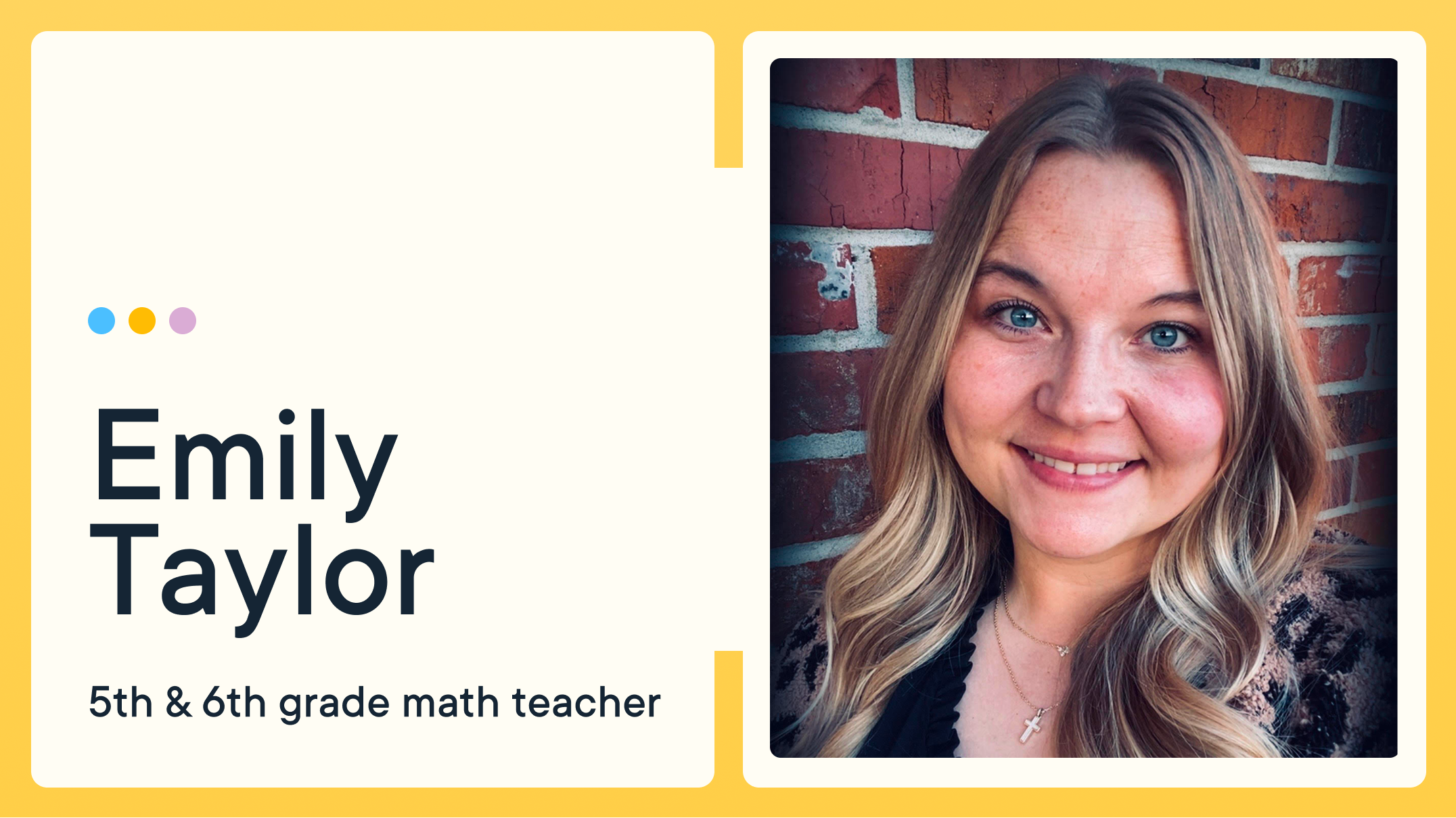7 Tips to Keep Students Safe Online

The internet is an amazing tool that can connect students with people, ideas, and information that can spark their interests and accelerate their Learning. It can also be a place where they can express their creativity and find their voice. But, the internet is not always a safe place, and online dangers are a genuine threat. As a teacher, you have a responsibility to help your students stay safe online. Fortunately, there are steps you can take to help them protect themselves and their data.
Assess your knowledge
First and foremost, you can’t teach what you don’t know. Take some time to assess your knowledge about online safety and privacy. Take an online quiz to check your understanding of online security and privacy. Be sure to research any questions you miss and correct any gaps in your knowledge.
Because the internet changes at the speed of light, this should be an ongoing process. At least once a year, reassess your knowledge and seek to fill in any gaps. You might find it helpful to subscribe to a cybersecurity podcast to help keep your knowledge current.
Partner with your students
Next, you should enlist your students to help keep themselves and their data safe while they are online. Start by introducing the idea of online privacy to your class and explain why it’s so important. Explain the concept of good digital citizenship and how students should conduct themselves online. Then let students know you are there to help them stay safe online, but ultimately the power is theirs.
You might consider asking students to take a pledge promising to avoid dangerous online behaviors and help prevent cyberbullying. Plan activities and lessons throughout the year to remind them about online privacy, and keep the concept front-of-mind for your students. The Cybersecurity & Infrastructure Security Agency (CISA) of the U.S. has a list of student resources to help you get the message across.
Never post some types of personal information online
Although there are many gray areas in the online privacy debate, there are a few personal details students should never post online, no matter what. Remind your students never to share the following information in any online forum:
- Passwords – It’s not unusual for students to share their passwords to let friends use streaming services, gaming accounts, and other online logins. Remind your students about safe password security practices and that passwords should never be shared, regardless of the reason.
- Location – It may be tempting for students to share their address with strangers online if they promise a gift or freebie, but this is an extremely dangerous idea. Remind students never to tell anyone online where they are or where they live.
- Phone Number – Students today communicate through texting far more than talking. This might make it seem normal for them to share their phone number with someone they meet online, but that can open the door to finding out their address. Instead, remind students to only communicate through trusted channels when online.
- Who’s Around – Some students may brag that their parents leave them home alone or give them a lot of freedom, but this too can be dangerous. Ensure they know never to tell strangers online who is, or isn’t, at home with them.
- Personal Details – Any sort of personal information that could be used to identify an individual online should not be shared. This includes the name of their first pet, the street they grew up on, or the first concert they attended, among other details. Many sites use these sorts of questions to verify identity when resetting passwords, so divulging it could compromise their accounts and privacy.
- Family Details – Likewise, it’s important to keep family information secure. Students shouldn’t share details about what their parents do or where they work, siblings’ birthdays, and other family details.
Discuss the dangers of social media
The online world of social media tempts many to share every detail of their lives with strangers online. Of course, this is the exact opposite of what we should be encouraging our students to do. Some may go to extremes and recommend students stay off social media altogether, but they’re unlikely to follow this advice, so it doesn’t do much to keep them safe.
The truth is, social media isn’t all bad. It’s a great way for kids to express themselves creatively, get involved with causes that mean a lot to them, and keep in touch with friends and family they don’t get to see every day. But these good points don’t come without their dangerous downsides.
Online predators and cyberbullies abound on most social media platforms. Anonymity combined with a direct way to speak to or about others creates the perfect playground for these bad actors. But with the help of caring adults, like parents and teachers, students can learn ways to protect themselves and others against these threats.
First, all students should carefully review the security settings for their social media accounts and make sure they aren’t allowing strangers to peek into their lives through these sites. In most cases, they should always select the most secure settings available so only actual friends can see their info.
Some predators may spoof real accounts to gain access to kids’ details. Others simply send friend requests to kids they don’t know at all. Remind your students to never “friend” strangers and to be careful when connecting with those they know, too. If an account looks like it was recently created, they should reach out to their friend in another way to ensure they’re actually speaking with the person they believe they are.
Remind students anything they post online can later be used against them. This means they should avoid posting anything that might let someone online locate them in the real world (or reveal the house is empty while the family is out of town). They should also avoid posting anything that might be embarrassing later because once a picture or message is posted, it can never be taken back.
Teach the difference between HTTP Vs. HTTPS
Sometimes students will need to divulge sensitive information, like that mentioned above. For example, though they shouldn’t share passwords with others, they need to input them when signing into a website or service. When students need to sign into a website or otherwise divulge private details, they should always first look for HTTPS in the address bar.
We tend to ignore the first part of a website’s address, but we shouldn’t. The S on the end of HTTPS differentiates it from HTTP sites in a crucial way. HTTP sites are unsecured. They’re far more vulnerable to hackers and other online threats. HTTPS sites, on the other hand, are secured, and their data is encrypted before being sent. Teach your students about this important difference, and instruct them to always look for the HTTPS before signing into a site or otherwise entering personal details.
Check online privacy policies
As a teacher, you probably direct your students to specific sites during lessons. Some of these sites may require students to create accounts or otherwise interact with the interface. To help keep kids’ data safe and secure, you should always check the online privacy policy of any website you plan to use in class.
You can find the privacy policy linked in the footer of each website you visit in most cases. Click on it to verify what sort of data that site is collecting about its users and how it intends to use that information. If you can’t find a privacy policy at all, or if the site sells user data, avoid that site in your classroom and consider adding it to any content filter employed by your school.
Automate safety with GoGuardian
Of course, no matter how much you remind students about security and privacy online, they are bound to slip up from time to time. Not only that, but there are plenty of online threats that don’t require students to disclose personal information. Automate your students’ online privacy and safety with digital safety tools from GoGuardian.
GoGuardian offers a unified suite for digital safety in the classroom and beyond — with content filtering to help protect students from harmful and distracting content, a scalable DNS network filter that helps keeps users safe on all devices, and a student safety solution that helps identify students who are at risk of suicide or possible harm to others. Visit the GoGuardian Suite page to learn more.
Jump to Section
Bring the power of GoGuardian to your school or district today.