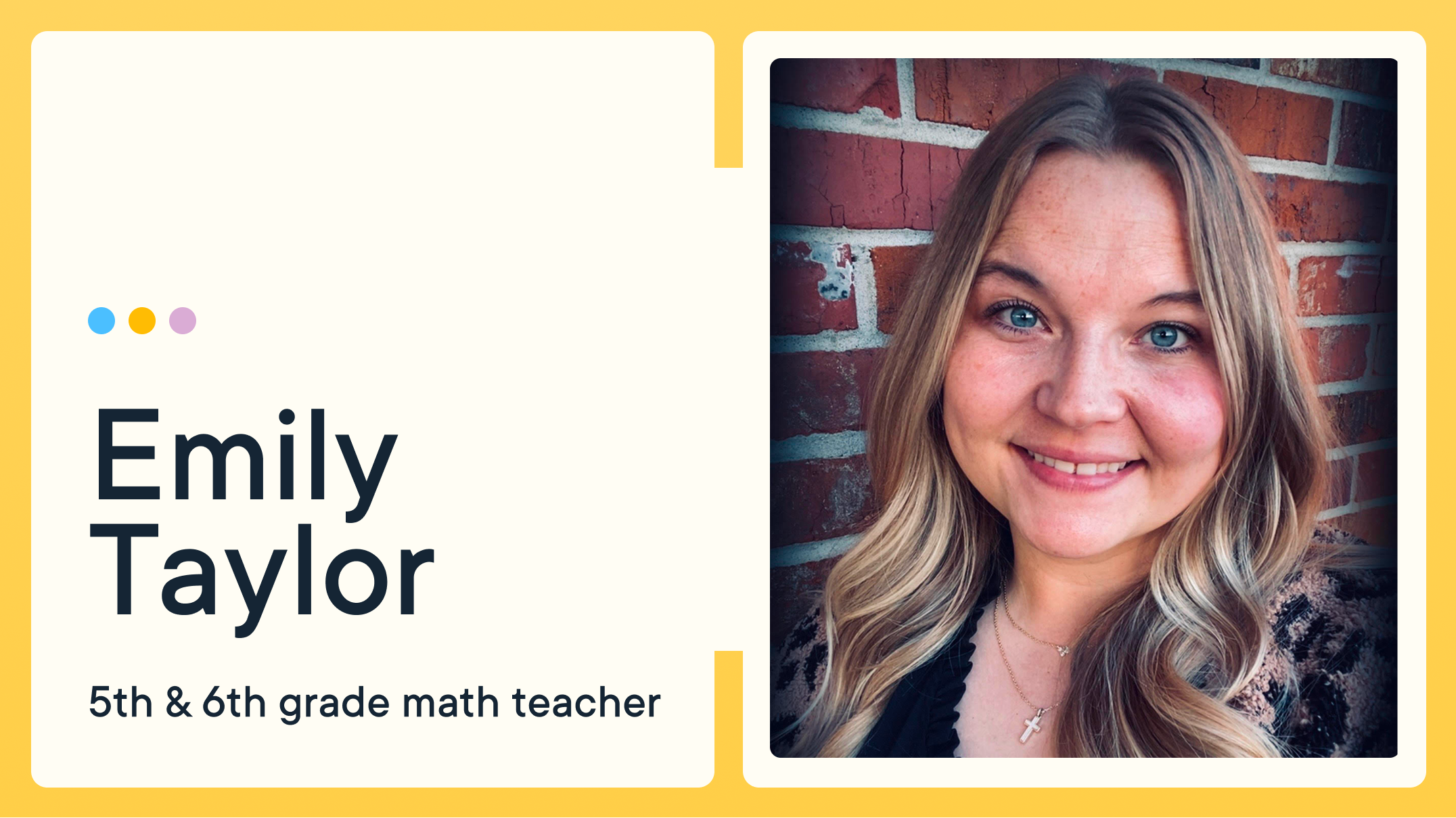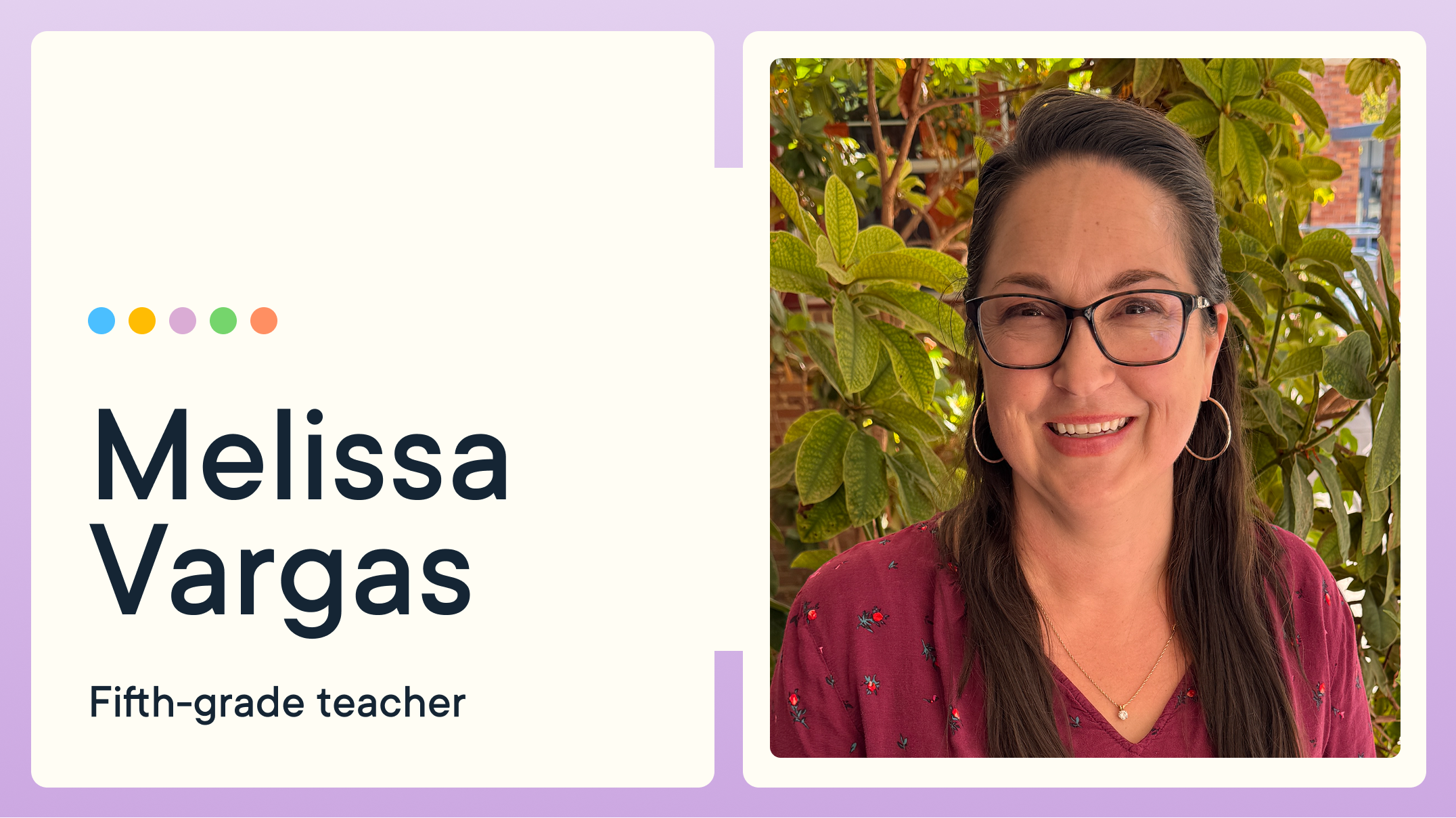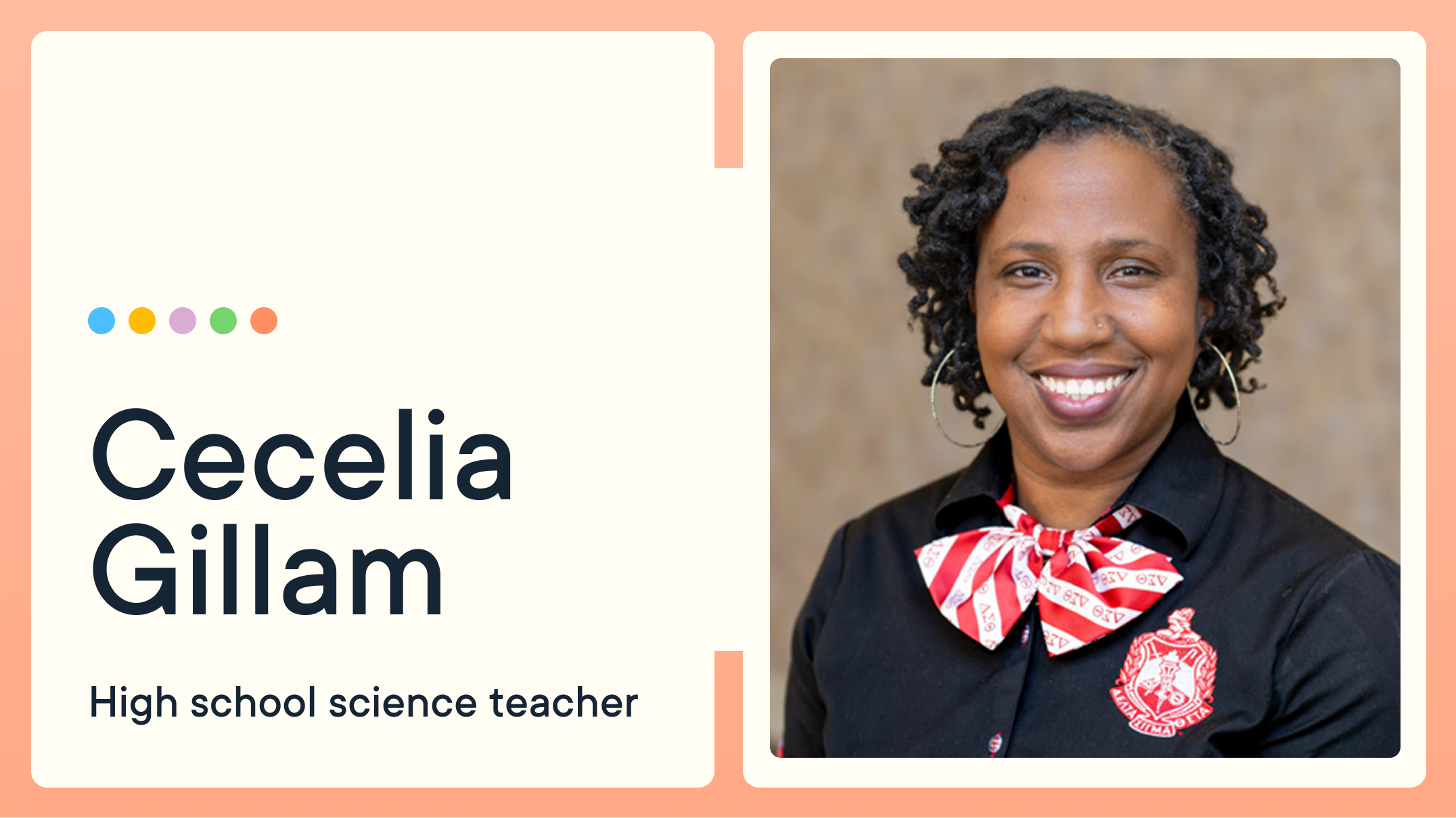Back-to-School Best Practices: Setting your GoGuardian Teacher Account Up for Success

As a new school year begins, it’s once again time to spark curious minds by creating an engaging, enriching Learning environment for your students. In order to do that, however, you must have the right tools at your disposal. With GoGuardian Teacher, you have the power to revolutionize education by making the experience captivating and immersive for learners.
To ensure you’re ready, we’ve put together a list of tips that will help you kick-start a wonderful and productive year full of new discoveries.

For Teachers
Set up your classrooms
- Archive old classrooms - When a class has ended or is no longer needed, GoGuardian Teacher offers a few options to remove the previous class.
- Set up classrooms – Create classrooms manually, import them from Google Classroom, or sync them from Classlink or Clever. Plus, you can organize classroom cards on your dashboard.
- Enroll students – Add students to your newly created classrooms.
- Add co-teachers – Collaborate effectively by adding teachers or helpers who can assist with classroom management and monitoring during live sessions.
Set up and optimize Sessions
- Scheduling sessions – For setting up sessions for A/B or block scheduling, to anything and everything in between.
- Configure classroom settings – Apply default Scenes to set the right tone for each class and schedule sessions to ensure a prompt start every time.
- Understand the GoGuardian Teacher Override filter
Managing your classroom
- Scenes for Focus – Learn how to create and apply Scenes, as well as quickly resolve conflicting Scenes.
- Commands for Classroom Management – Including Open Tab/Close Tab and Lock/Unlock Device.
- Teacher Chat – Use this feature to enable private, one-on-one conversations with students for support or redirection.
- Announcements – Send messages to the entire class.
- Screens View and Timeline – Can be used to watch over student activity and review student browsing history during and after a session.
- Student Groups – Create and manage student groups within a session for differentiated instruction and Scene application.
Reviewing Reports and Insights
- View and email reports – Teachers can view student activity reports and email them

For Super Users
As a Super User for your school or district's GoGuardian Teacher account, you play a vital role in ensuring teachers are equipped for success. Let's dive into the steps you can take to empower your teachers and make the most of this powerful tool:
- Manually sync Google Admin Console – Keep your student roster up to date by syncing GAC. This ensures new learners are added and graduated students are removed seamlessly.
- Update user accounts - Add new staff members manually or leverage our integrations with Clever or Classlink for a streamlined process. Archive any accounts from last year that are no longer needed.
- Enable sessions for specific times of day – If your school schedule was modified during the summer break, remember to revisit it and allow GoGuardian Teacher sessions during school hours.
- Audit additional “Teacher Settings” – Customize GoGuardian Teacher to fit your school's requirements. Choose settings such as displaying session information to students and more.
- Create Quick Lists - Create, manage, and share quick lists – collections of URLs teachers can allow or block when creating Scenes.
- Promote GoGuardian Teacher training – Encourage teachers to participate in our engaging back-to-school webinars, where they can enhance their skills and earn valuable Professional Development credits.
Final housekeeping
- GoGuardian University for GoGuardian Teacher - Learn to master GoGuardian Teacher through one of our interactive training courses, or personalize your school’s training with Professional Development packages tailored to your needs.
- Professional services - Our premium professional services are tailored for your school so your staff feels confident using GoGuardian Admin, GoGuardian Teacher, and GoGuardian Beacon to help every student shine.
- Keep up to date with the latest GoGuardian Teacher product updates
Get ready to soar into a successful academic year with GoGuardian Teacher. Together, we can create an engaging, focused, and productive Learning environment for all students.
For additional support, check out our Help Center or our easy-to-follow GoGuardian Teacher training course. If you’re eager to share GoGuardian Teacher with your fellow teachers, here's a deck to present a training session.
Don’t miss our back-to-school best practices guides for GoGuardian Admin and GoGuardian Beacon.
Note: This blog was originally published on 7/21/23. It was updated 6/27/25.
Jump to Section
Bring the power of GoGuardian to your school or district today.