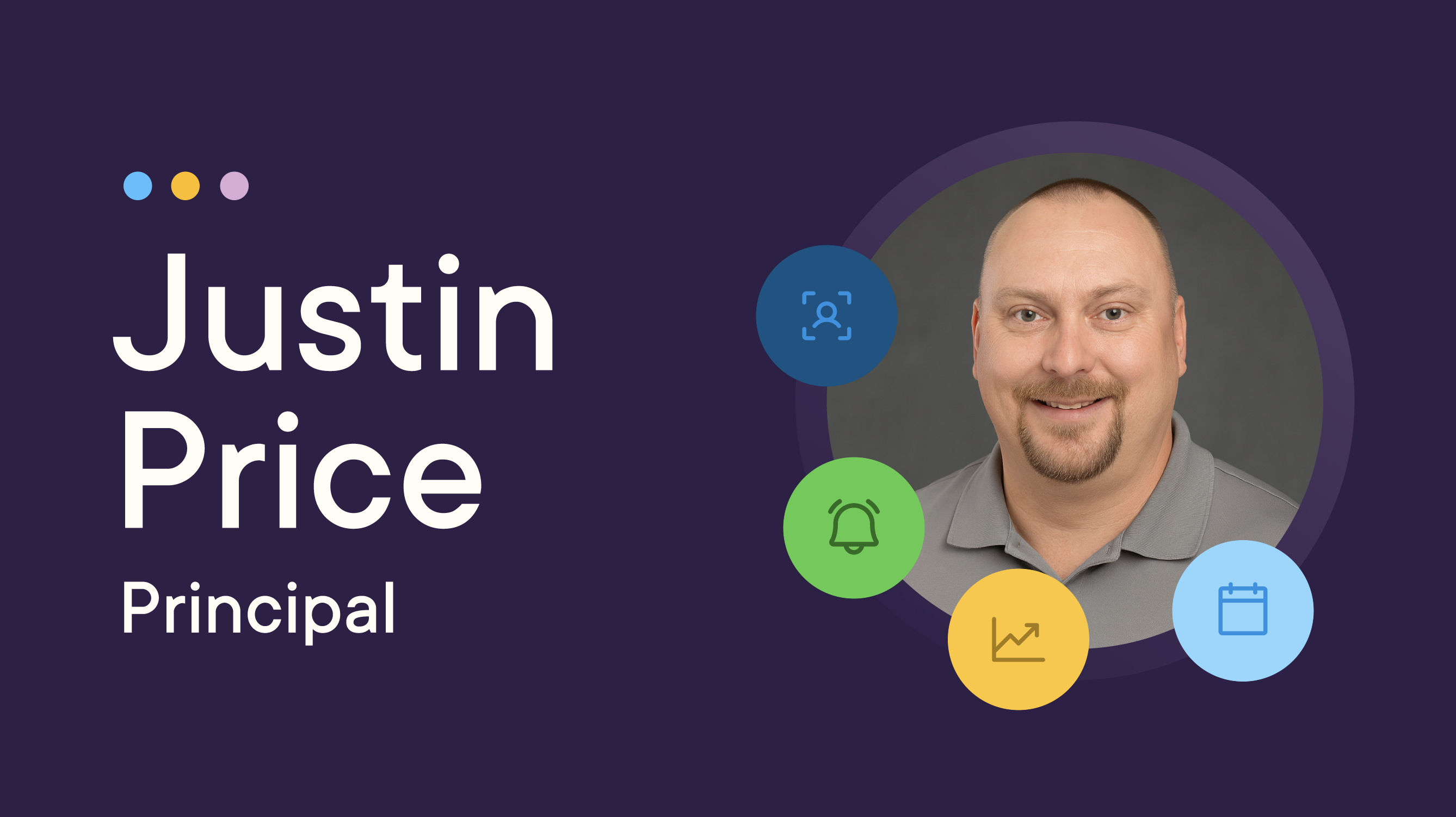Back-to-School Best Practices: Setting Your GoGuardian Beacon Account Up for Success
published July 28, 2025
5 min read
Beacon
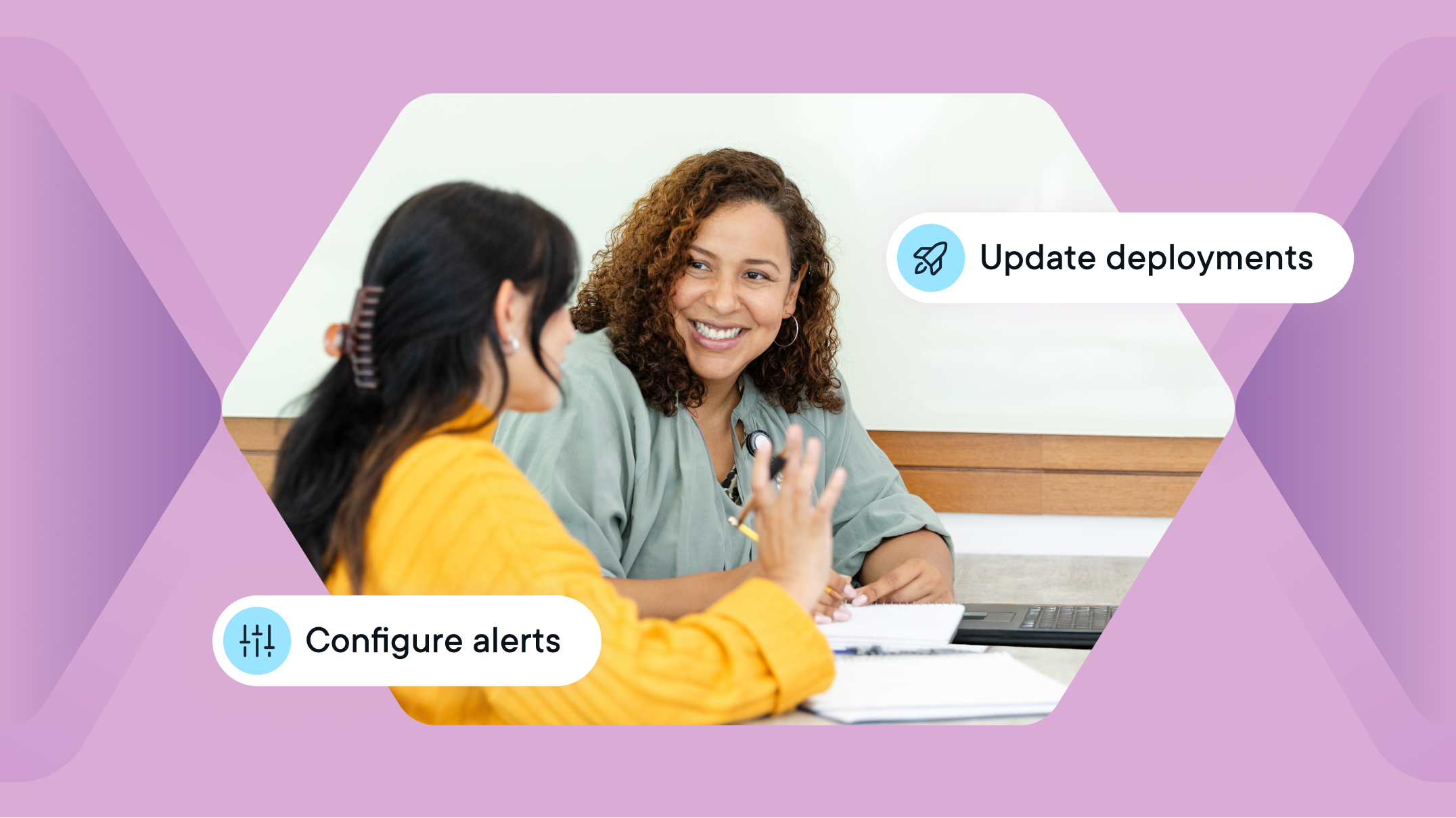
As the school year begins, supporting student safety is more important than ever. GoGuardian Beacon is designed to help you proactively identify students who may be struggling, so you can provide support when it matters most.
To help you prepare, we’ve compiled key best practices for setting up and optimizing GoGuardian Beacon. With the right configuration and protocols in place, you can start the year confident that your school is ready to respond with care and compassion.
Review and update deployments
- Organizational unit (OU) alignment: Ensure your GoGuardian Beacon deployments accurately reflect your current OU structure. This is crucial for Beacon to monitor the correct student groups. For example, if your OU structure is organized by graduation year, the class of 2029 may need to be moved from a middle school deployment to a high school deployment as they transition buildings. This helps ensure oversight is maintained by the appropriate school administration.
- New deployments: If you have new schools or significant OU restructuring, create new Beacon deployments as needed.
- Deactivate old deployments: Delete or deactivate any deployments no longer relevant to your current school structure.
- Gmail API: Be sure to set up the Gmail API to get alerted when there’s concerning activity in a student’s school-issued Gmail account (Outlook API coming late 2025).
Manage user roles and escalation lists
- Add new GoGuardian Beacon users: Grant GoGuardian Beacon permissions to new counselors, administrators, or relevant staff members who will be responding to alerts.
- Review existing user permissions: Confirm current Beacon users have the appropriate roles (e.g., Super Counselor, Responder) and adjust permissions as staff roles change.
- Update escalation lists (Critical!):
- During school hours: Verify the primary escalation list for "during school hours" includes the correct, available personnel (e.g., school counselors, psychologists, deans).
- After school/weekend notifications: Confirm your after-hours and weekend escalation lists are accurate and include staff designated to respond outside of regular school hours. Additionally, review the after-hours email notification settings to ensure they’re enabled and directed to the appropriate contacts.
- 24/7 escalation (if applicable): If you have Beacon 24/7, ensure your 24/7 escalation list is fully up-to-date with contact information for designated responders who will be contacted by GoGuardian Safety Support Specialists for active planning alerts.
- During school hours: Verify the primary escalation list for "during school hours" includes the correct, available personnel (e.g., school counselors, psychologists, deans).
- Update custom emergency contacts: Add or update any local authority numbers, hotlines, or other emergency contacts that should appear on alert cards for quick reference.
Configure alert preferences and settings
- Define school hours: Reconfirm or update your school's official start and end times, as well as weekend hours if applicable. GoGuardian’s notification logic relies on these settings.
- Alert Phases Review:
- Review which alert phases (e.g., Active Planning, Suicide Ideation, Self-Harm, Help & Support, Threats & Violence) are enabled for monitoring.
- Consider if any temporary changes made for summer (e.g., only monitoring Active Planning) need to be reverted for the full school year.
- Review which alert phases (e.g., Active Planning, Suicide Ideation, Self-Harm, Help & Support, Threats & Violence) are enabled for monitoring.
- Notification preferences: Adjust how staff receive notifications (email, text message) and for which alert phases.
- Configurable alert reminders: Utilize the configurable alert reminders to customize the frequency and volume of reminders for different alert categories (e.g., more frequent reminders for Active Planning, fewer for Help & Support) to reduce alert fatigue.
- Beacon reactivation (if “Pause Beacon” was used over summer): If your district used the "Pause Beacon" feature for the summer, verify the scheduled end date is correct. Beacon will automatically resume monitoring once the pause period ends, so no manual reactivation is required, but ensuring the timing aligns with your academic calendar is essential.
Parent/guardian notifications (if enabled)
- Update contact information: Work with your student information system (SIS) to ensure parent/guardian contact information is accurate and up-to-date within GoGuardian.
- Communication strategy: Plan how you will communicate with parents/guardians about Beacon's role in student safety at the start of the school year, providing clear FAQs and contact information.
Data review and reporting
- Review GoGuardian Beacon dashboard: Familiarize yourself with the GoGuardian Beacon Dashboard (for Core and 24/7 users) to track trends, identify at-risk deployments, and inform proactive interventions.
- Dismiss old alerts: Encourage staff to mark any lingering alerts from the previous school year as Reviewed and Resolved to maintain a clean and manageable dashboard. These alert cards remain available for reference, but updating their status helps focus attention on current student needs.
- Data-driven interventions: Remind staff to leverage GoGuardian Beacon's data to inform student support strategies and resource allocation.
Training and communication
- Staff Training: Provide refresher training for all staff on your GoGuardian Beacon response protocols and how to utilize the platform effectively. This includes new staff members.
- Crisis protocol review: Ensure all GoGuardian Beacon users are fully aware of and trained on your school's specific crisis/emergency protocols related to self-harm and suicide prevention. Consider running practice drills.
- Collaboration: Emphasize the importance of cooperation between IT, student services, and school leadership in managing student safety.
- Caregiver communication: Remind administrators to communicate with caregivers about the purpose of GoGuardian Beacon and its contribution to student safety.
Final housekeeping
- GoGuardian University for Beacon: This training can help get your new staff who will be managing features in GoGuardian Beacon get up and running.
- Professional services: Our premium professional services are tailored for your school so your staff feels confident using GoGuardian Admin, GoGuardian Teacher, and GoGuardian Beacon to help every student shine.
- Keep up to date with the latest GoGuardian Beacon product updates.
Don’t miss our back-to-school best practices guides for GoGuardian Teacher and GoGuardian Admin.
Jump to Section
scroll to top
Bring the power of GoGuardian to your school or district today.