Back-to-School Best Practices: Setting Your GoGuardian Admin Account Up for Success
published July 21, 2025
3 min read
Admin
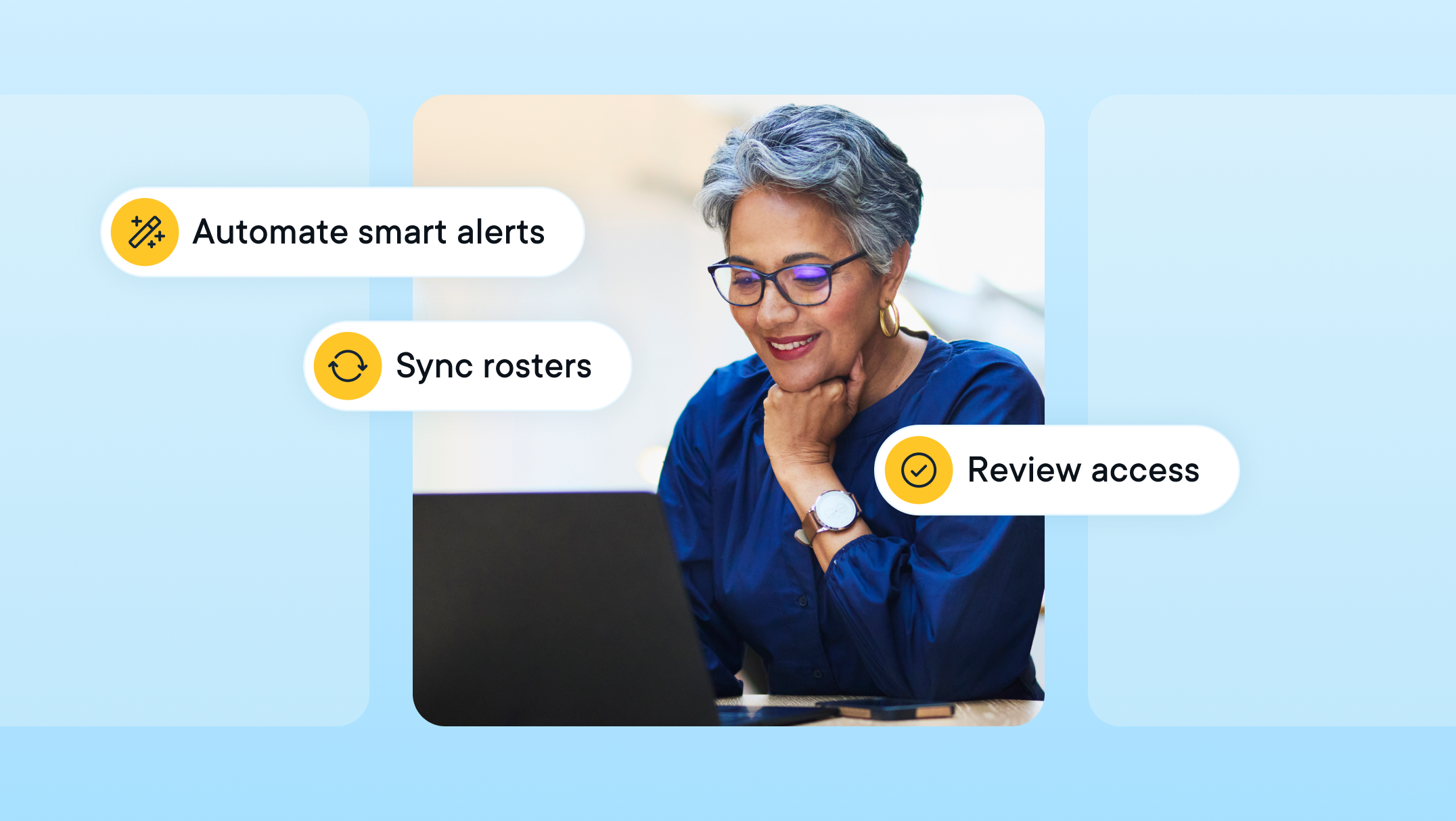
As a new school year approaches, it’s time to lay the foundation for safe, effective, and well-managed digital learning environments. Behind every empowered educator and engaged student is a network of thoughtful planning, and GoGuardian Admin plays a key role in making it all possible.
To help you start strong, we’ve assembled a set of best practices to ensure your systems are secure, policies are optimized, and your school is set up for success from day one.
Review and update Organizational Units (OUs) and integrations
- Sync your OU source: Ensure your student and staff rosters are up-to-date by syncing your organization’s source system (e.g., Google Admin Console, Clever, ClassLink, Active Directory, OneRoster). This helps add new students and remove those who have graduated or left the district.
- Make sure OUs are up-to-date
- Make sure integrations are up to date
Manage user accounts and permissions
- Add new staff accounts: Create accounts for new teachers, administrators, and support staff. Consider bulk uploading via CSV or syncing with Clever/ClassLink if applicable.
- Archive old accounts: Archive accounts for staff members no longer with the district to prevent their classes from running and ensure proper access control.
- Update user permissions: Review and adjust permissions for staff members who have changed roles to ensure they have the appropriate access to GoGuardian products and student information (e.g., Super Users, Filter & Monitor, Monitor Only).
- Review "Super User" Accounts: Confirm that only necessary personnel have "Super User" permissions.
Refine filtering and monitoring policies
- Review and update filtering policies and access lists: Ensure your current website, category, YouTube, and app/extension filters — as well as specific allowed or blocked lists — align with updated curriculum needs and district policies for the new school year.
- Set up triggers for Smart Alerts for new OUs: Triggers give administrators the ability to set automated actions once a Smart Alert is generated. Triggers are applied to users' organizational units and can be set to different Confidence levels.
- Set up Theft Recovery filter
- Update custom groups: Review and update any custom groups.
- Adjust "At Home Mode": Revert or adjust these for the new school year's in-school filtering.
GoGuardian Beacon Starter (if applicable)
- Update escalation lists: Review and update your staff escalation lists to ensure the correct personnel are notified in the event of a Smart Alert.
- Review alert phases and settings: Consider if any temporary adjustments made for the summer (e.g., limiting alerts) need to be reverted.
Final housekeeping
- Dismiss old Smart Alerts: Start the new year with a clean slate by dismissing any lingering Smart Alerts from the previous year.
- GoGuardian University for Admin: This training can help get your new staff who will be managing features in GoGuardian Admin get up and running.
- Professional services: Our premium professional services are tailored for your school so your staff feels confident using GoGuardian Admin, GoGuardian Teacher, and GoGuardian Beacon to help every student shine.
- Keep up to date with the latest GoGuardian Admin product updates.
Don’t miss our back-to-school best practices guides for GoGuardian Teacher and GoGuardian Beacon.
Jump to Section
scroll to top
Bring the power of GoGuardian to your school or district today.

