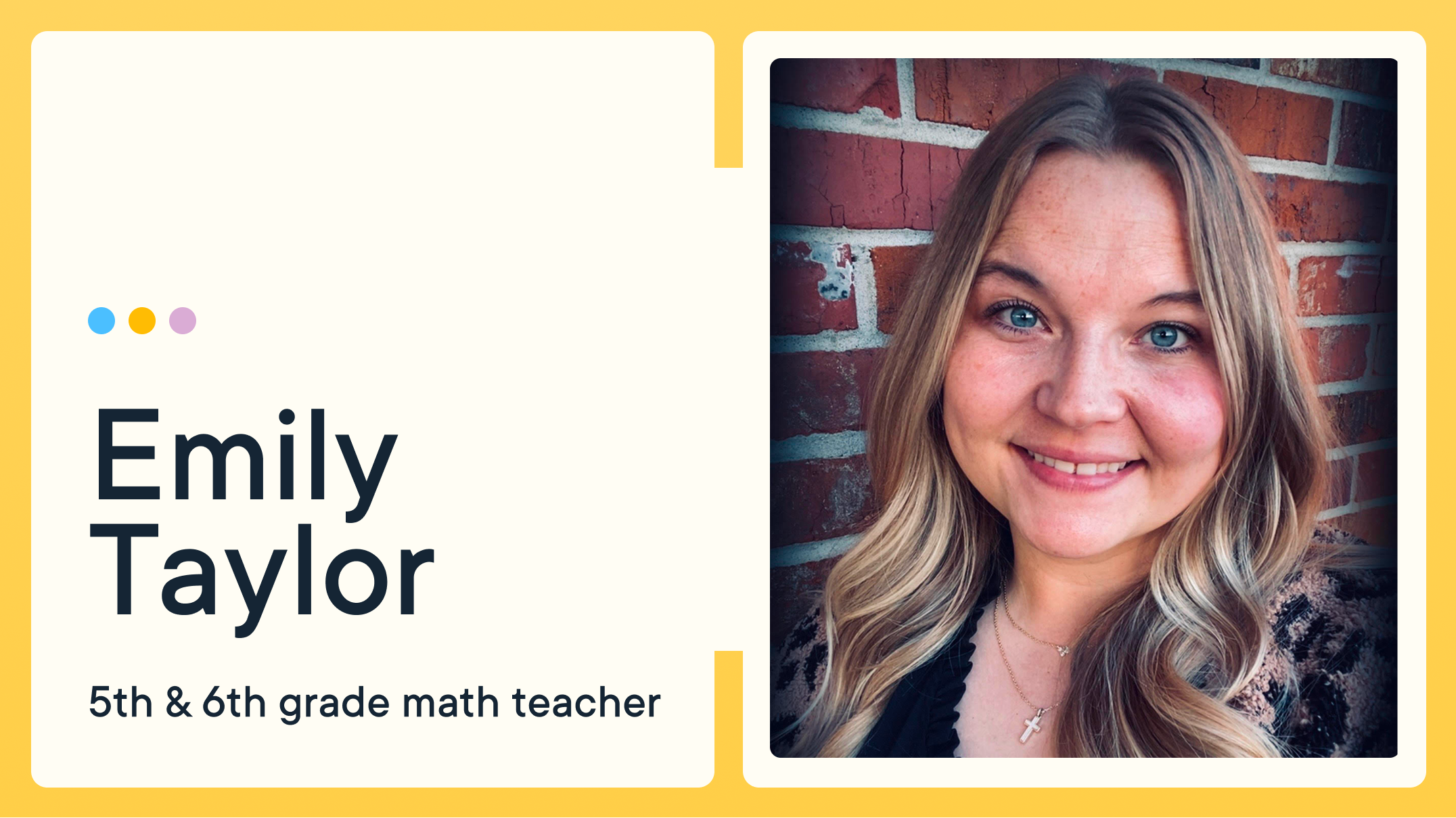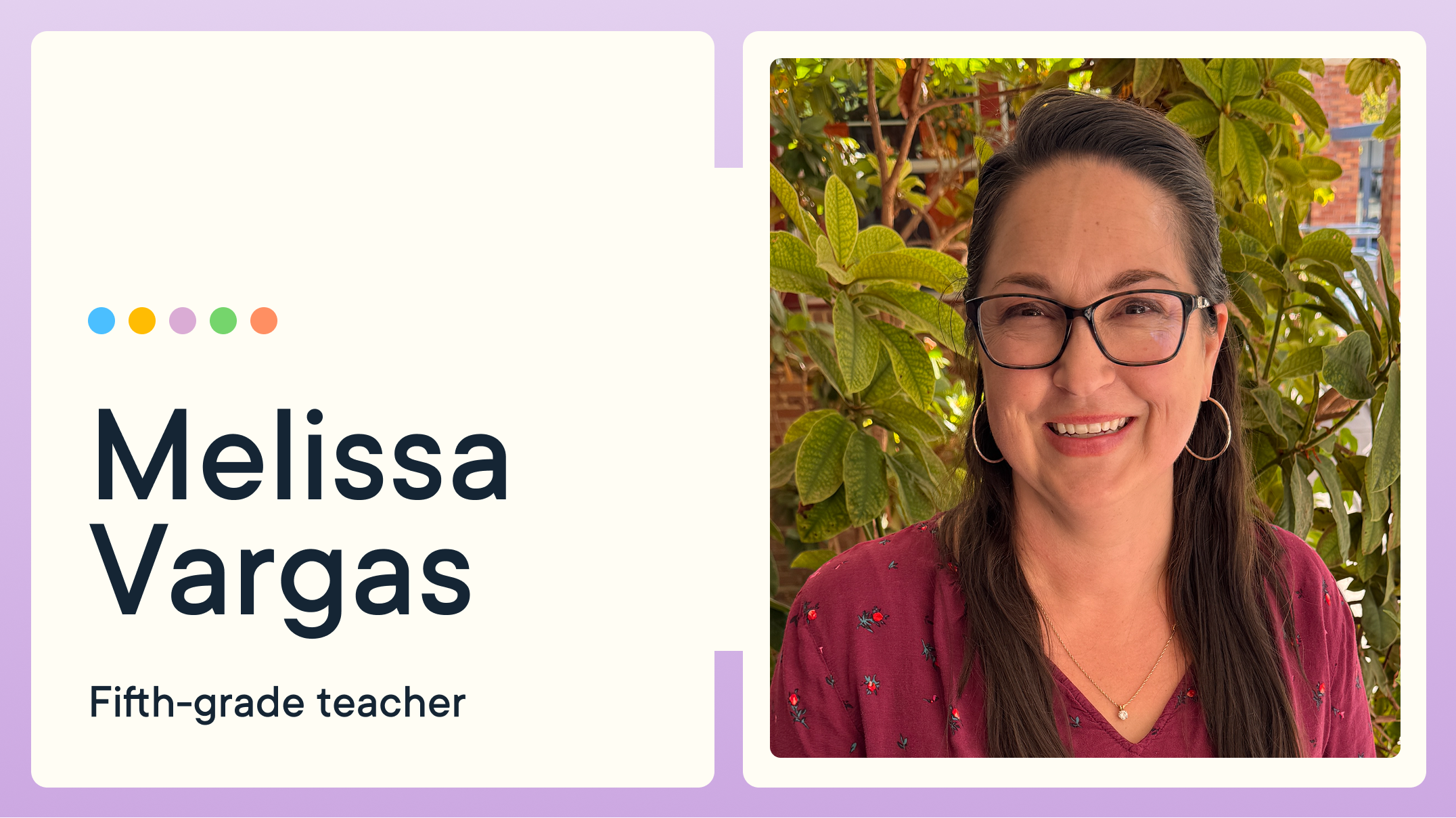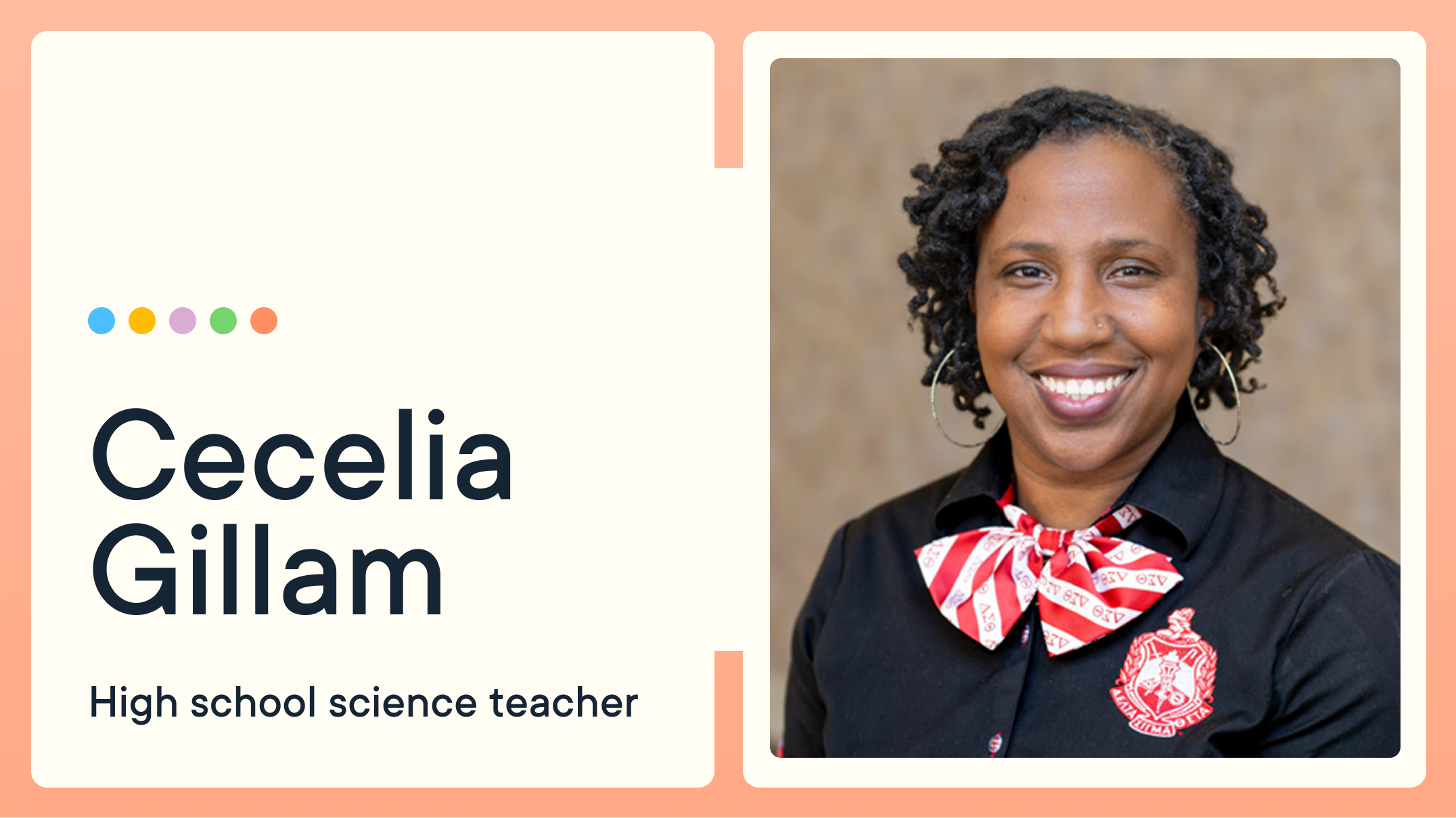Introducing Video Conferencing in GoGuardian Teacher

(Learn about updates to our video conferencing features here)
With distance Learning a reality or a likely possibility for many educators this next school year, teachers and students need the ability to connect and collaborate wherever they are. But video conferencing solutions aren’t always built with a classroom in mind, which can introduce risk for the administration and cause problems for teachers. Furthermore, consumer-based video conferencing solutions don’t provide classroom management capabilities, so teachers are required to learn and use an additional tool.
To help teachers avoid having to jump into a different program for a virtual lecture or conversation, we decided to simplify and unify these tools that support distance teaching. Our classroom management tool, GoGuardian Teacher™, now comes with a new video conferencing, screen sharing, and recording feature set.

Video conferencing built for K-12
GoGuardian Teacher’s newly added functionalities enhance distance Learning by providing classroom management and collaboration tools for a complete virtual classroom. With video conferencing and screen sharing built for K-12, teachers can deliver instruction, keep students on-task, and stay connected to students wherever they learn, all from within GoGuardian Teacher’s powerful classroom management solution. Administrators can reduce risk with a solution designed to address and support privacy components within a school setting.
Teachers need the ability to deliver instruction to students, regardless of whether the student is sitting in the back of a classroom or Learning at home. To help support that need, GoGuardian Teacher’s added functionality will:
- Enable teachers to initiate group or 1:1 video conferencing
- Provide teachers with session-level controls
- Provide administrators with additional policy controls
Screen sharing with audio and video capabilities
GoGuardian Teacher’s new screen-sharing functionality enables teachers to:
- Share their screen, audio, and/or video with students
- Lock students to view only what the teacher is presenting
- or Allow students to use other tabs while the teacher is presenting
With this new screen-sharing functionality, teachers can present the content along with a friendly face and/or familiar voice, while ensuring that students are following along with the lesson.
Audio and video calling
In a remote environment, communicating through chat or email can sometimes slow things down, especially when students struggle with typing or have a hard time articulating themselves in writing.
The video conferencing feature will enable teachers to:
- Initiate group audio or video calls with students
- Initiate one-on-one audio or video calls with students
- Mute students or disable webcams during the session
Administrators have policy-level controls over when webcams can be enabled.
With this new 1:1 or group audio/video calling functionality, teachers can quickly and easily connect with individual students to answer questions or help guide them through an assignment.
Recording lessons
Students may be absent during remote Learning, and it can be easy for them to fall behind when they’ve missed class or an important assignment.
GoGuardian Teacher’s recording feature that would enable teachers to:
- Record their screen-sharing presentations
- Record their 1:1 audio and video calls
- Record their group video conference calls
Administrators have policy-level controls over when recording can be enabled.
With this new recording functionality, teachers can create instructional content to distribute, and they can quickly send absent students a recording to catch them up on the lesson or class discussion.
Why is this better than other remote Learning solutions?
As schools started closing due to COVID-19, administrators and teachers had to figure out how to continue education in a remote capacity. Schools and districts had to find immediate solutions. Although many of these solutions work as a stop-gap, they weren’t really designed for long-term distance Learning.
But now that some school closures have been extended, and many schools may stay closed in the fall or adopt some type of hybrid schedule, school communities need a long-term solution that is designed with their needs in mind and can provide value no matter what lies ahead.
GoGuardian Teacher provides:
- Capabilities for synchronous, distance Learning sessions online
- The ability to stay connected and communicate with students
- Classroom management capabilities, giving teachers visibility and control over browsing
- Simple tools that are easy for teachers and students to use (no links are required, and only rostered students can access the calls)
- A safe and secure service that reduces risk and is designed to address and support privacy components within a school setting
- Flexibility to function in remote, hybrid, and in-person classroom environments

Other video chat tools aren’t optimized for the K-12 classroom environment because:
- They don’t provide visibility into student online activity or provide classroom management capabilities.
- The technology is an additional, unfamiliar tool that teachers and students must learn and troubleshoot.
- They require additional lift on behalf of the student who must click on links at the right time.
- They introduce risks for distractions and inappropriate behavior, as well as privacy and security (including concerns about disruptions from internet hackers and trolls).
- They were not built with a teacher’s workflow in mind.
How does video conferencing in GoGuardian Teacher work?
Once the teacher has started a session, they can click on the Call Students tab, where they will be presented with three options:
- Start Voice-Only Call (audio)
- Start Video Call
- Start Presentation (screen sharing)
Customize settings:
After making a selection, teachers will be presented with a settings page, where they can enable their microphone and/or camera and customize their call or presentation settings, such as recording the session.
If the teacher is initiating a screen-sharing presentation, they will have the additional option of locking students to view only the presented material, or they can allow students to browse elsewhere during the presentation. The teacher will then choose what to share (tab, window, desktop, etc.).
Once the teacher has finished selecting their settings, they will be able to select students. They can choose one student, a group of students, or the entire class. Then the teacher will begin the audio call, video call, or screen-sharing presentation.
Monitor student browsing during calls and presentations:
Group calls and 1:1 calls will open in a new tab, so teachers will still be able to use GoGuardian Teacher to monitor student screens and use commands to keep students on-task. With screen-sharing presentations, teachers can present one tab or window and still click back to GoGuardian Teacher to monitor student screens and use commands.
Student-facing components:
After a teacher has initiated a call, a student will be prompted to accept terms and conditions. They can then enable their microphone and camera, as long as administrators and teachers have provided that option to students. A student can accept or decline the call. If the student declines the call or leaves a call early, they will see the option to “re-join” the call from their chat bubble icon. Students have additional privacy controls if they choose to not be recorded. They can decline the recording permissions, which turns off their video and microphone while still allowing them to listen to the call.
Administrator settings:
Administrators will be able to configure settings at the org level. They can set policies around when webcams and recordings can be enabled for 1:1 calls, group conference calls, and screen-sharing presentations.
How do I get access to GoGuardian’s video conferencing?
Current GoGuardian Teacher users will have access to some of the functionalities starting in early August, or districts can opt for add-on features. All video conferencing features come free with the GoGuardian Suite, which also includes best-in-class content filtering, classroom management, device management, and suicide prevention.
Interested in adding GoGuardian’s video conferencing to your digital toolkit this school year? Visit our video conferencing page to watch the demo video and request more information!
Jump to Section
Bring the power of GoGuardian to your school or district today.