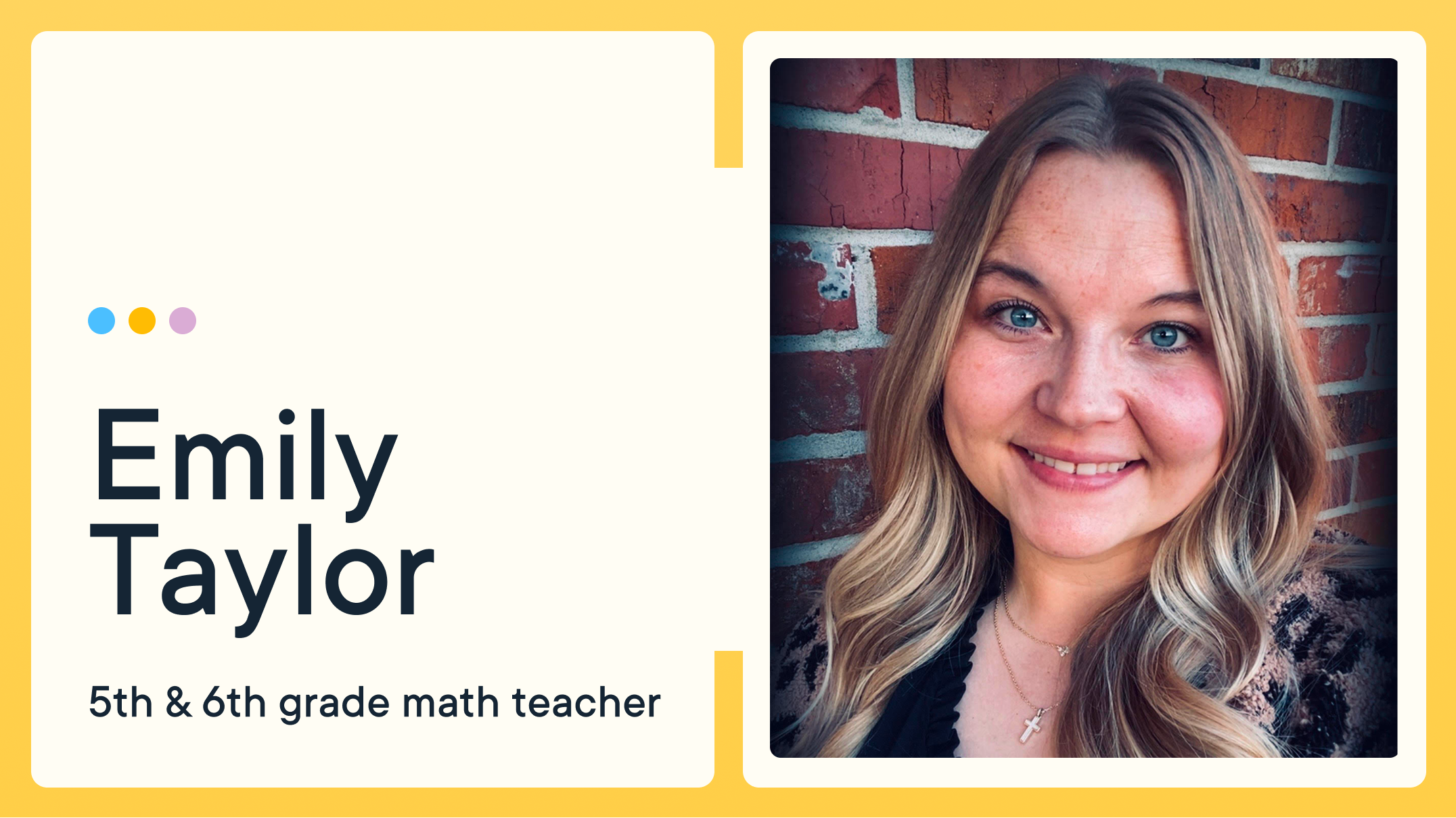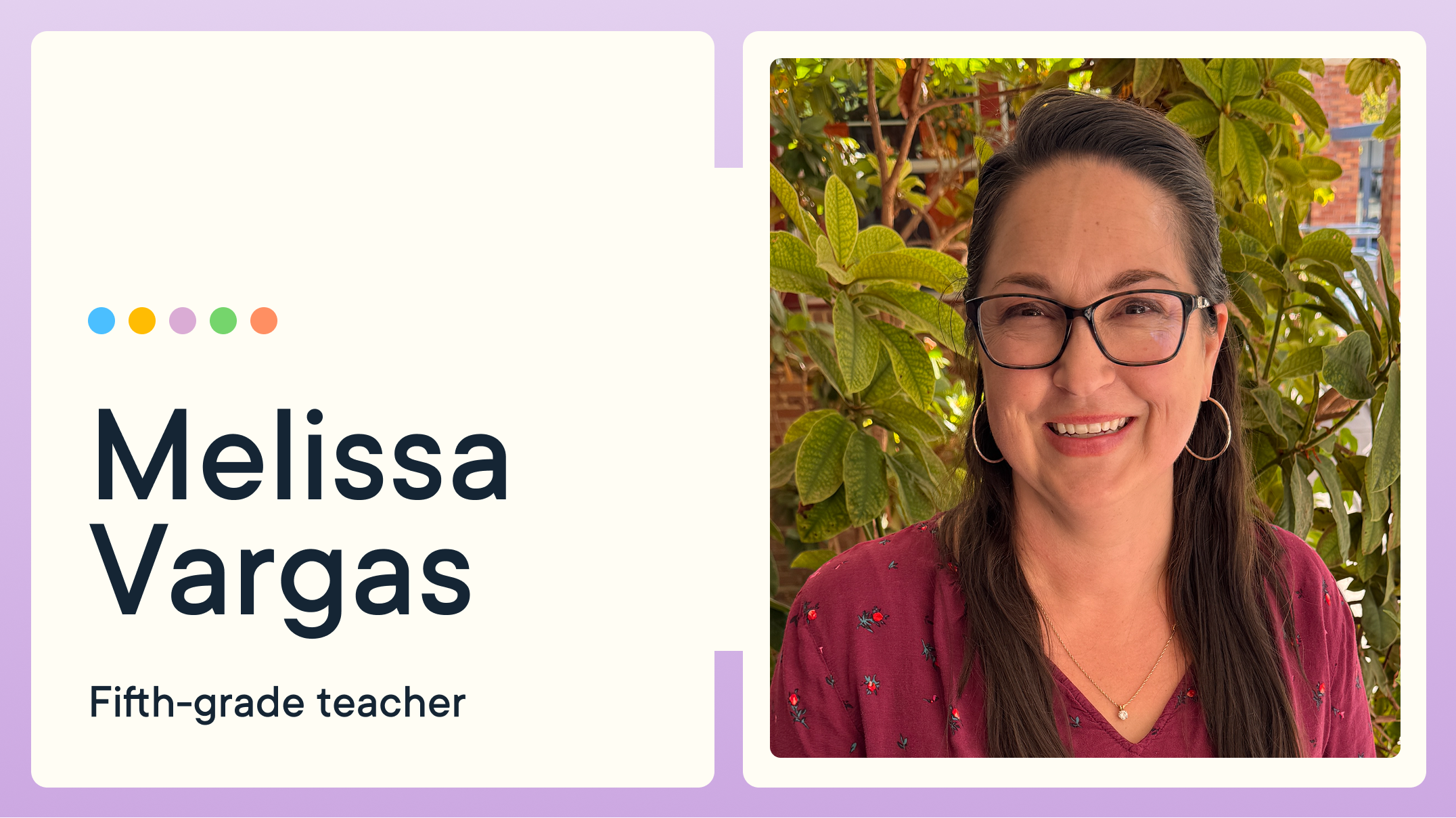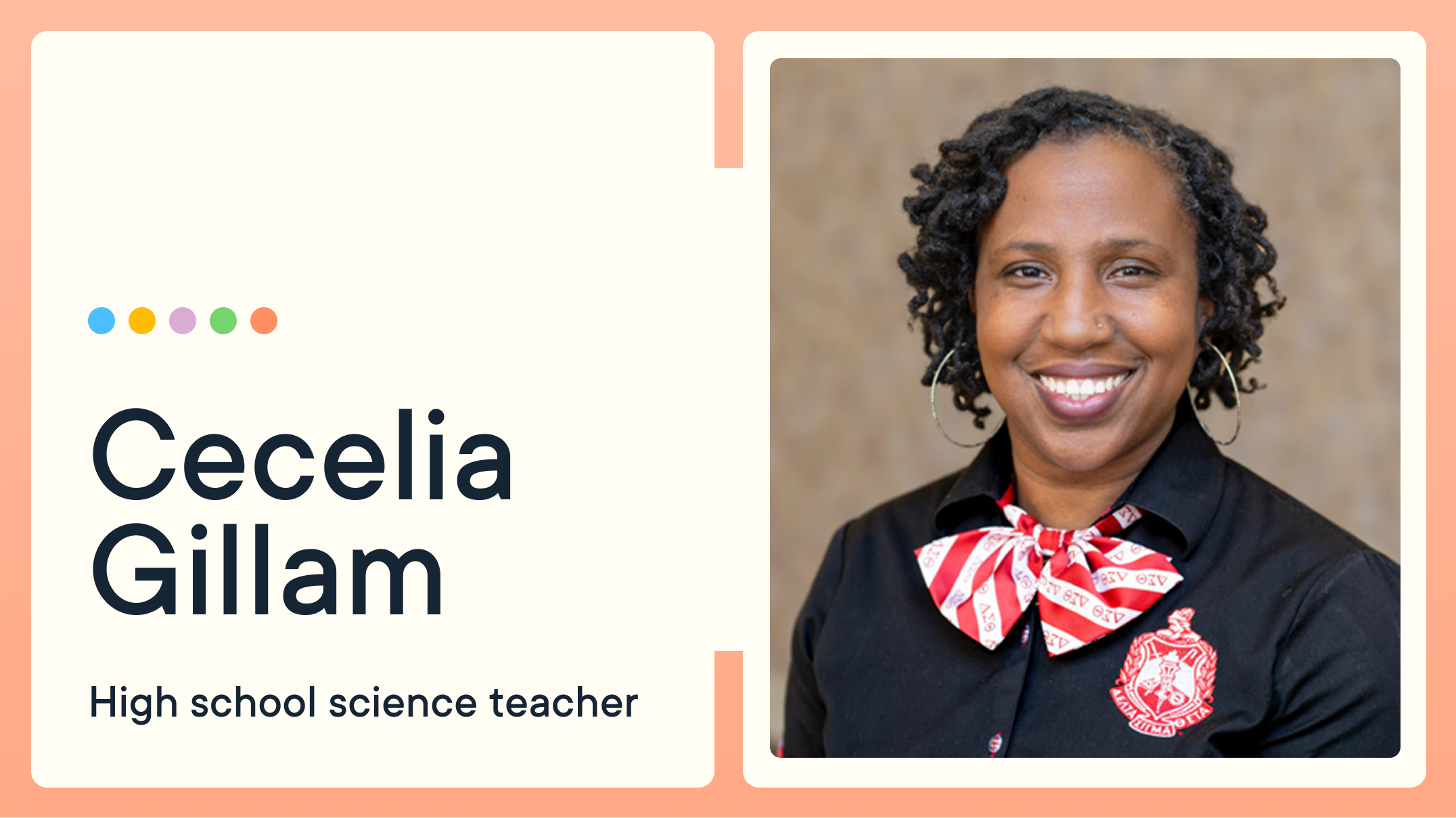How to Create a GoGuardian Teacher Resource Document for Your School

Making the most of the technology your district has purchased can be challenging. Just as each student is unique, every school has its own way of utilizing GoGuardian Teacher. Alex Isaacs and Lois Alston, Educational Technology Coaches from Long Branch, New Jersey, have first-hand experience with this challenge.
They’ve heard from teachers using GoGuardian in powerful ways, including everything from watching over students in in-school suspension (ISS) to leveraging Timeline data in conversations with families. Other members of their district have shared how they create custom Scenes to block distracting game sites or limit access to just Pear Deck (GoGuardian’s sister product) during instruction. This kind of real-world feedback continues to shape their approach to training and highlights how versatile GoGuardian can be when tailored to classroom needs. That’s why Alex and Lois teamed up to create a dynamic GoGuardian Resource Document and personalized Training Agenda specifically for their district.
“While planning our GoGuardian Teacher resource document and training outline, Lois and I kept in mind the wide range of familiarity with the platform across our district,” Alex explained. “Even though GoGuardian has been adopted district-wide, we knew a one-size-fits-all approach wouldn’t meet everyone’s needs. As a result, we designed this resource to be a clear, one-stop hub teachers can use if they’re getting started or looking to deepen their practice.”
Alex and Lois also gathered teacher testimonials from their school communities to spark new ideas and highlight GoGuardian’s classroom management benefits. “We’re intentionally starting small by introducing just three impactful features, and as confidence and comfort grow, Lois and I will continue building additional walkthroughs and supports.”
Lois added that since GoGuardian was adopted district-wide, she and Alex have actively promoted the platform through one-on-one coaching and PLC sessions. “We emphasize that GoGuardian is not just a powerful classroom management tool, but also a meaningful way to help students build positive digital citizenship habits. Over the next few months, Alex and I are excited to present at each of our schools’ faculty meetings to showcase the features highlighted in our resource document and provide hands-on guidance for teachers and administrators.”
A resource document like the one Alex and Lois have crafted can quickly help teachers get up to speed on a specific technology by highlighting key features they will utilize every day. For GoGuardian Teacher, guides like these can be an invaluable tool for new educators and a refresher for professional development, so teachers have something to reference that quickly will help streamline their day.
These two incredible educational technology coaches have shared a few tips that can help you create your own resource document to share with your fellow educators.
Clearly explain each feature
Educators juggle many tasks, so the quicker they can grasp what a function does, the better. If you have a tech-savvy “super user” on your staff, have them break down key functions in layman’s terms, focusing on the most important and helpful ones.
For example, Alex and Lois wrote this simple definition for GoGuardian Teacher’s Timeline feature:
“The Timeline feature provides a real-time view of students’ browsing activity and a history of previous browsing sessions. Teachers can use it to monitor engagement, guide instruction, and address concerns in a constructive way.”
Highlight the benefits
Next, link the specific features you’re highlighting to how they can influence teaching. Explain the benefits of using specific features, such as GoGuardian Teacher’s Setting Allowed and Blocked Scenes for maximum impact. Alex and Lois provided these great examples when highlighting Setting Allowed and Blocked Scenes, showcasing how these features:
- Keep students focused on relevant content.
- Reduce off-task behavior and distractions.
- Save class time by eliminating the need for multiple redirects.
- Help reinforce digital responsibility by guiding students toward appropriate resources.
Provide clear use case examples
Many teachers likely face similar situations, no matter the subject they teach. Here’s a great scenario-based example of using GoGuardian Teacher’s Teacher Chat Messaging Feature, from Alex and Lois:
A bilingual teacher is guiding students through a reading comprehension activity. One multilingual learner is struggling but hesitant to raise their hand. To assist this student, the teacher:
- Sends a private message with a simplified explanation and links to translation resources.
- Asks a quick check-in question to confirm understanding.
- Later uses Teacher Chat to send positive reinforcement, celebrating the student’s effort.
Since the interaction is private, the student feels supported without being singled out, and the teacher fosters a safe and supportive learning environment.
By breaking down frequently used features in this way, you’ll be one step closer to making the most out of GoGuardian Teacher and equipping your staff with everything they need to help learners succeed.
Interested in seeing GoGuardian Teacher in action? Be sure to request your demo today.
About the Teachers
Alex Isaacs is an Educational Technology Coach at Long Branch Public Schools in New Jersey. Alex is passionate about creating inclusive and accessible materials for diverse learners and holds multiple coach, trainer, and ambassador edtech certifications. As a former middle school math and STEM teacher, Alex built strong connections with his students and their families, creating supportive classroom communities.
Lois Alston, an Educational Technology Coach at Long Branch Public Schools in New Jersey, is in her eigth year in this role and has been in education for 22 years. She is passionate about implementing various edtech platforms to improve her colleagues' instruction and add value to their students' learning. Her commitment to lifelong learning is evident in her pursuit of multiple certifications and ambassadorships, which she uses to provide effective professional learning to her colleagues and their students. Lois's dedication to keeping students engaged with the latest technology is a key part of her mission to prepare them for the future.
Jump to Section
Bring the power of GoGuardian to your school or district today.