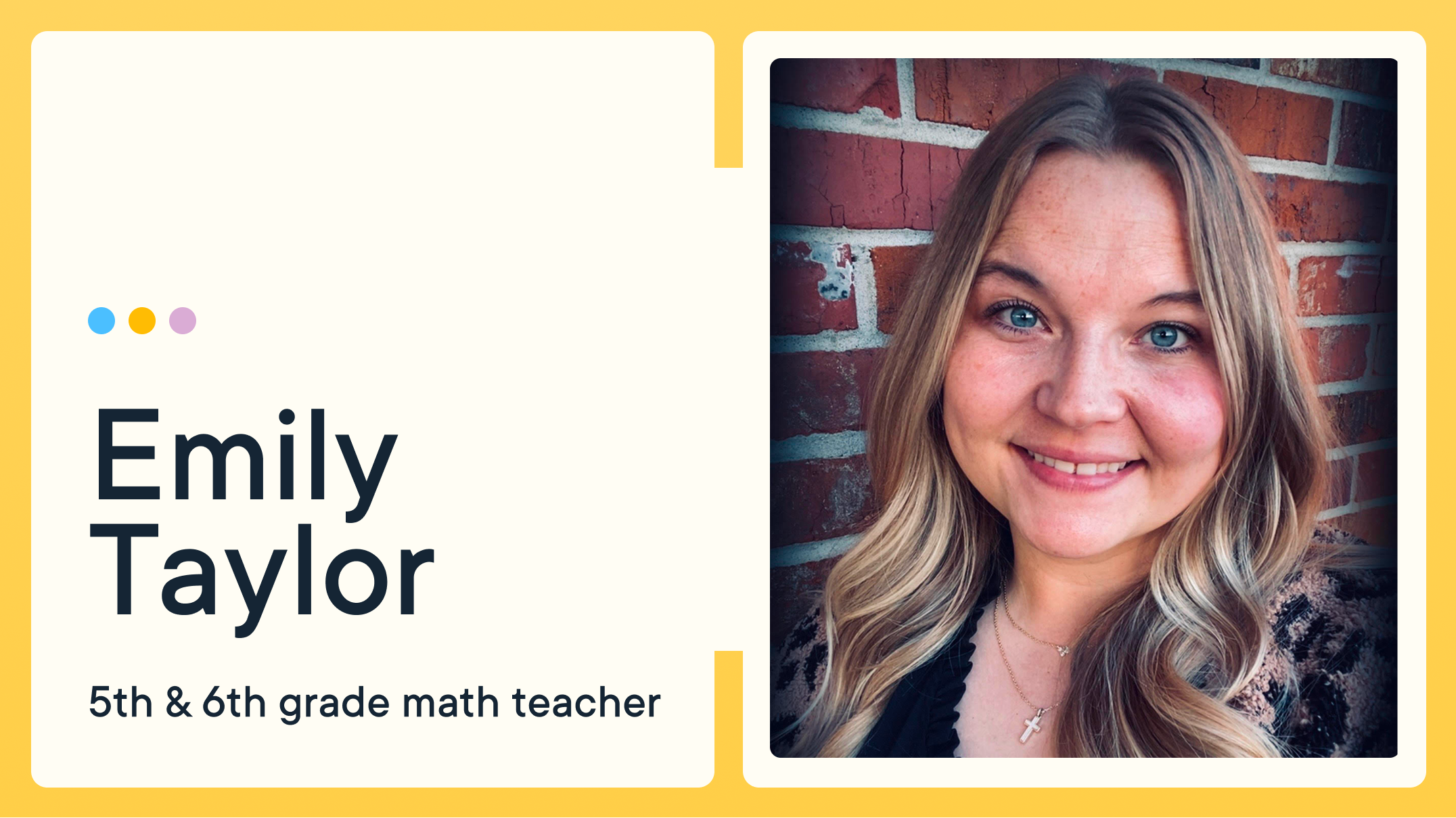4 Things Parents Need to Know about Chromebooks in Education

In today’s classroom, Chromebooks are the next big thing. Last year, Chromebooks were used in schools more often than all other devices put together, according to Google, and 50 million students are currently using Google Apps for Education, often with these devices. With the new technology, must come planning, professional development for teachers, and meaningful integration into teaching and Learning.
With such a drastic increase in use and popularity—Chromebooks accounted for less than 1% of the market share in 2012, according to CNBC—must come an effort to reach out and engage all education stakeholders. It’s important to develop technology plans, train teachers, and use technology purposefully and meaningfully in the classroom. But the best plans don’t stop there—we also need to engage and communicate with parents.
Technology can connect us and help us build relationships like never before.
Here is what parents need to know about Chromebooks in education to help students make those connections and transform Learning.
1. The Price is Right
The Chromebook has so much bang for its buck, and the potential is always growing. “Quantifying the Economic Value of Chromebooks for K-12,” an IDC White Paper sponsored by Google, reports that Chromebooks have a 61% total lower cost of ownership over other devices. This translates to huge savings for schools, but also for individual purchase. A quick look at Amazon’s best selling Chromebook’s list shows an average price of $243. Not only is the price right, but because of their web-based design and Chrome Operating system, they tend to have incredibly fast boot up times and long battery lives.
2. Powered by Google
Chromebooks are powered by the Chrome OS, an operating system that generally uses web-based apps. Instead of paying for operating systems like Mac or Windows, or buying software specific to the device, all of the programs function through the internet and as web-based apps. The core of the Chromebook’s power comes from the Google Apps for Education suite, which includes Google Drive, Docs, Slides, Classroom, and more. With these tools, and other free apps, students can can manage their work, create, and browse the web with a single account.
To log in to a Chromebook, you need a Google account, and if the Chromebook is registered through a school, students will only be able to log in with the school account. But this one log in is an incredibly powerful thing; with the school’s Google login, students can access everything: internet, documents, settings, and more. Many other Chromebook apps also can use this login so that students only need to remember one account that can unlock all the potential for Learning. The account can even be used on other devices so that students can log in once and take the power of Google Apps and the Chromebook anywhere.
3. WiFi & the Web
Chromebooks, though, aren’t as versatile as other devices if you need a specific program or license. With the web-based design and Chrome OS, the program you buy for a Mac or PC might not be available. Instead, there are many great (and often) free alternatives found in the Chrome Web Store. Most of the tasks our students use any computer for—web browsing, word processing, media creation, social media, and more—can be incredibly successful on a Chromebook. They are done differently, though, and rely on WiFi for the full power. Some apps, including Google Drive, can still have offline access settings; but the take full advantage of the Chromebook’s potential and get the most for your money, WiFi is required. Still, for all but the power user who needs a very specific piece of software, the Chromebook and Google Apps for Education is the right choice for many of our schools and students.
4. Privacy & Security Matters
For schools, the Chromebook’s safety and security features are excellent. The Google Apps Administrator can select privacy settings for everything, including filtering content, download apps, opening access to tools, and more. They can even vary these restrictions and settings based on grade, user, etc., and push out changes to all users in one fell swoop. Districts can use the Google Vault service to backup and protect all data. For more information, check out the recent article on the Google for Education blog, “The facts about student data privacy in Google Apps for Education and Chromebooks.”
On personal devices, parents can set up supervised user accounts to filter what their children can access online, but there are no Chrome tools to restrict screen time. Since the device really only works fully with WiFi, restricting internet access also restricts its potential. Chromebooks also come with automatic virus protection, and due to the inability to install programs, it’s nearly impossible to be infected by a virus on the device.
Jump to Section
Bring the power of GoGuardian to your school or district today.