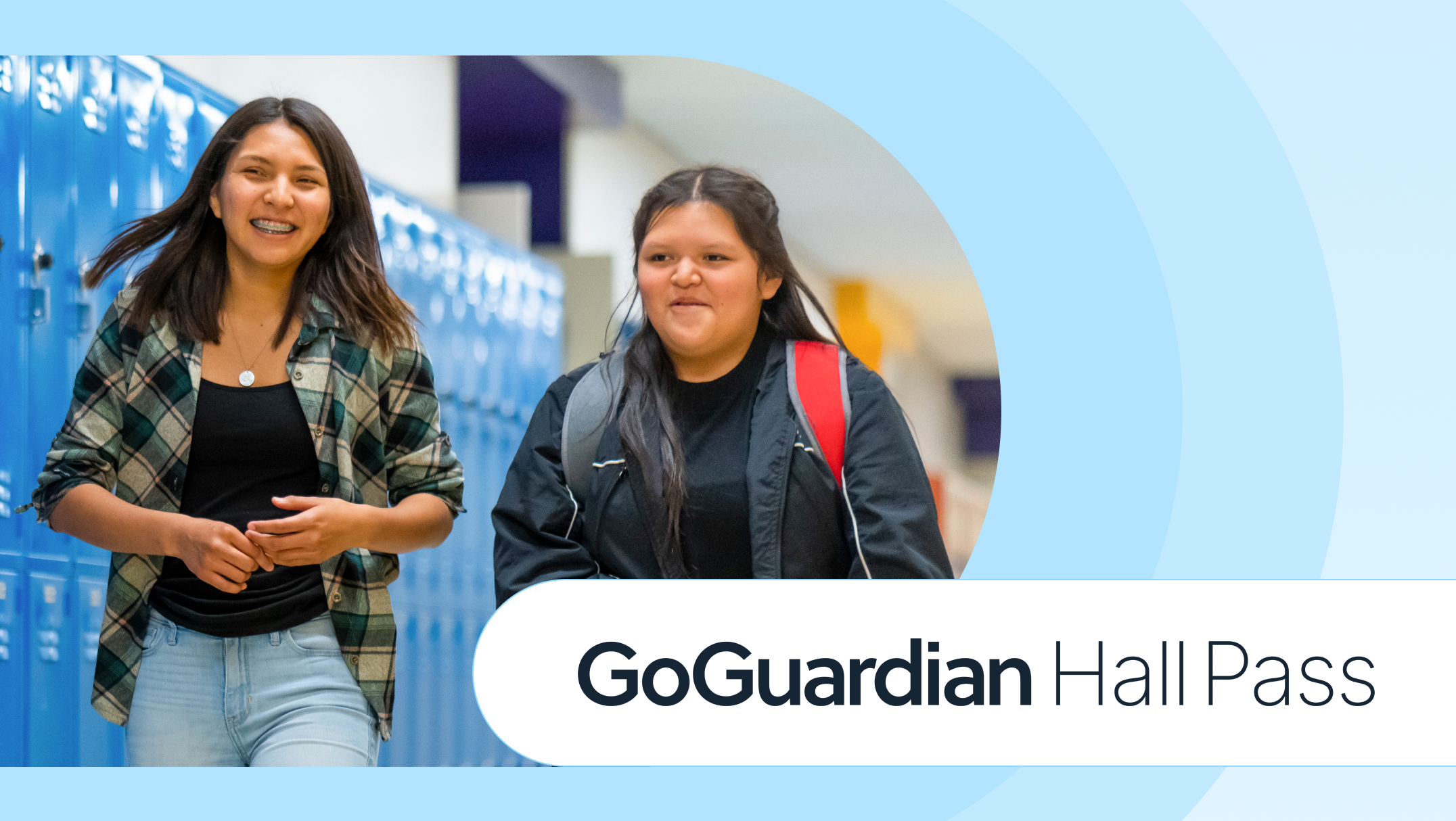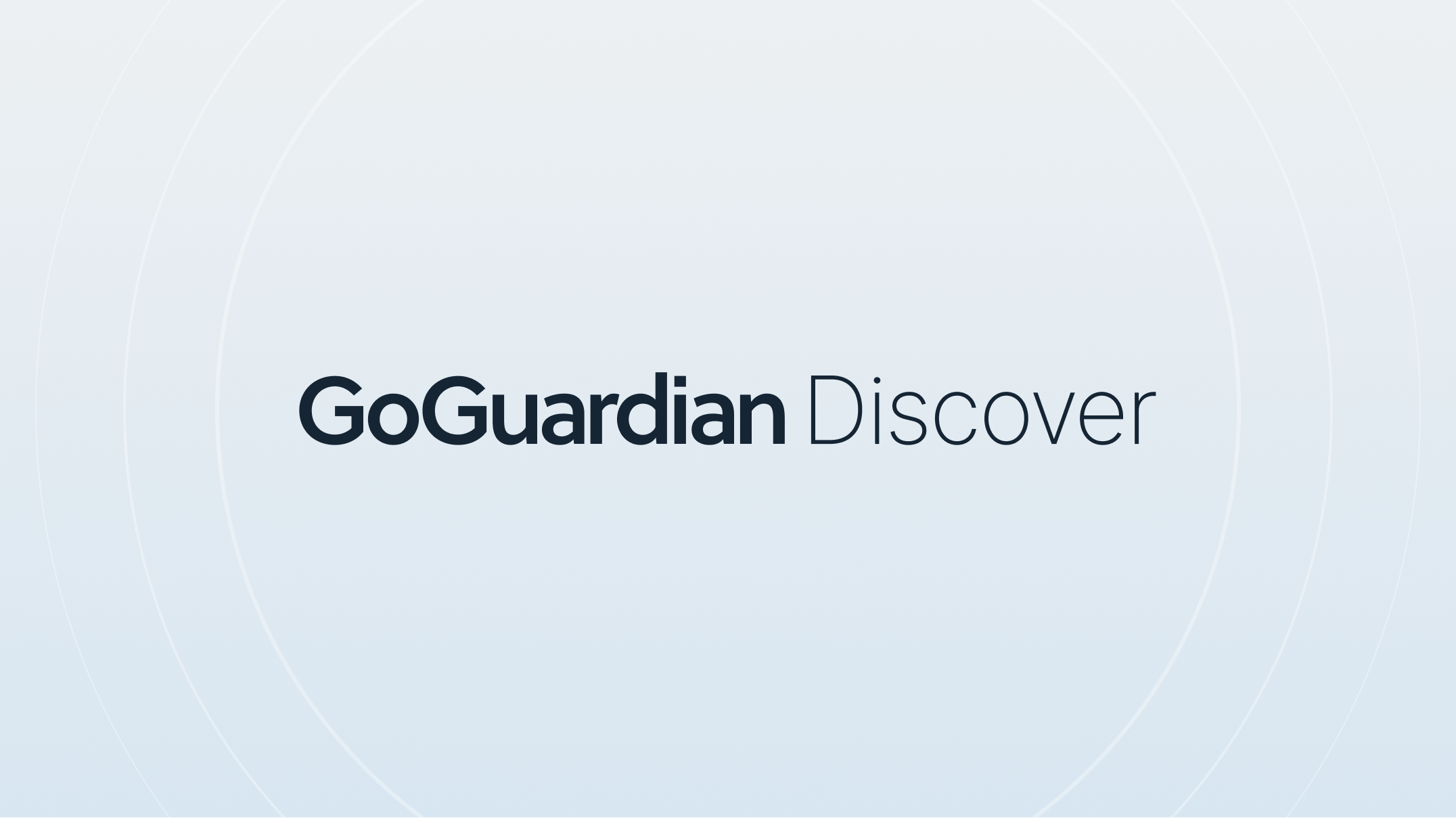Top GoGuardian Admin Features for a Successful School Year

With the fresh promise only a new school year can bring, it’s important to start it off right with powerful tools designed to streamline your tasks and ensure a safer digital Learning environment. As you look to keep students engaged and on task this fall and beyond, be sure to go through this helpful list that will help you make the most of GoGuardian Admin’s robust features.
.png)
Assign custom user roles and permissions
Assign specific administrative roles and permissions to individuals within your organization and implement site-specific access per OU, ensuring each user has the appropriate access level for their responsibilities. With customized user roles and permissions, you can streamline your administrative structure, delegate tasks efficiently, and ensure compliance across your team.
With these new permission enhancements, you can:
- Create a custom role for principals or site-level admins to manage or log in as teachers at only their specific school.
- Allow a staff member to review Smart Alerts without access to change filtering options.
- Give teachers access to edit certain policies for adding an allowed website, YouTube video, channel, etc.
- Grant staff access to Integrations for managing Clever, ClassLink, Active Directory, and Google Integrations.
Additionally, any changes to user roles and permissions can be tracked in the new audit log in Organization Management.
Set up your role-based access controls
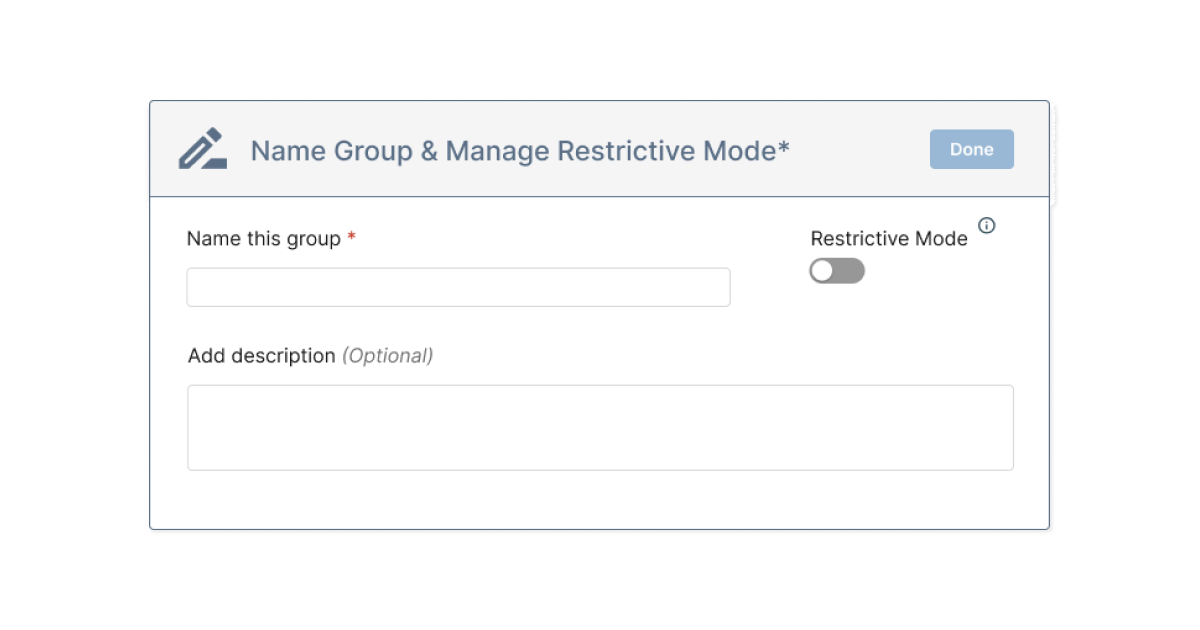
Add Custom Groups for granular filtering
Support diverse Learning needs by tailoring filtering settings for individuals or specific student groups, while preserving the autonomy of other organizational units. With Custom Groups you can create unlimited filtering groups with restricted or unrestricted permissions, automatically remove students at a specific time or date, and much more.
The possibilities with custom groups are endless, but here are just a few use cases:
- Create a “penalty box” environment with restrictive groups that stop students from accessing distracting content like YouTube or other entertainment.
- Group students by grade or class where more or fewer website resources may be needed.
- Use unrestricted mode to open up web access for after-school groups like robotics or Girls Who Code.
- Reward groups of students with access to otherwise restricted content like videos or educational games.
- Implement relaxed filtering for educators and staff who need access to websites blocked by other filtering policies.
Get Started with Custom Groups
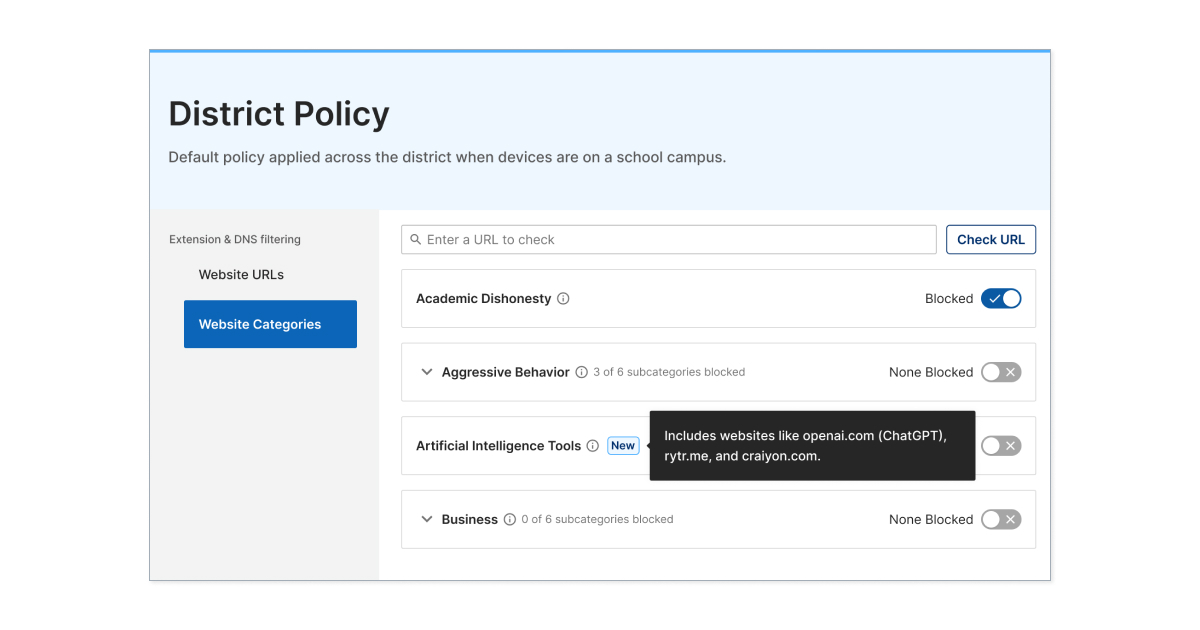
New AI filtering category
GoGuardian has made significant enhancements to website categorization to ensure better protection against emerging distractions such as proxy sites, malicious sites, and more. In addition to this, our latest filtering category update empowers administrators to maintain a focused Learning environment by controlling student access to AI sites. These enhancements ensure students are protected from distractions while enabling responsible and purposeful engagement with AI tools, optimizing their educational experience.
With these important GoGuardian Admin features, we aim to empower you to streamline your operations and create an environment where your students can thrive in a safer, more effective digital Learning space.
To take an even deeper dive into the power of GoGuardian Admin, be sure to watch our back-to-school webinar.
Jump to Section
Bring the power of GoGuardian to your school or district today.