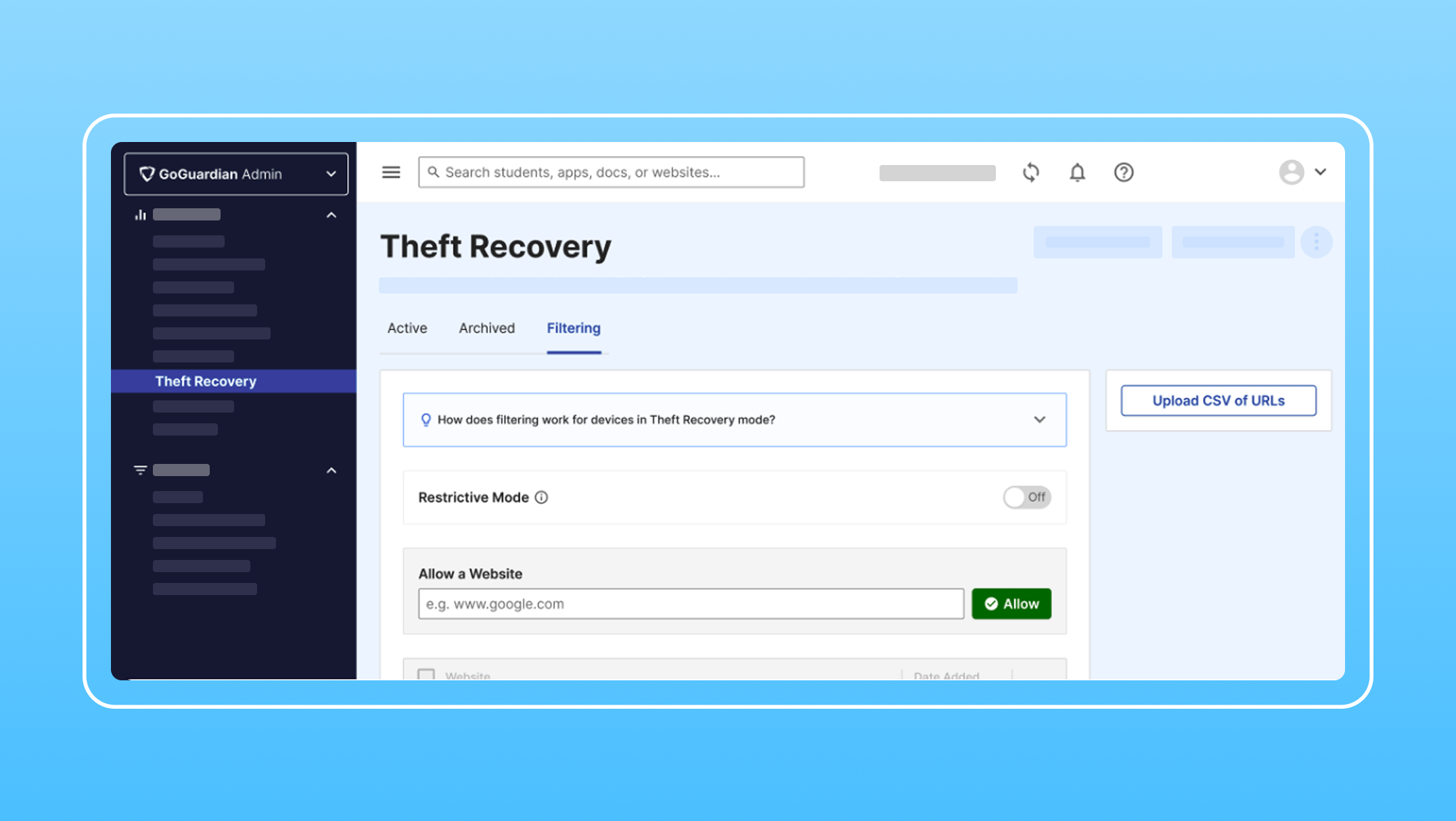How to Easily Collect School Chromebooks
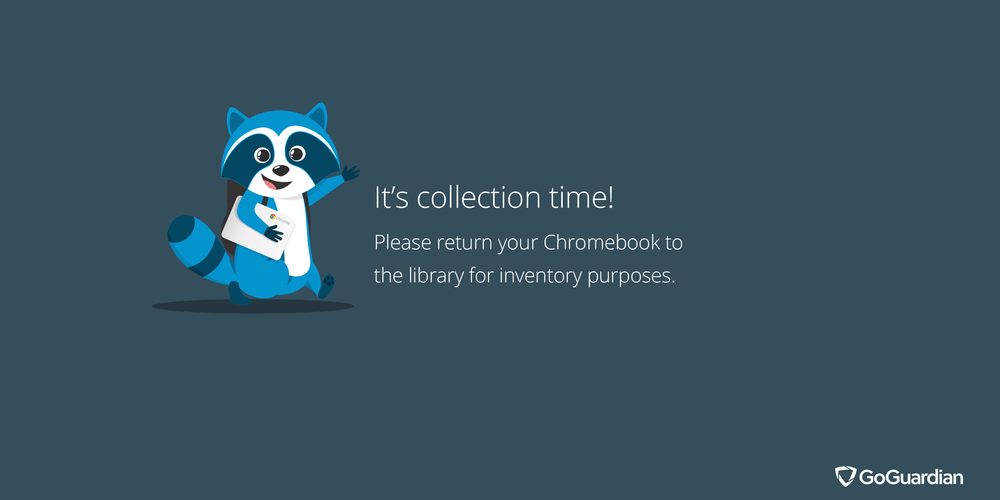
As school winds down for the year and summer break nears, the last thing administrators or teachers want to do is worry about collecting and inventorying their students’ Chromebooks. Unfortunately, the task of making sure every student returns their assigned device before the end of the school year is a necessary part of successful 1:1 programs.
Easy Notification
**Note: There are small changes to the process outlined in the video above, which have been bolded below**
One way to make the process go more smoothly is to push an end-of-the-year notice to every Chromebook in the form of a custom wallpaper. Given the nature of Chromebooks, this can be accomplished quickly and easily through the Google Admin Console.
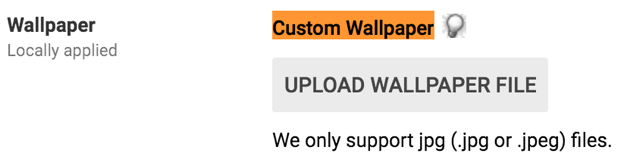
To start, you’ll want to create a new wallpaper image that contains information about your school’s collection process and important dates for return. If you know the standard display resolution of your Chromebook fleet, use that resolution to determine the size your wallpaper needs to be. Most Chromebooks typically use a 1366x768 display, so if in doubt use that resolution. When you’re done designing, be sure to save your new wallpaper as a .jpg picture file; Google Admin Console only supports .jpg-based images.
Pushing Custom Wallpaper
To push your new custom wallpaper out to every Chromebook in your fleet, you’ll need to log into the Google Admin Console for your school or district. Once logged in, navigate to Device Management > Chrome Management > User & browser settings and look for a section in the settings titled “General”. There is a feature called “Custom Wallpaper” that, when activated (there is no longer a need to check a box, you simply upload your image to activate), will allow you to replace the default wallpaper on each Chromebook with your own custom wallpaper. Google allows for custom wallpapers to be used on a per student, grade-level, or instructor basis, so be sure so make sure that you change this setting for all student Organizational Units (OUs).
Uploading Custom Wallpaper
Click “upload” next to “Custom Wallpaper”, then upload your .jpg file to push it out to all student devices. Be sure to hit “Save” in the lower-righthand corner.
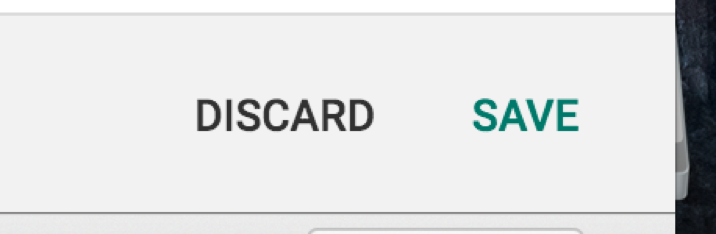
It’s that easy! You should start seeing your new custom wallpaper on every Chromebook in your fleet shortly thereafter. This technique should work without needing the device to be rebooted or for users to logout and back in either, so you can rest assured that every student will see your notice about your school’s end-of-the-year Chromebook return process.
It’s important to also note that while you have the custom wallpaper feature activated, students will not be able to replace the wallpaper with their own. Use the custom wallpaper as a brief announcement for just a couple days or keep it up for the remainder of the school year. The choice is yours. When you are ready to remove the custom wallpaper from your fleet’s devices, simply delete the image from the Google Admin Console. Note: If you’ve selected sub-OUs to push the wallpaper out to, click on “USE INHERITED” for the OU. The wallpaper settings should reset and students will then be able to change their desktop wallpaper again upon their next login. (This will not appear as an option if they push it out at their top-level OU.)
Wallpaper Template
That’s all you need to do to make your end-of-the-year collections process easier. With your custom wallpaper, students will be informed and prepared to return all equipment by the required dates. The hardest part of the process really is creating a custom wallpaper that contains all the important information you want to convey. Luckily, GoGuardian has designed a wallpaper template to help make things even easier. Be sure to view and download our end-of-year collections wallpaper below to have a smooth and successful end to your school year.
Click here to download our graphic. For a text editable photoshop file, click here.
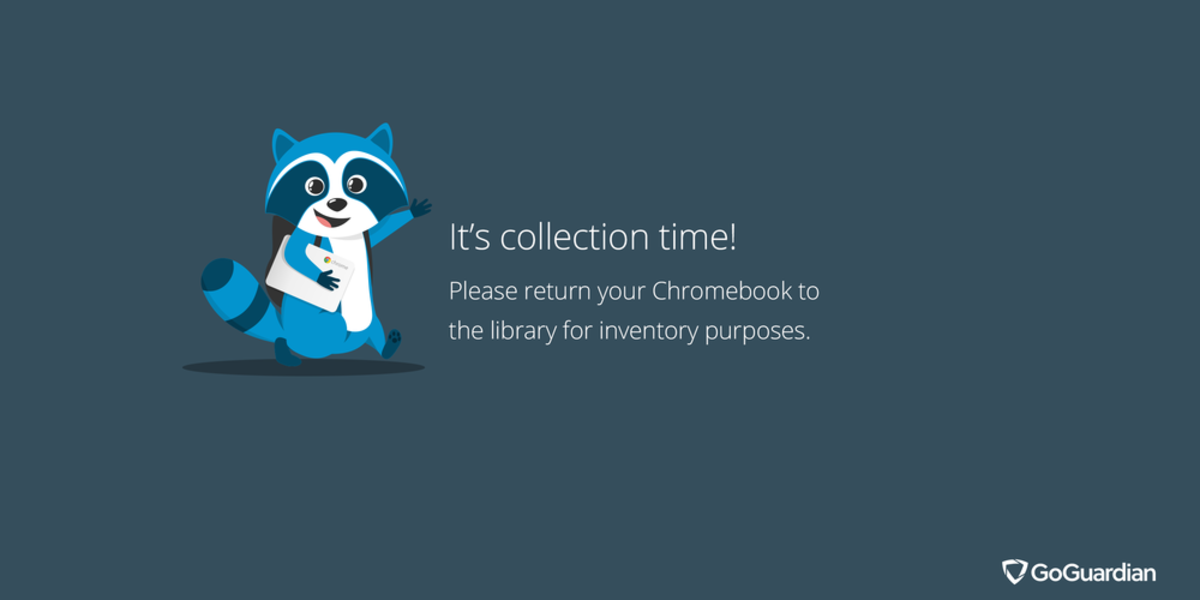
Jump to Section
Bring the power of GoGuardian to your school or district today.