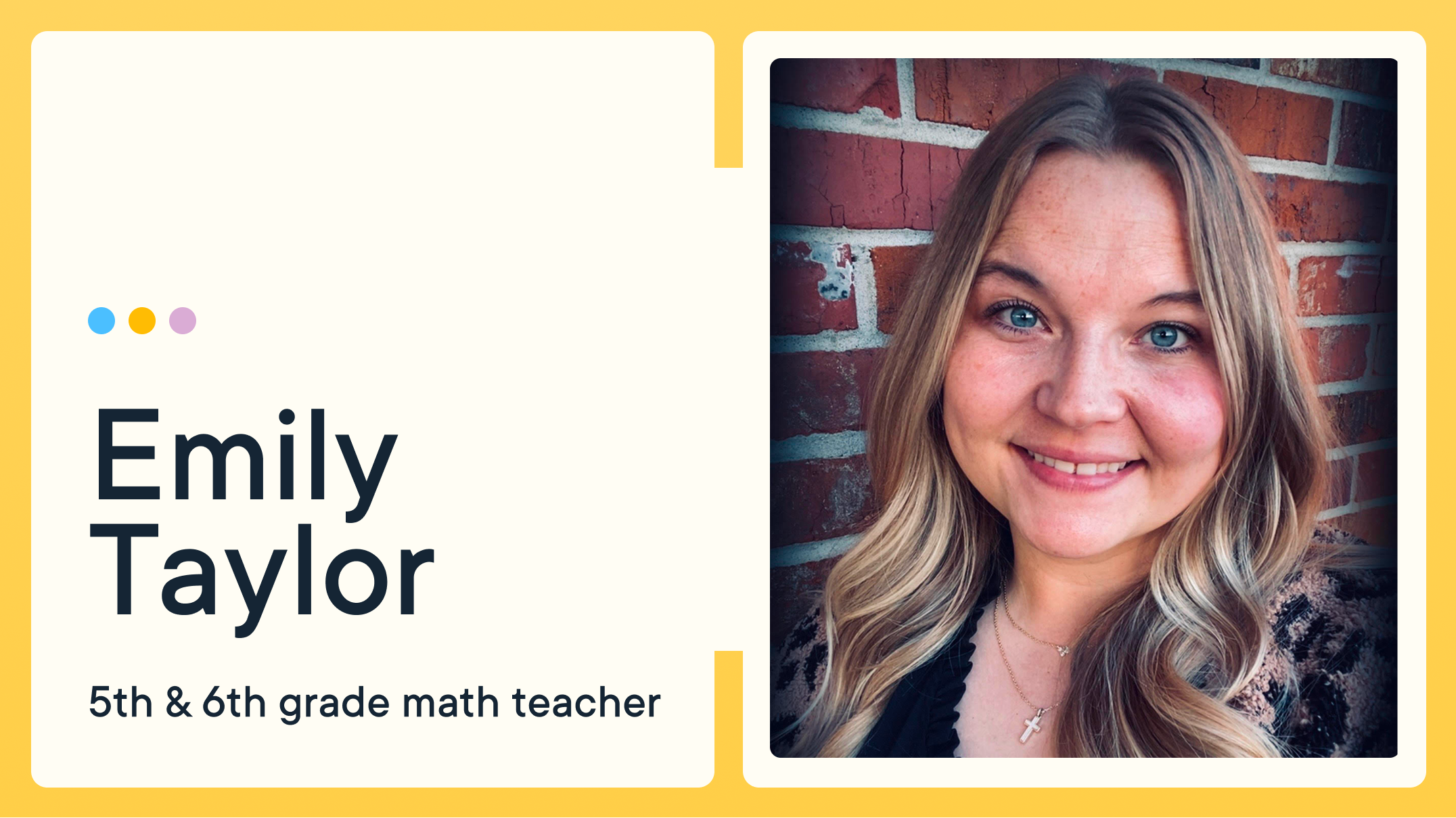GoGuardian Teacher: Your Favorite Scenes Are Now Better with Student Grouping
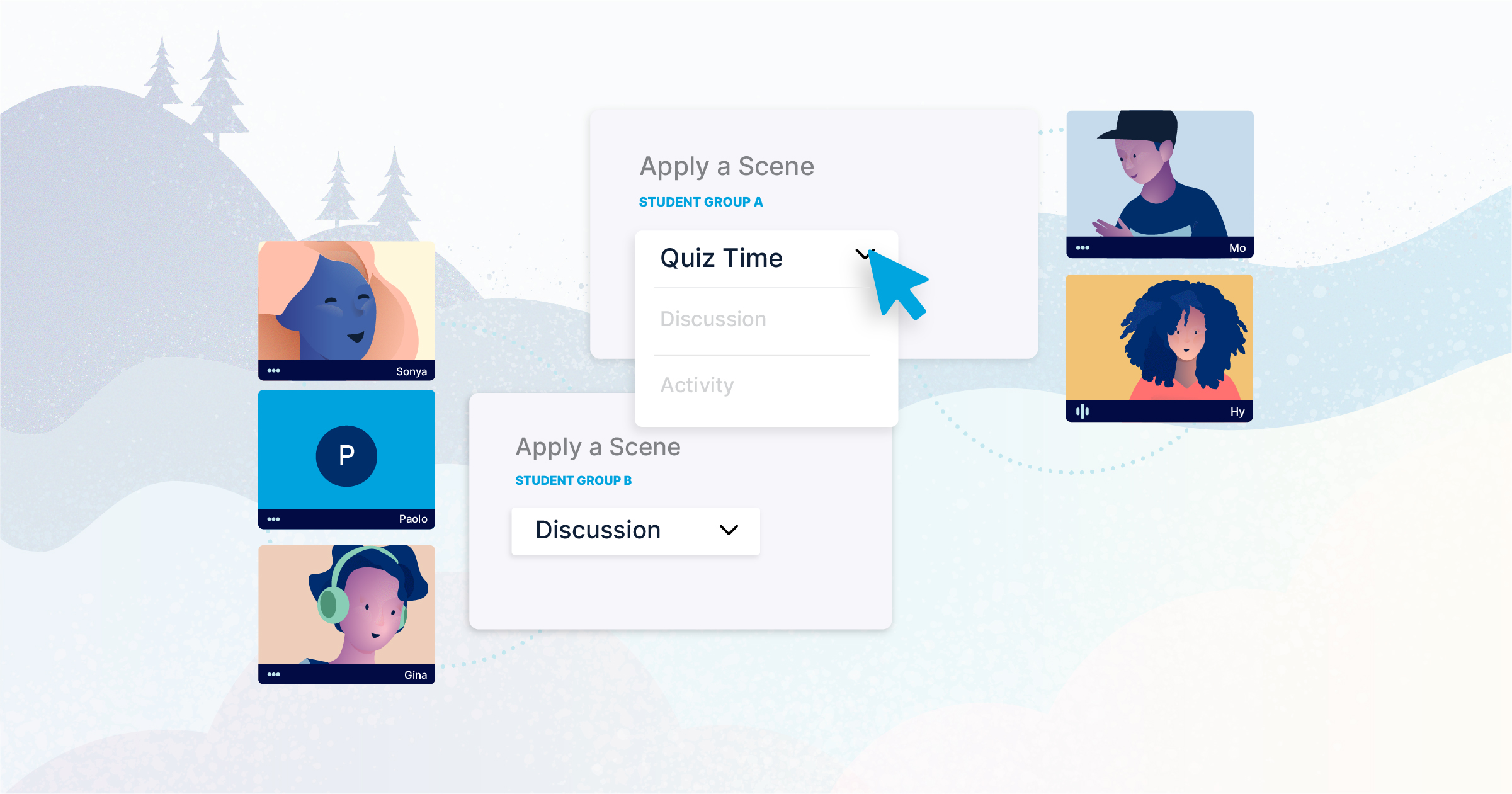
Our most requested GoGuardian Teacher™ feature is here! Now teachers have the ability to personalize Learning environments for students individually and in groups — even when they’re in the same class. We’re excited to share this GoGuardian Teacher update to help you tailor your instruction to individual student needs, providing a more engaging Learning experience for every student.
New to Scenes in GoGuardian Teacher?
Scenes is a powerful tool for teachers who want to set custom browsing rules for their students. You can add websites to an allow list, granting students access to a limited set of sites during a classroom session, or you can add websites to a block list, which prevents access to specific sites while keeping the rest of the internet open. Teachers love Scenes because they can create the rules before class begins, allowing them to focus on instruction in the moment — not which sites are being browsed.
A new personalized Scene
The new personalized Scenes feature allows you to apply different Scenes to different groups of students or individual students during a Teacher session. This update enables you to support differentiated instruction, test taking, and flexible classroom management plans — helping you serve your students in a more personalized way.
How to use the new Scenes
While there are many ways to use Scenes for your classroom needs, here are a few ways you can better support engagement and instruction with the new student grouping:
Differentiated Instruction
Students need different resources at different times, and having the ability to set custom Scenes for groups of students in the same class can be beneficial for blended Learning.
As one of our GoGuardian Teacher users says: “I have a class of many kiddos with totally different needs. I need to quickly apply a special Scene to one student or a handful of students if they struggle focusing. I may also need different students in different Scenes if they’re working on different assignments.”
Teachers can also support students with special needs who might need access to additional tools with a customized allow list for a GoGuardian Teacher Session.
Test Taking
Teachers often use Scenes to administer assessments by creating parameters for which sites students are allowed to access during the testing period. In addition, students who finish testing early may need to move onto the next test module, or they might be allowed to begin other classwork. A few students may need to retake a test while the rest of the class moves on to a new task.
As one teacher explained, “When students are taking an online assessment, a Scene in block mode will prevent them from accessing another web page (e.g., a translator or dictionary). This is great, but my students do not finish these assessments at the same time. If I have the option of applying this "block" to students individually, I can remove it as needed — namely, when a student finishes the assessment and is ready to move on to something else.”
Being able to apply different Scenes to different students allows you to better support test taking and more effectively use the time that you have with your entire class.
Classroom Management
Classroom management strategies often include mitigating distracting behavior from a few students without jeopardizing positive reinforcement for those who are on task. With the new personalized Scenes, you no longer have to create different GoGuardian Teacher classroom sessions to apply custom Scenes for the students who often need to be refocused. You can do it all within the same GoGuardian Teacher classroom!
As explained by a teacher, “There is always that one or two students who are the only ones that need to be refocused during a lesson or work section, while the other students are on task. Student grouping in Scenes allows those that finish early to access certain educational sites … without letting the other students get off track.”
For a how-to overview about using student grouping for Scenes in GoGuardian Teacher, visit our Help Center, and begin exploring the many ways to use Scenes in GoGuardian Teacher today!
Do you have ideas for additional features?
Have suggestions for how to improve GoGuardian Teacher or want to see the progress we’re making on Scenes? Join our product feedback forum to see the suggestions that others have made, upvote the ones you like, or submit your own suggestions. You can get status updates on the things you suggested or upvoted so you can track how your feedback is helping us improve GoGuardian Teacher. If you ask, we just may build it!
Jump to Section
Bring the power of GoGuardian to your school or district today.