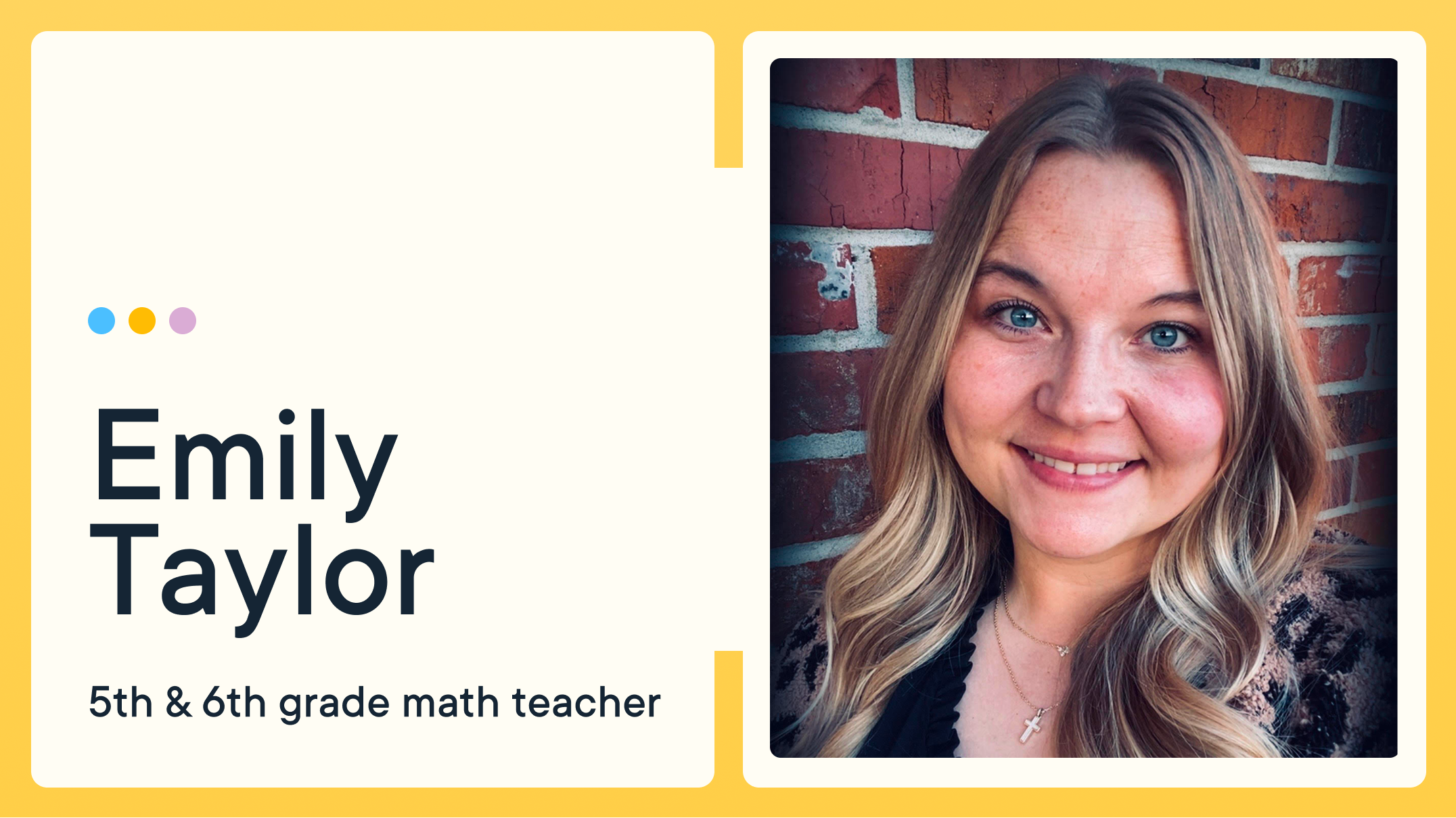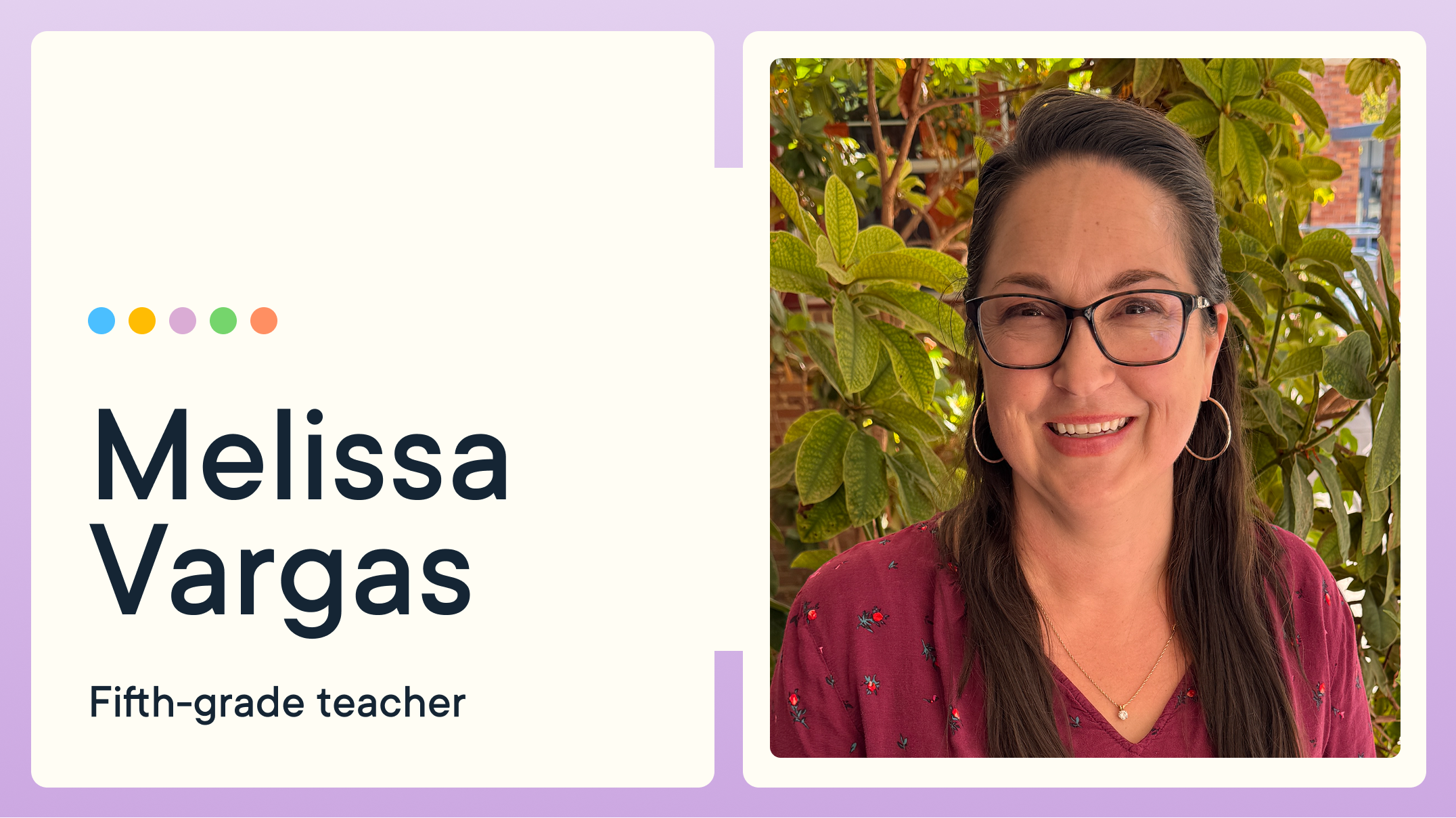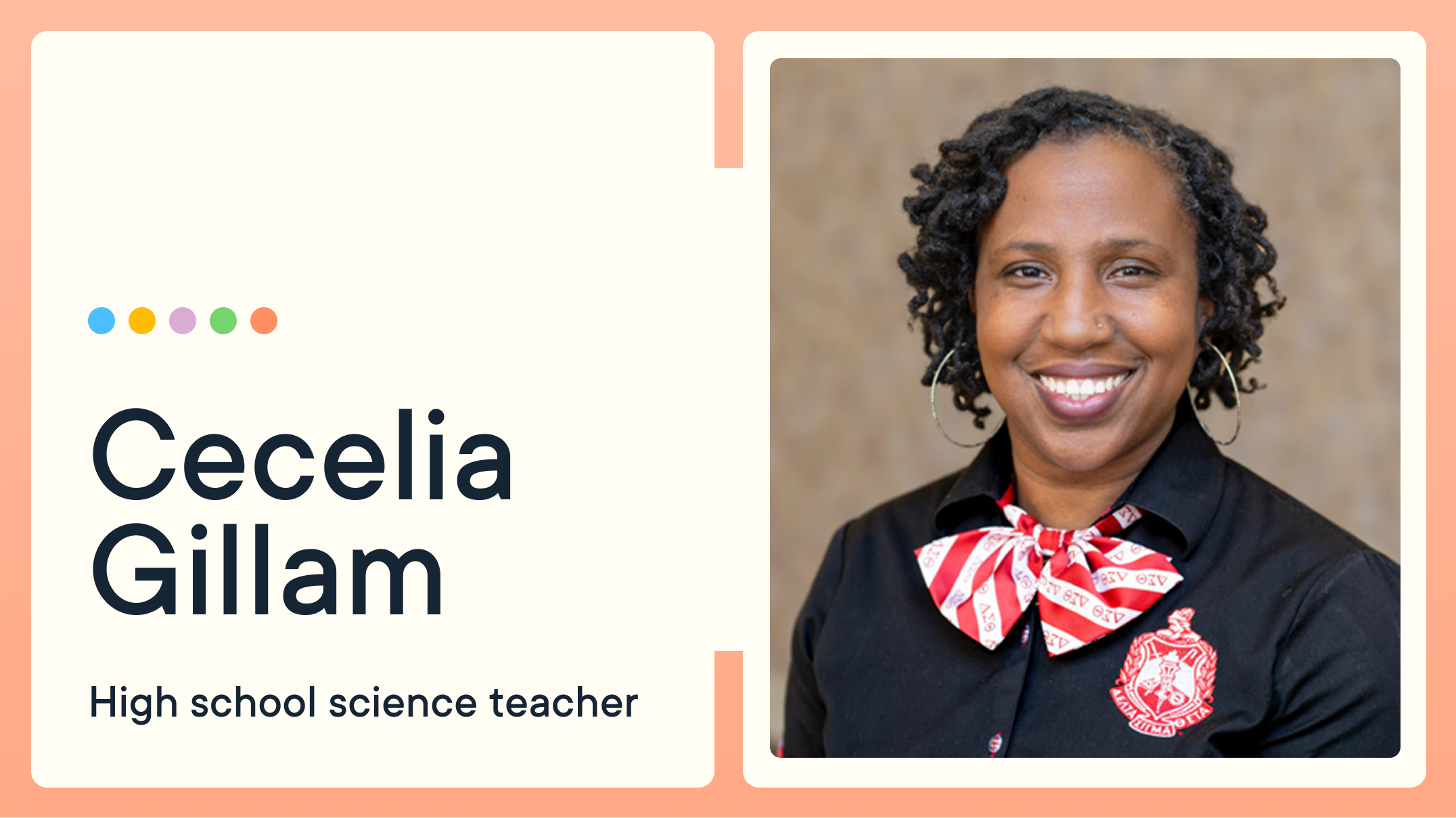2021 Updates for GoGuardian Teacher Scenes
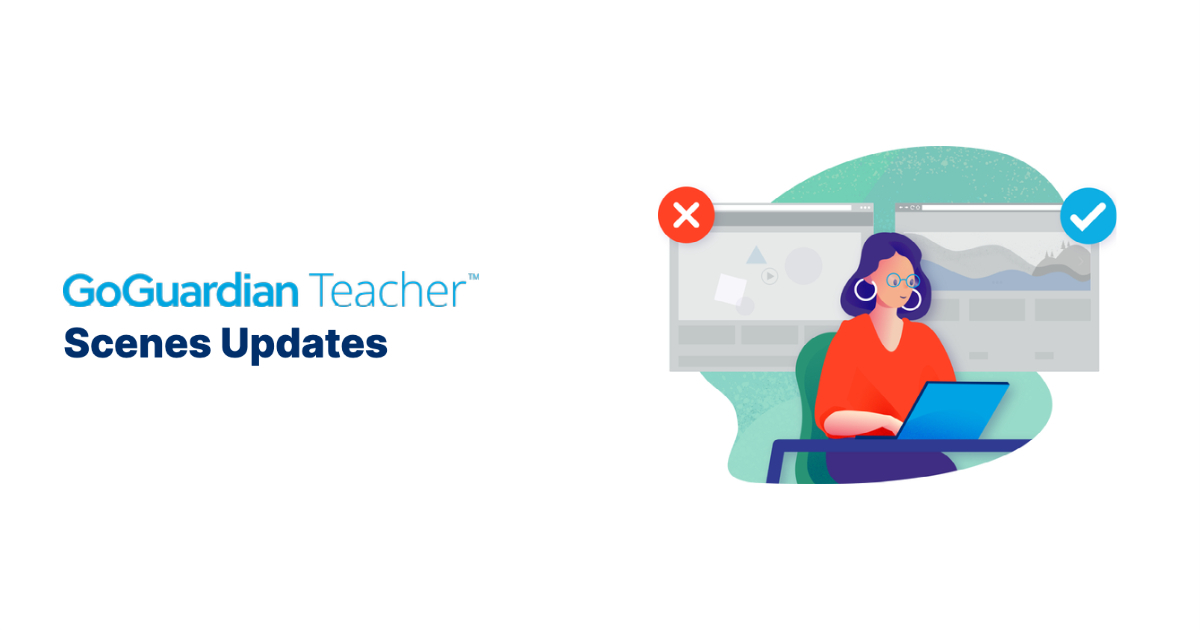
In our ongoing commitment to help you make the most of GoGuardian Teacher, we’re releasing a new update to the Scenes feature. Scenes enables teachers to create custom browsing rules for students, setting the “scene” for your classroom session. By choosing which websites to allow or block, teachers can help keep students focused. Learn how easy it is to create and manage custom web-browsing rules for your class sessions, and stay tuned for more Scenes updates this year.
What is happening with this update?
GoGuardian Teacher has released an update to Scenes. With Scenes, teachers can block distracting websites or lock students to only the specific websites allowed, helping to keep students focused. If students keep visiting the same distracting websites, you can block those sites by creating a Block Websites List. If you are administering a quiz or want to keep students focused on a few specific websites while blocking the rest of the internet, you can create an Allow Websites List.
Now, when you go to the Scenes page, you’ll see two categories: Block Websites List and Allow Websites List.
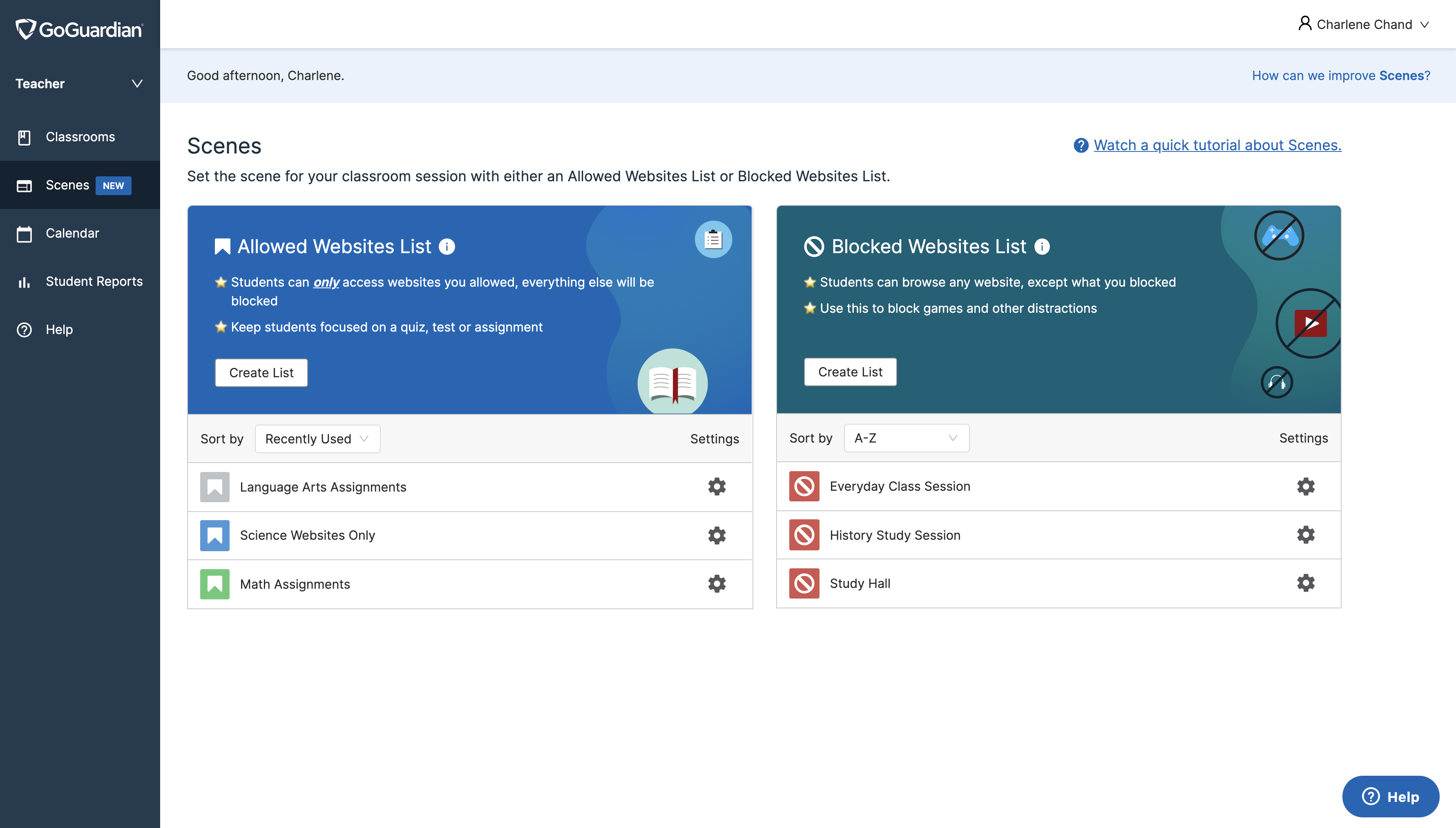
Block Websites List: Create a list of websites you want to block for students, while keeping the rest of the internet open.*
Allow Websites List: Create a list of websites you want to allow students to browse while blocking everything else.
Teachers will now be able to sort these lists in alphabetical order, by recently used, and by recently modified. Teachers can also duplicate their Allow Websites Lists and Block Websites Lists, making it easy to build upon these lists and tailor them to different lessons. By creating Block Websites Lists and Allow Websites Lists and applying these custom browsing rules, teachers can set the scene for their classroom session and keep students focused.
We've created step-by-step instructions on how to create and apply these Block Websites Lists and Allow Websites Lists. You can also find a video tutorial on the Scenes page in GoGuardian Teacher.
*Please note these GoGuardian Teacher custom web-browsing rules layer on top of existing filtering solutions and do not override filtering set up by an administrator.
What about my existing Scenes?
For our experienced Scenes users, the concepts are the same—but instead of thinking about Block Mode vs. Allow Mode, the focus is on building lists of websites you want to block and building lists of websites you want to allow. Any existing scenes you’ve created are still available and have been migrated to the correct section.
Examples:
- If you have a scene that keeps the internet open but only blocks social media sites, it can be found under the Block Websites Lists section.
- If you have a restrictive scene you used for testing to block everything except the specific exam URL you specify, you can find it under the Allow Websites Lists section.
Why did we build this?
We are always looking for ways to simplify common workflows, reduce the number of clicks, and add value for our teachers. We know that even once you close a tab for students, they may keep going back to that site. We created Block Websites Lists so instead of repeatedly closing tabs with distracting content, you can easily block those websites students visit regularly. We know there are some cases in which you may want browsing to be very restrictive, such as when you’re administering a quiz or have specific websites needed for the lesson. Allow Websites Lists help you restrict student browsing to only the specific websites you allow, which can help keep students focused.
Our teachers have provided great feedback about Scenes and made terrific suggestions for additional capabilities. This update makes it easier for teachers to create and manage these custom browsing rules. It is also the first step in being able to deliver on some of those teacher suggestions, like being able to apply different browsing rules to different students.
Anything else we should know?
We are working on more updates to Scenes based on teacher feedback. Have suggestions for how to improve GoGuardian Teacher or want to see the progress we’re making on Scenes? Join our product feedback forum to see the suggestions others have made, upvote the ones you like, or submit your own suggestions. You can get status updates on the things you suggested or upvoted so you can track how your feedback is helping us improve GoGuardian Teacher.
Jump to Section
Bring the power of GoGuardian to your school or district today.