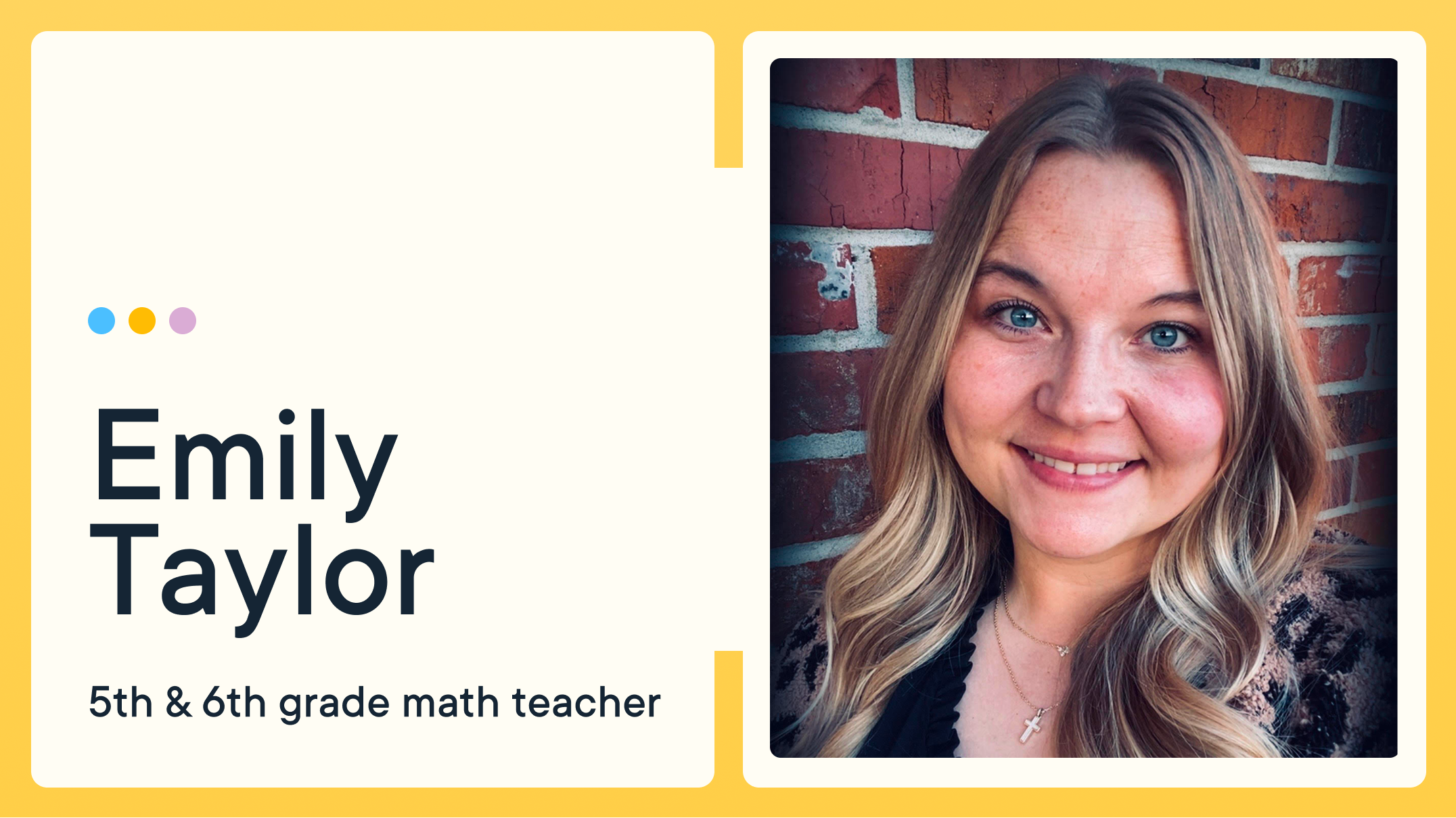End-of-Year Best Practices: What to do Before Your School Closes for the Summer

It’s that time of year again — when loose ends are being tied up neatly before summer and classroom devices are getting prepped for a seasonal break. To help you align your GoGuardian account settings with your district’s tech plans for the summer, we’ve compiled a handy checklist of best practices for closing out the year in your GoGuardian collection of tools.
We’ve listed the tips below according to each product, with links to detailed instructions included.
Org Management
- Update “Out of School Mode” - Align "Out of School Mode" with summer plans.
- Manually sync Google Admin Console - Sync GAC to remove students that are graduating or leaving the district.
- Update user accounts - Archive accounts that are no longer needed to prevent their classes from running.
- Update user permissions - Edit permissions for staff members who have changed roles to ensure appropriate access.

GoGuardian Teacher
- Deactivate classroom sessions - Toggle off the ‘Allow Classroom Sessions’ button to gray to prevent sessions from running.
- Turn off scheduled sessions - Remind your teachers to archive classrooms or turn off scheduled sessions before the summer break.

GoGuardian Admin
- Audit Custom Groups - Remove students from Custom Groups and create a new group for customized summer school filtering.
- Update Chromebook device status - If needed, update device status in Fleet.
- Set up “At Home Mode” - Maintain control over what students can access, providing a crucial layer of security during school breaks. Communicate to caregivers about the parent app which helps give guardians more visibility into their student's digital footprint.
- Start the new year with a clean slate for Smart Alerts - Admins can bulk resolve all active alerts. This involves logging in with Super User permissions, going to the Preferences tab, and clicking "Dismiss All Alerts."

GoGuardian Beacon
- Update your escalation list - Review and update your staff escalation list so correct staff members are notified in the event of an alert.
- Update your school hours - Enable After School Notifications to activate your escalation list and send email notifications during summer break.
- Adjust alert phases – Consider limiting alerts to only Active Planning to reduce volume and focus on the most critical issues during summer.
- Consider a temporary pause – If you don’t have coverage, temporarily pausing Beacon may help prevent alert fatigue. Resume settings carefully before fall.
- Download alert data - Download a CSV of your Beacon alert insights from the Beacon Dashboard for end-of-year reporting (available for Beacon Core and 24/7)
- Prep for fall – Sync new OUs early to ensure new students are included in alerts from day one.
For even more tips, read our guide on how to optimize GoGuardian Beacon for the summer.

Make sure you don’t miss any of our updates from the past year — check out our Product Updates page.
Thank you for all you’ve done to support your students and community this school year. The world is a better place because of all that you do for schools and students.
Jump to Section
Bring the power of GoGuardian to your school or district today.