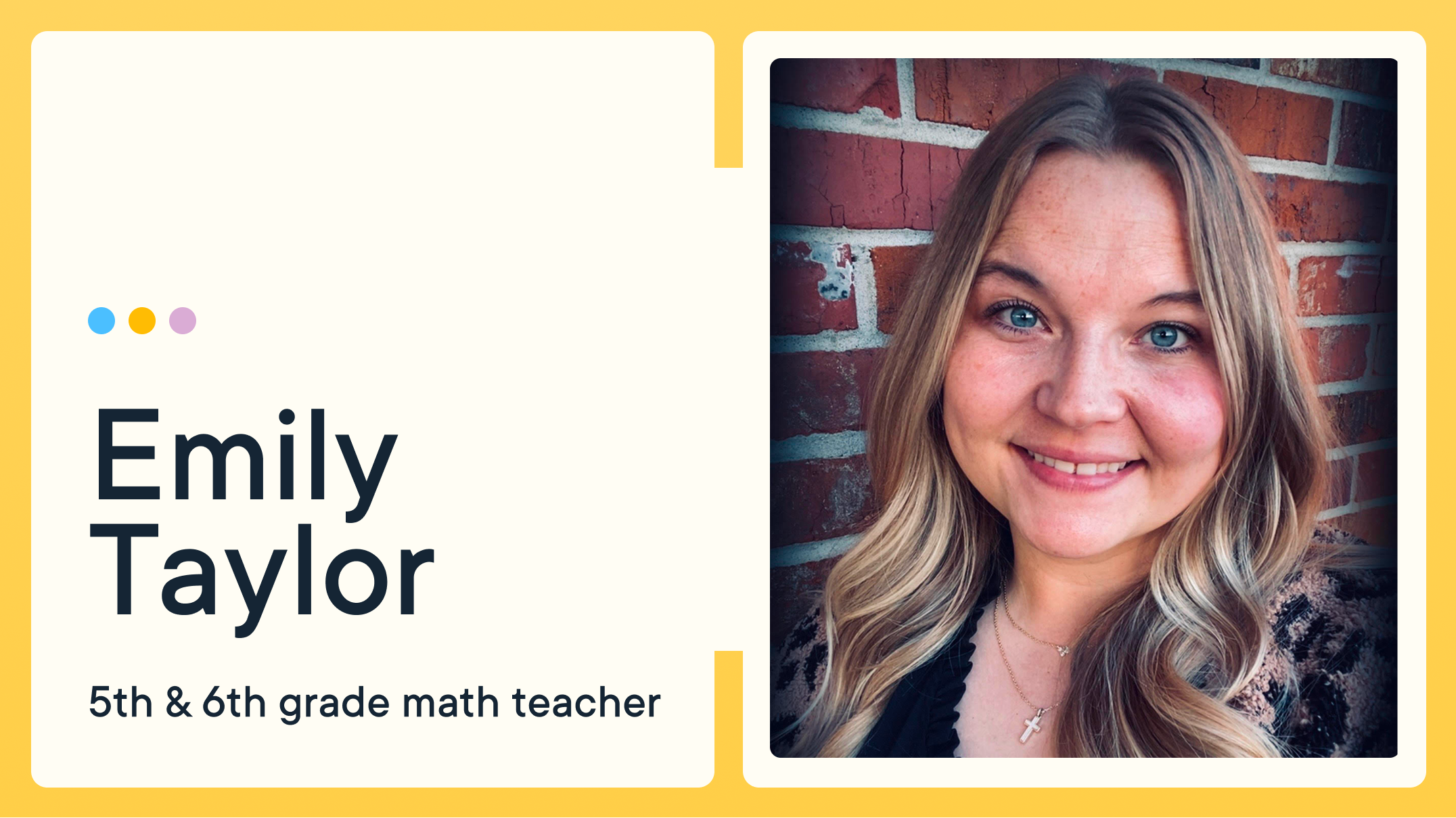The Best Tools to Promote Safety Online for Virtual Students

With in-person classes canceled in many schools around the world, students are spending more time online in a digital Learning environment. It is even more imperative today than ever for students to learn the importance of online safety.
What Is Online Safety?
Due to an influx in virtual Learning as a result of the coronavirus (COVID-19), students should be trained on the rules of online safety. Online safety involves educating your students of safe online practices as they utilize the internet for educational purposes. It has been reported that 70 percent of students aged 8-17 have seen mature images and videos that are not age-appropriate. In addition, 29 percent of parents allowed their children to venture online unrestricted and without supervision. Educators and parents must strike a healthy balance between instituting online safety rules while still providing students the freedom to research on the World Wide Web.
Online Safety Training Tips for Virtual Students
Use Privacy Settings
Marketers and hackers uncover private information from someone’s browsing habits and social media use. Students, however, can proactively protect their data. Desktop web browsers and mobile operating systems have settings available to protect your students’ privacy. Most major websites (Facebook, LinkedIn, and Instagram) also provide privacy settings. It is recommended that your students enable these privacy safeguards as preventative measures.
Watch What Students Download
Cybercriminals attempt to gain unauthorized access to computers by luring users to download malware. Students should be advised not to download anything that looks suspicious or comes from an untrustworthy site or app. Encourage your students to read reviews before downloading any software.
Limit the Exposure of Personal Information
The internet can be a dangerous arena. Once students post something, it can be difficult or nearly impossible to remove their content. Remind your students to think of the potential consequences before posting online and never post personal information, such as their relationship status, home address, or birth date.
Select Strong Passwords
A common issue for students is creating easy passwords for them to remember, which are simple for cybercriminals to unlock. Teach your students how to build strong passwords that are difficult for anyone to hack. Successful passwords are over 14 characters long and mix uppercase and lowercase letters, numbers, and special characters. Because strong passwords may be difficult to remember, encourage them to disclose it to their parents rather than writing it on a sticky note that others may find.
The Best Tools to Promote Safety Online for Virtual Students
YouTube Parental Controls
YouTube’s Restricted Mode
YouTube features an optional parental control called Restricted Mode. This setting utilizes key indicators (video title, description, metadata, Community Guideline reviews, and age restrictions) in order to locate and filter mature content. It is a browser-level protection, which means it must be turned on each computer and web browser.
Restricted Mode is not perfect, and sensitive content may still make it through YouTube’s filters. Students still need to practice good online safety habits on the internet with Restricted Mode enabled.
YouTube Kids App
Parents and teachers can enable stricter controls on smart devices with the YouTube Kids app. What makes this app especially unique is that the channels and videos have been reviewed by real people to verify if they are safe. There is also an age adjustment setting within the application that permits older students to view content that may not yet be suitable for younger viewers. It is compatible with iOS and Android devices.
Google’s Parental Controls
Google provides a parental control called Family Link. This app helps parents monitor their children’s screen time, enforce a daily limit, and schedule a time to lock their device before bed. Parents have the capability to manage their child’s device remotely, as well as block specific apps depending on their activity. Family Link also allows parents to oversee their children’s access to websites using Chrome. Parents can predetermine safe sites that they are comfortable with their child viewing.
Google Search and SafeSearch filters authorize parents to block explicit sites with mature images, videos, and content. This feature works across phones, tablets and computers. It is not thorough, however, and some inappropriate content may still be revealed.
Google also features a free class for students to learn the basics of digital citizenship and online safety.
Amazon’s Parental Controls
Prime Video
Amazon’s Prime Video parental controls provide parents with the power to set video restrictions for what can be viewed or purchased on their children’s device. Someone must enter a PIN to purchase or view videos, or to alter the parental restrictions.
Fire Phone
Amazon Fire Phone’s parental controls limit one’s access to specific features, types of content, and applications. Parents can easily regulate the following features: web browsing, email, calendars, social network sharing, the phone’s camera, buying products from content stores, wireless and mobile network connectivity, and location-based services.
Choose Your Tool for Online Safety
From online best practices to parental controls, there are valuable resources available to ensure your students and children have a safe virtual Learning experience. Educators, parents, and students must be well-trained on the fundamentals of online safety and choose the tools that work best for their lifestyles.
Jump to Section
Bring the power of GoGuardian to your school or district today.