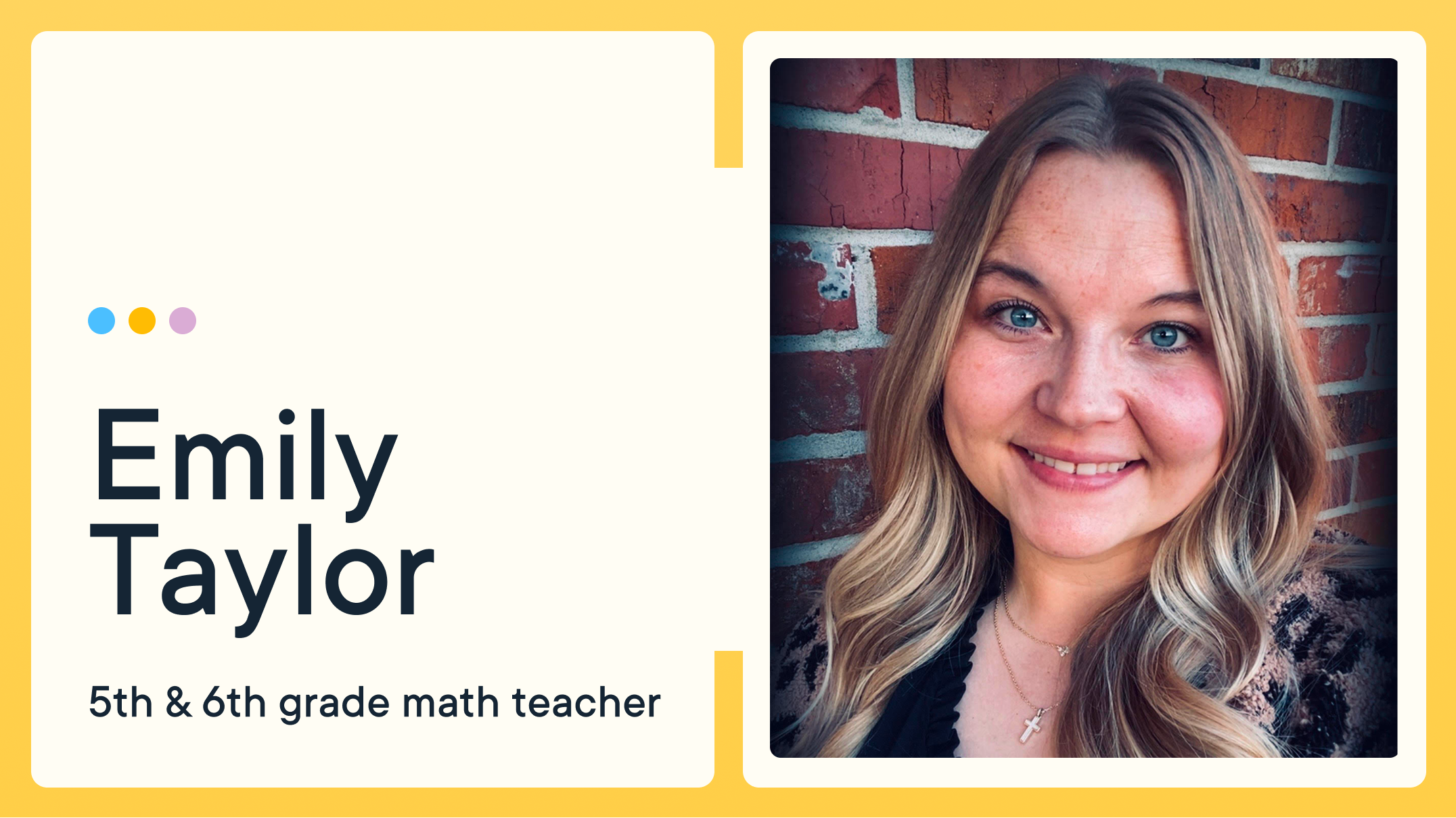4 GoGuardian Teacher Features You'll Want to Try This School Year
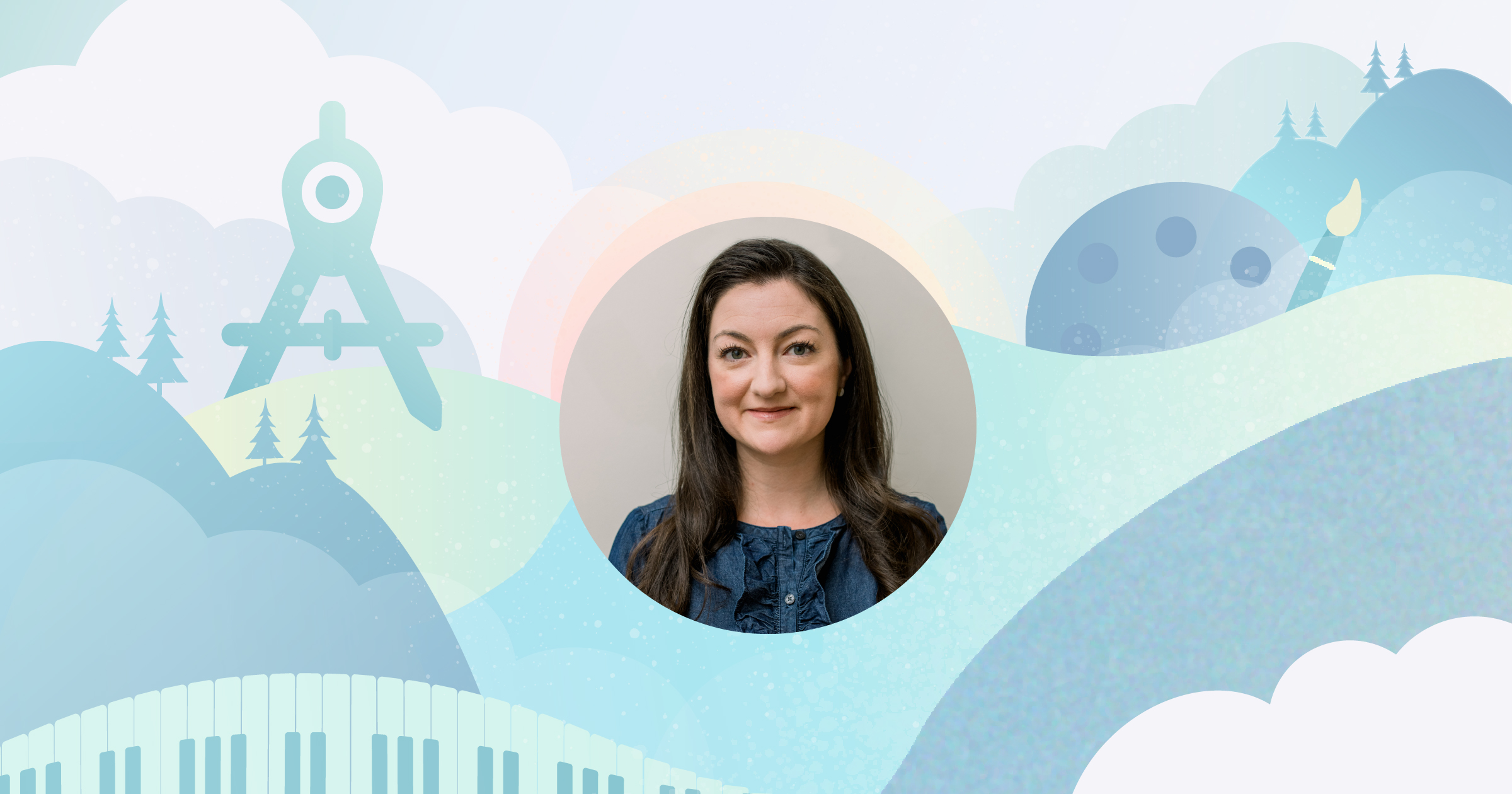
At this point of the school year, you’ve gathered formative assessment data, heard from students about their interests, and developed engaging activities to build excitement about what you’ll cover this year. So now that the school year is underway, how can we keep the momentum going? The digital spaces you use every day can enable you to strengthen routines and optimize time with students all year long. To make the most of your class time this school year, there are some special features within GoGuardian Teacher you’ll want to try out!
#1: Curating Resources with Scenes
Curating resources for students can be a challenge when there are many great websites to share, and potential distractions when granting access to too many. With GoGuardian Teacher, you can create personalized Learning environments for students, ensuring they have access to resources specific to their Learning needs and interests. This strategy can help you save time and make sure high-quality resources are in the hands of your students when they need them.
For example, you can apply a default Scene that automatically opens preferred tabs for your students. This will quickly get your whole class on the same page, instead of asking everyone to search for a website or type in a URL. If you’re reaching the point of the school year where students are working in groups, this is particularly useful; you can also use Scenes to share resources specific to group goals, or supplemental resources for individual students.
#2: Providing feedback and support with annotations
Inside of GoGuardian Teacher, there are many ways to support students and provide feedback in the moment. You can monitor student progress and view their work in real time, giving you the ability to quickly identify students who might need extra support. One particular feature that can help you support students is the ability to annotate a student’s screen.
This annotation option can help you communicate best practices for students navigating digital spaces. You can model how to use an online tool by annotating a student’s screen, and even redirect them towards more intentional content and interactions if needed.
#3: Integrating with Google Classroom to streamline Learning
If you have instructional routines around Google Classroom, this integration will be particularly useful to you! How does it work? The classwork contained in Google Classroom is automatically available for teachers to send out to their students from within GoGuardian Teacher. This removes extra steps and makes sharing Google Classroom classwork with your students easy, straightforward, and fully accessible from a single window.
#4: Supporting accessibility and inclusion
Now that you’re more familiar with the students in your class, you’ve been able to observe student needs that can be addressed with some specific GoGuardian Teacher features. To help accommodate the needs of every student, be sure to explore:
- Custom Groups: Some great use cases include enabling multilingual learners to use Google Translate to help with assignments, or creating individualized educational plans for students with a disability. You might also group students based on the types of differentiated tasks they’ll tackle during the school year and share resources specific to their needs.
- Audio Calls: In hybrid or remote settings, this function enables you to record a call, which may help students in need of accommodations (such as individuals with ADHD) refer back to what was discussed. Audio calls may also be beneficial for students who don’t feel comfortable with video calls. If your students could benefit from replaying a lesson or reviewing resources after a live lesson, this feature is particularly useful.
- Screen Sharing: This feature can help those learners who may benefit from visual support. A screen share can help students model ideas explicitly and teachers provide examples. If you work with students who need extra support using new technology, this feature can help them learn how to navigate different online spaces.
Ready to make the most of digital spaces this school year? Try out the features on this list to keep the momentum going, support every student, and take Learning in your classroom to the next level.
Jump to Section
Bring the power of GoGuardian to your school or district today.