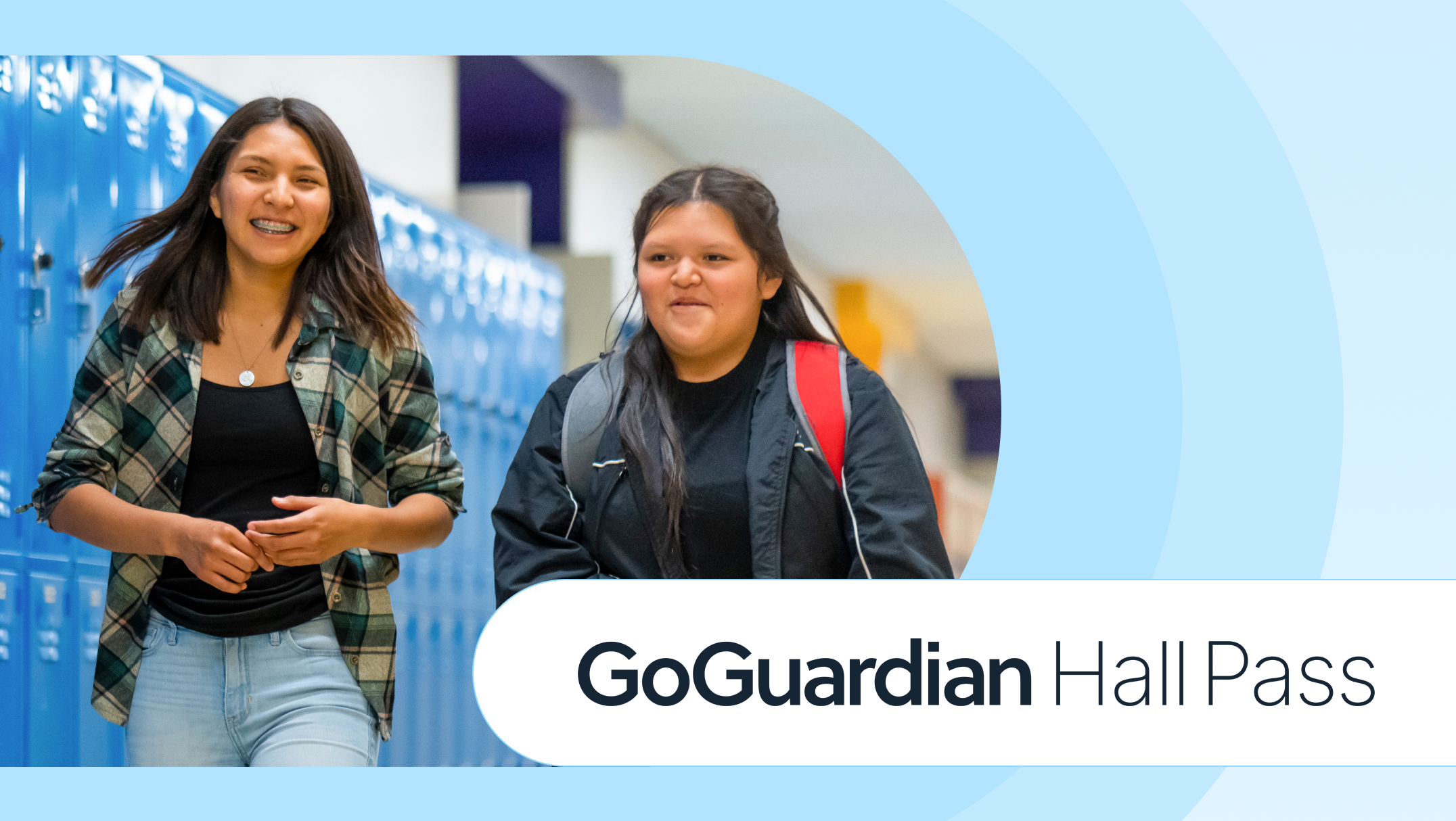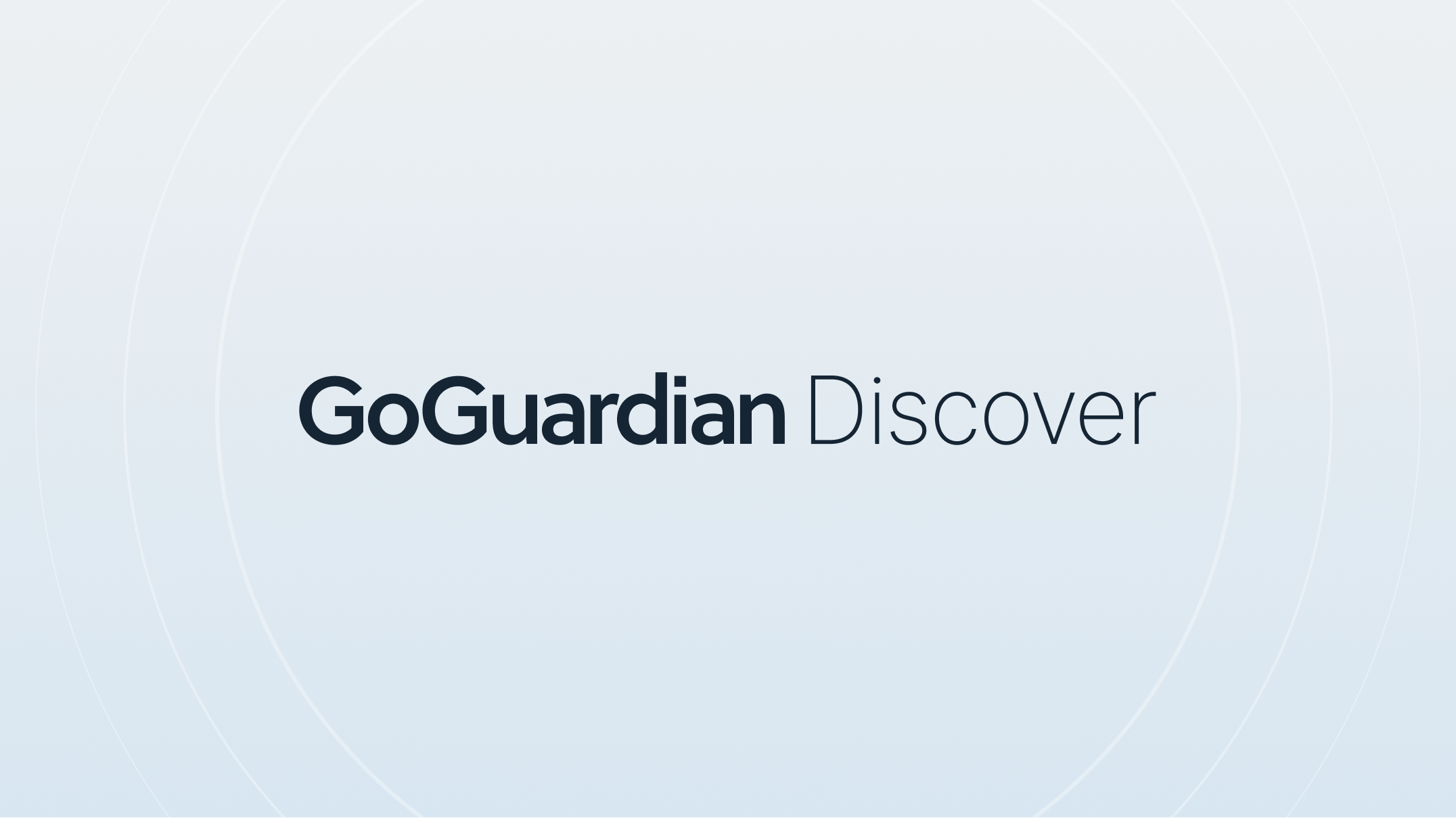Video Conference Etiquette for Students
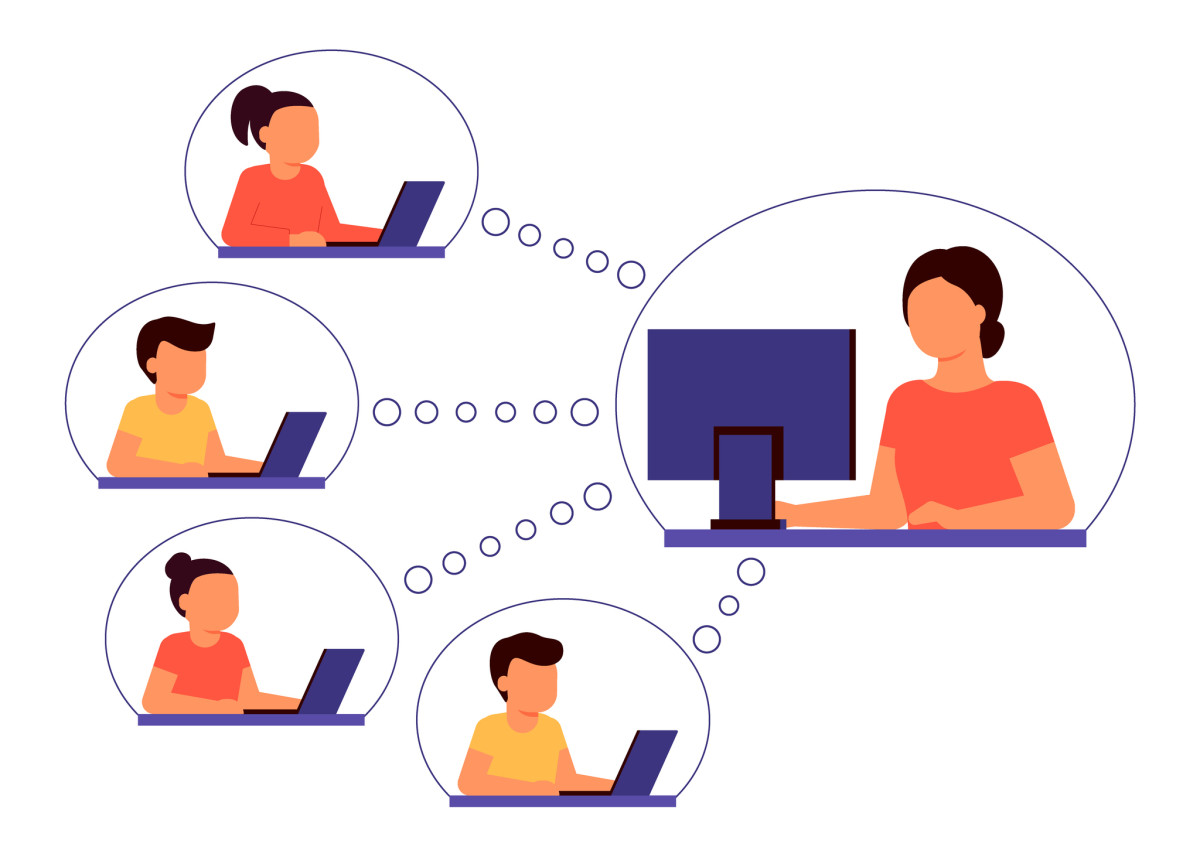
As educators and students have acclimated to distance Learning, video conferencing has become the new norm.
Teachers have to organize their virtual classes to better engage students without their physical presence. Students have to demonstrate proper etiquette during a video conference in order to focus on Learning and not distract their classmates from Learning.
Many parents have expressed frustration when it comes to video conferencing, often observing that their children struggle to stay focused for day-long video conferences.
Teaching proper video etiquette to students helps students stay engaged and learn effectively, while preventing disruptions in class. In this article, we’ll explore 10 tips for navigating video conferences for improved Learning.
10 Etiquette Tips for a Successful Distance Learning Class
Video etiquette for students means being courteous to other classmates and the teacher. Nobody wants to experience either disruptions or distractions in class. Here are 10 video etiquette tips for students to follow during a video conference.
1. Ensure Technology Is Working Properly
Nothing bogs down a virtual class more than connectivity issues, slow internet speeds, and malfunctioning hardware. Prior to joining the call, students should make sure to check their internet speed and video quality, as well as examine hardware—speakers, microphones, or headphones—for good audio quality.
Typically, an internet speed of about one to four Mbps is required to run a video conferencing call successfully. There are various internet speed test sites to quickly run a diagnostics check on connectivity. In addition, students can try running a test-call beforehand.
If your student’s audio quality is low, suggest that they use a high-quality headset with noise cancellation features to block out background noise. When it comes to video conferencing, one research study found that 59 percent found IT issues to be the second biggest challenge.
2. Mute When Not Speaking
Ask students to always keep their mic off when it’s not their turn to speak. Whether participants are using earbuds or their computer mic, it can easily pick up background noises or the sound of their movements. If they’re fidgeting or eating, it can be quite disturbing for other students. There should be a microphone icon where they can mute themselves, or the host can keep students on mute. Students can unmute themselves when the teacher has given permission to speak or they have something important to add to the conversation.
3. Maintain Eye Contact by Looking into the Camera
One of the biggest mistakes students make is looking directly at the video feed rather than the camera. Although it seems like the obvious thing to do, it will make them look like they’re looking away and not paying attention. This makes them look disengaged and aloof. Looking at the camera provides the same effect as looking into another person’s eyes. Teachers can recognize lack of focus when students are moving around, fidgeting, or gazing elsewhere.
4. Consider Blurring or Changing the Background
Most video conferencing tools allow users to change their backgrounds. This can be incredibly helpful, especially if students are in a place with a distracting background. For example, it can be distracting for the class to see family members moving around behind the person. Some video conferencing technology enables users to change the background to an image or plain screen. A simple color that is not distracting and doesn’t draw the eye is the safest bet.
5. Find a Quiet Location and Remove all Distractions
Students should find a quiet location where they can listen to the meeting and not be disruptive to their classmates. Ideally, they should set up their computer far from distractions, such as siblings, pets, and kitchen sinks. They may need to coordinate with other members of the household to ensure their space is quiet during video conference time. Other noise-producing devices to turn off include televisions and smartphones (or silence it to prevent notifications from sounding off during class).
6. Dress Appropriately
As much as we’d all love to stay in our favorite pajamas while working and studying from home, it’s not appropriate for a school function. It’s best for students to adhere to the school dress code to present themselves in the best light in front of their peers and teacher.
7. Use the Chat Box to Ask Questions
Interrupting a teacher during a lecture or talking over another classmate is inconsiderate and may disrupt the flow of the class. Instead, the chatbox is an appropriate place to ask questions, or the raise hand feature. Most video conferencing software includes a chat function so that the teacher can see the questions that are being asked. Teachers can address students’ questions at an appropriate time, such as the end of class.
8. Have Good Lighting
All video conferencing participants can ensure proper lighting by positioning themselves near a window or lamp. Natural lighting is always preferable if possible. Students should avoid turning their back to a light source and or having any light pointed directly on their face; the best lighting is from the sides. Office lighting and natural lighting can be a strange mix, so students may want to turn off the lamps if they open the curtains.
9. Be on Time
It’s possible to sneak into an in-person class a bit late without raising alarm, but there’s no way to avoid being noticed entering a virtual classroom after the session has started. Teachers are notified every time a new person enters the video call. Being on time shows that the student holds themself accountable and takes their Learning seriously; punctuality will lead to long-term success. One study found that chronically tardy students tend to perform worse on standardized tests, so showing up on time, every time, is essential.
10. Treat Virtual Class with the Same Respect As a Live Class
Most students wouldn’t fall asleep or respond to text messages while in a live class, so they should follow the same etiquette in a virtual setting by not trying to multitask. All students should give the class their undivided attention, showing their teachers and fellow classmates the same level of respect during the video conference as they would in person.
Keep Students Engaged with GoGuardian
Students with poor video conference etiquette may impede Learning. Class time is incredibly invaluable, and teachers must complete their lesson plan in a short amount of time.
GoGuardian Teacher™ can help improve virtual class productivity and student engagement. Teachers have greater control over student activity through screen management, and video conferencing enables better communication between teachers and students in a remote environment, with 81 percent of calls using both video and audio.
Teachers can restrict access to various sites and correct off-task behavior, as well as record video conferencing sessions and upload them for students to review at a later time. Level up your virtual Learning experience with GoGuardian.
Jump to Section
Bring the power of GoGuardian to your school or district today.