Teacher Cheatsheet: How to Use Skype as Your Classroom

Great teachers know that education can happen anywhere. Kids are digital natives, and sometimes you need to bring the classroom to them. Skype is an exceptional tool that teachers should take full advantage of. Using Skype in the classroom can boost engagement and provide your students with unique experiences and Learning opportunities. Educators around the world are transforming their classrooms by using Skype.
Utilizing Skype allows teachers to create authentic, powerful, and motivating Learning experiences for their students. Skype lets educators connect with classrooms all around the world and allows students to share experiences while Learning about different cultures. It also lets teachers virtually bring in and have students connect with different content experts. Having Skype in the classroom extends Learning beyond traditional classroom walls.
What Is Skype?
Skype is a video calling and conferencing application produced by Microsoft. It works for one-on-one conversations and supports groups up to 50 people. One great feature for educators is Skype’s cross-platform capabilities. Students can access Skype via mobile, PC, Mac, tablet, smartwatches, Xbox, and even Alexa devices. Not all students have access to a computer. Having more optionality when connecting to Skype helps keep students engaged who otherwise would be left out. All you need to use this platform is a device with Skype installed that has working speakers and a microphone (or a headset/earbuds), a webcam, and a steady internet connection.
Skype’s features include high-definition video and voice calling, as well as text messaging and file sharing through the app. Best of all, it’s free to use most of Skype’s features (including all previously mentioned). Another benefit of Skype is its widespread use. As of March 2020, Skype is used by 100 million people worldwide on a monthly basis and by 40 million people daily. Chances are many of your students will already have Skype installed on one of their devices and are familiar with the application.
What Is Skype in the Classroom?
Specifically geared toward educators, Skype in the Classroom is described as “a free global community that enables thousands of teachers to inspire the next generation of global citizens by participating in...live Learning experiences.” It has a number of handy features that educators can use to enhance their classrooms. Let’s take a brief look at what features Skype in the Classroom has available and how these features can help educators amplify Learning.
Features of Skype in the Classroom
Virtual Field Trips
When you can’t bring your students on a field trip, it helps to be able to bring the field trip to your students. Fortunately, with Skype in the Classroom, you can do just that. Virtual Field Trips can connect your classroom with experts from museums, historical sites, national parks, and more.
Skype in the Classroom has connected students with the Egyptian museum in Cairo, Egypt, the Lisbon Zoo in Portugal, and the geysers of Yellowstone National Park in the United States—just to name a few.
Classrooms/Mystery Skype
Skype allows teachers to connect their classrooms to other classrooms all over the world. Incredible cultural exchanges take place through Skype in the Classroom. One game invented by teachers is Mystery Skype. The game involves two classrooms from different parts of the globe connecting via a Skype video call. Students from both classes speak with one another over Skype with the goal of the game aiming to correctly name the location of the other class.
Mystery Skype works for students of all age groups and can be adapted to suit whatever curriculum is currently being taught in class. Skype in the Classroom makes it easy to find other participating classrooms with searchable lists and a map showing the locations of potential partner classrooms.
Guest Speaker Sessions
Guest Speaker Sessions allow your students to connect with experts using Skype. There are hundreds of professionals on the platform eager to share their knowledge with your class.
Skype in the Classroom uses a friendly graphic interface and makes it easy for teachers to find relevant guest speakers for their students. You can sort potential guests by the age range they are appropriate for, as well as how long the guest speaker session will be. Guest Speaker Sessions are an inventive way to use Skype for education.
Collaborative Projects
Skype in the Classroom lets educators from around the world connect and work on community-curated projects and lessons. Steve Auslander, a 5th-grade teacher from the United States, said that “connecting over Skype makes Learning an adventure! It brings the curriculum to life by [letting students] experience in real-time the people, places, and things we are studying. This dramatically changes my students’ engagement. Best of all, my students learn empathy for others [and are] becoming compassionate global citizens.”
Themed Collections
A soon-to-be-released feature, Themed Collections takes advantage of how many different activities are offered through Skype in the Classroom by guest speakers and educational partners across the globe. Themed Collections will be a curated selection of teachers’ top picks of activities categorized into themes.
How to Set up Skype and Skype Lesson Checklist
Setting up Skype is simple, and every teacher who is computer literate should be able to do so easily. To install Skype, go to https://www.skype.com/en/get-skype/, select the type of device you are on, and follow the instructions to install the software. Next, you must sign in. You can use an existing Microsoft account to do this. If not, then you will have to make a new account (it’s free). Once you have a username and password, you can use them to sign in to Skype.
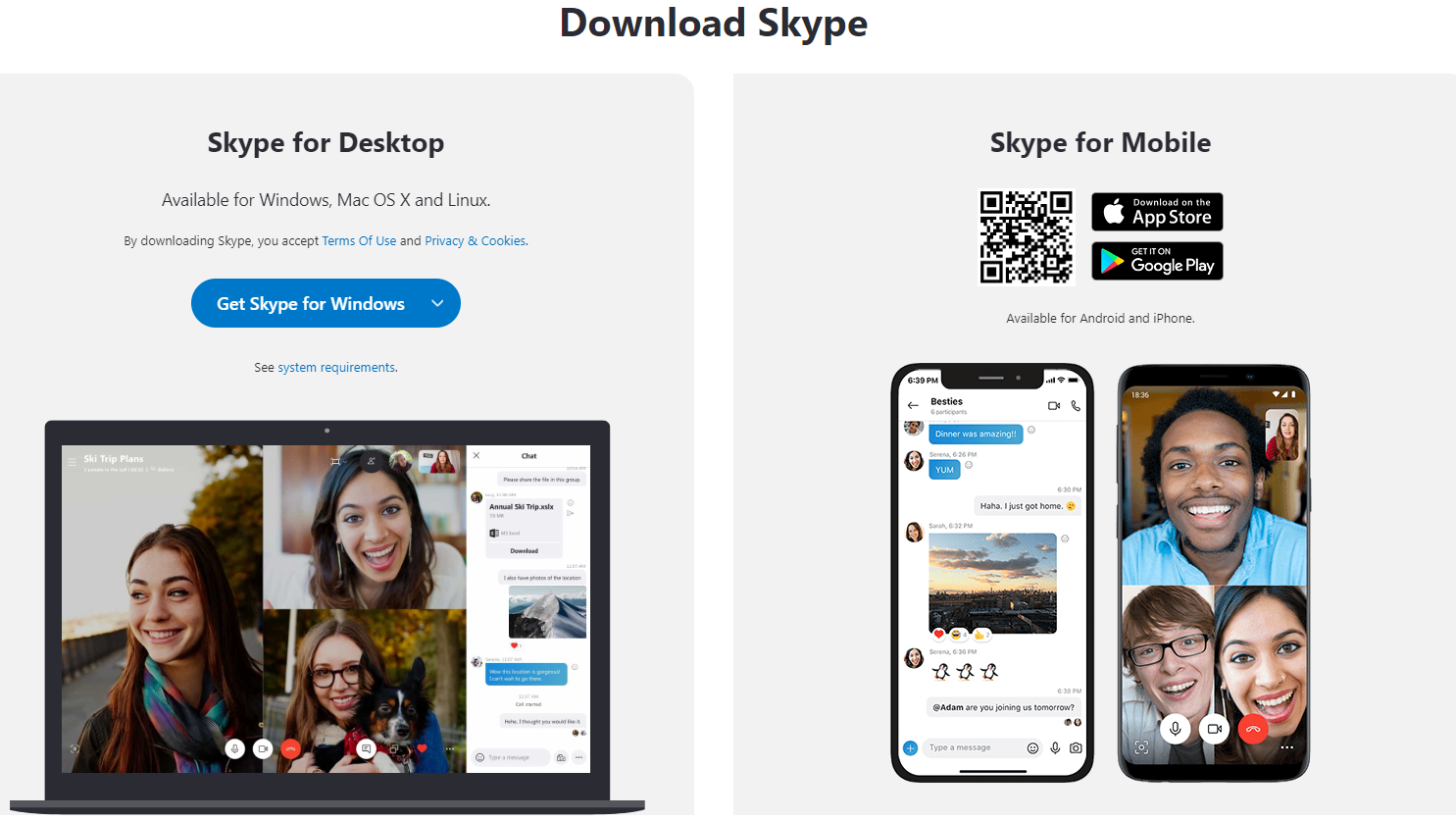
Skype recommends a checklist for teachers to go through before their first lesson to ensure that they are well-prepared. Following the instructions on the checklist is a great way to familiarize yourself with Skype if you have never used it before.
First Skype Lesson Checklist:
- You have Skype installed on your computer or another compatible device.
- You have a stable and ideally fast internet connection.
- Hardware: You have a webcam, speakers, and a microphone (or a headset with built-in microphone).
- (When in-class) Your computer is connected to a projector or whiteboard.
- You have the person you’re calling as a Skype contact.
- You have completed a test call.
- You have spoken about and agreed on a lesson plan with your caller.
- Your students know what to expect during the Skype lesson and their respective roles.
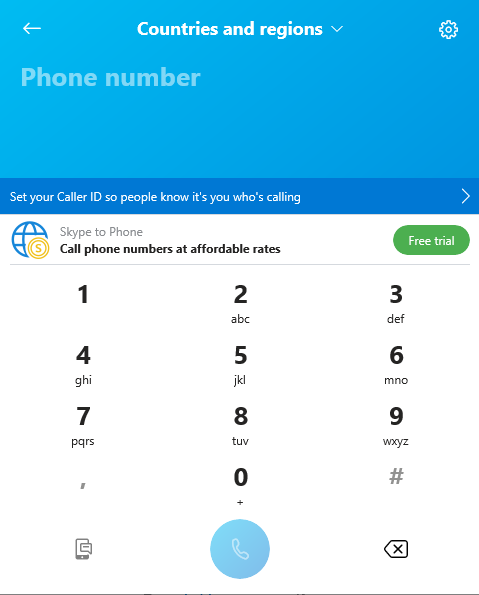
Creating impactful Learning experiences is every teacher’s ultimate goal. Using Skype in the classroom is an excellent way for educators to do just that. Skype is a platform which allows users to make video calls with up to 50 people. Educators can harness its power via Skype in the Classroom to expose their students to Learning opportunities like virtual field trips to museums and historic sites. Plus, using Mystery Skypes can connect them to cultures from around the world. Before getting started on the platform, teachers should run through the First Skype Lesson Checklist to get to know their way around Skype before their first call. There’s also room to get creative and use Skype in ways that haven’t been thought of by educators before. The sky's the limit when using Skype for education!
GoGuardian Admin can work in conjunction with Skype, because it allows teachers to manage every student on their network and help them get more done. By protecting your students from harmful content and eliminating any unwanted distractions, you’ll be able to guide your class more effectively. Plus, identifying any students who are at risk of falling behind and building an understanding of each student’s activity will give teachers the ability to guide their class to superior outcomes—be it online or in the classroom.
Jump to Section
Bring the power of GoGuardian to your school or district today.


