How to Use Google’s safe-browsing protections
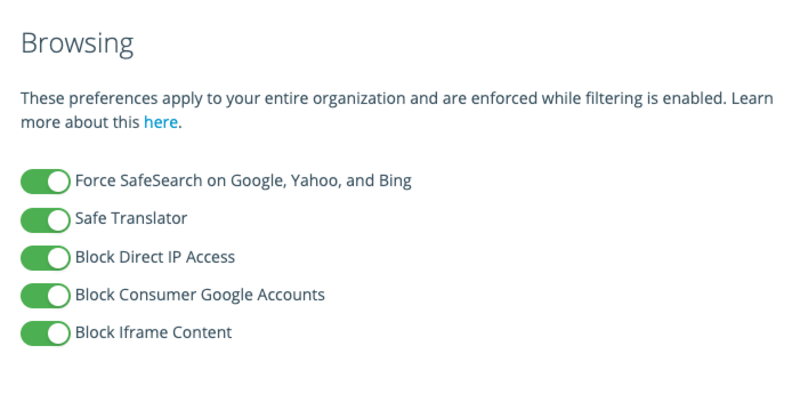
Google offers many great features, one of which is a safe-browsing protection built into its search engine and YouTube website. The first of Google’s two-part protection is the aptly named SafeSearch, a filtering tool that is tied directly into Google’s search engine to help make the Internet more family friendly. SafeSearch is typically turned on by default and is designed to screen sites that contain sexually explicit content and remove it from Google Search results. Google accomplishes this through its webcrawlers, who scour the net and collect vast caches of data on each website that appears on their search engine.
SafeSearch
SafeSearch can be turned off, though Google also provides a SafeSearch Lock feature to help control who can change the setting. If you’re an administrator or parent, it’s important to turn SafeSearch Lock on so students and children don’t try to circumvent the filter. Unfortunately, SafeSearch and SafeSearch Lock are limited in some ways. Like most traditional filters, Google SafeSearch isn’t 100% accurate and holds only two settings, on or off, with no way to adjust sensitivity nor whitelist or blacklist specific sites. It is also browser specific and relies on cookies to maintain the settings, which can require redundant steps to setup for each browser on the computer and raises the risk of settings being reset if a user deletes their browser cookies.
YouTube Safety Mode
Tied closely with SafeSearch is the YouTube specific filter known as YouTube Safety mode. The two features are intimately linked, but still different from one another. Up until recently, SafeSearch and Safety mode were actually tied together, where one being activated automatically meant the other was too. Now, each feature is able to be activated separately, allowing administrators some flexibility in what they want to use for protection. YouTube Safety mode is built exclusively for the YouTube website itself, and also offers a simple on or off setting for hiding videos that may contain inappropriate content for children.
Like SafeSearch, it also offers a simple Lock protection for administrators. Unlike SafeSearch, YouTube Safety mode can be enabled on a browser or a device specific level. Once set via the administrator’s YouTube account, Safety mode will remain active regardless of what YouTube account is logged in on that browser or device. The filter is community driven, relying on YouTube users to flag, label, and age-restrict videos appropriately to help identify and filter out inappropriate content when the protection is enabled. This has led to some issues for administrators and teachers where videos created by the school for student viewing have ended up blocked by YouTube Safety mode unexpectedly with no way to resolve the issue short of turning the whole YouTube filter off.
While Google’s safe-browsing features can an offer excellent base of protection, it may not always meet the needs and expectations of school’s that have a Chromebook fleet and must protect multiple mobile devices at once. Luckily for administrators, the GoGuardian Chromebook Management software is a great replacement or supplement way to protect students online.
GoGuardian is built to work regardless of the type of search engine, meaning it will extend filter protection to any site a student chooses to use. Our robust filter is adjustable and lets administrators set the sensitivity level of protection they want while also giving the ability to directly block or allow specific websites or pages. GoGuardian’s flagged activity feature also helps to pick up where traditional filters may fail by using a content analysis algorithm to check every site accessed by a student in real-time and notifying an administrator if it may contain inappropriate content that needs to be blocked.
GoGuardian YouTube Filter
To help protect with YouTube, GoGuardian has an excellent YouTube filter tool that can be used in conjunction with or in place of Google’s YouTube Safety mode. Unlike Safety mode though, GoGuardian’s YouTube filter works by filtering via categories, keywords, YouTube channels, or even specific video URLS. Administrators can blacklist or whitelist whatever videos they need to and can even do so while directly on the YouTube video page itself if it is needed. This flexibility toward managing the YouTube filtering grants schools the ability to better set up their protections while still keeping YouTube safe for educational use by both students and staff.
GoGuardian is built to work with Google Admin Console to provide easy rollout of settings via a school or district’s Google OU structure. Packed with a plethora of other features like built-in screensharing, device recovery, and anti-theft, the GoGuardian Chromebook Management software is a great choice whether an administrator wants to use Google’s base protections or not.
Jump to Section
Bring the power of GoGuardian to your school or district today.



