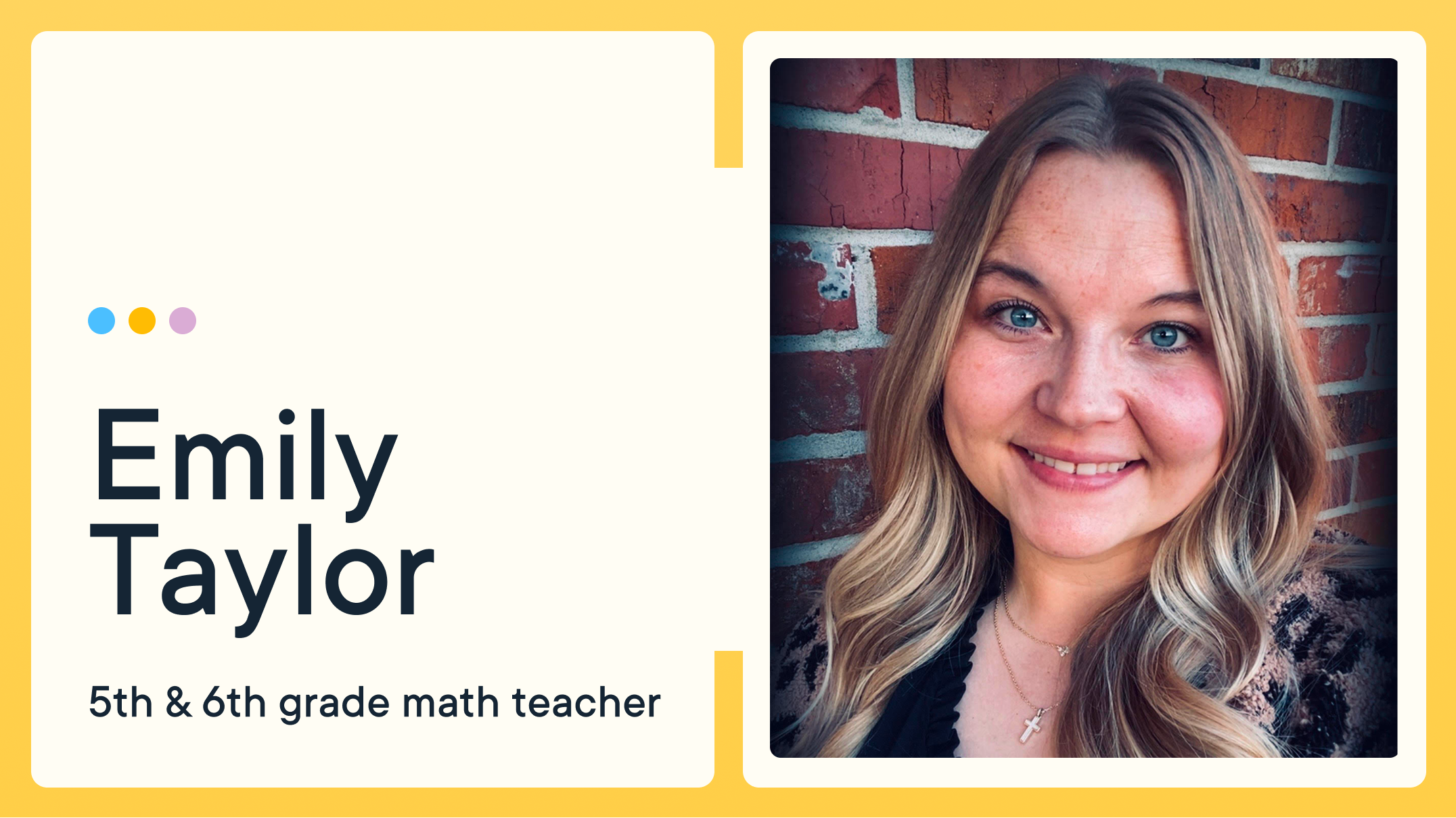Major Updates to Chat in GoGuardian Teacher
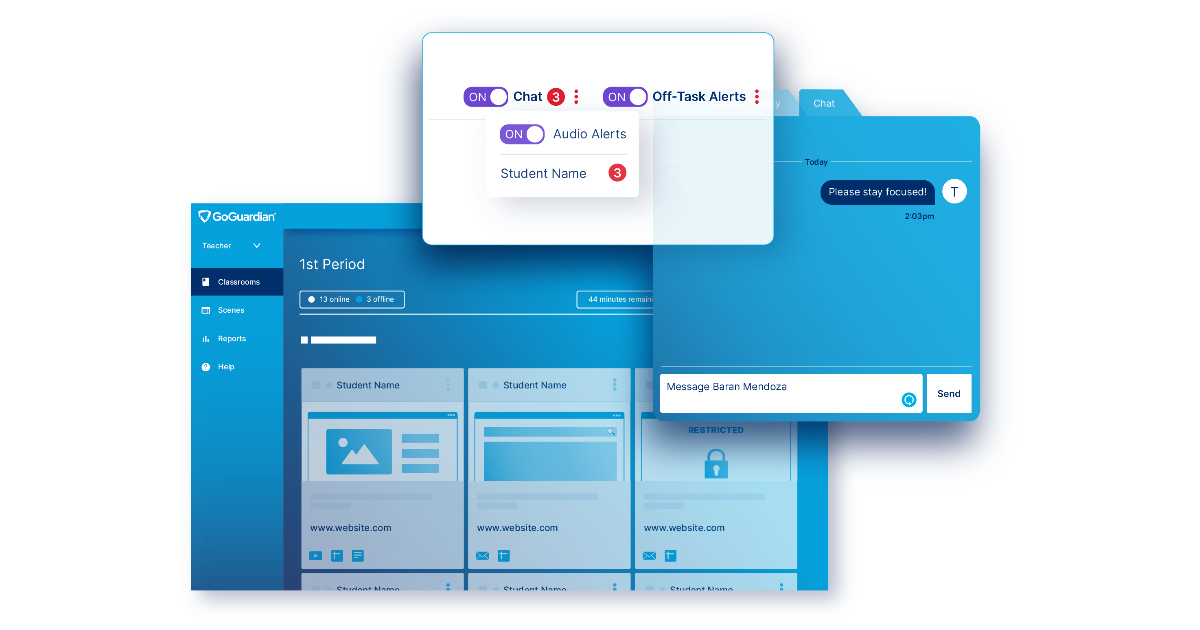
We know that staying connected to your students is more important than ever before. Because of this, we started working on some of the most-requested Chat features in GoGuardian Teacher™ to help support remote Learning during this time. Click here to learn about other product updates that support remote Learning. Here’s what’s new in Chat:
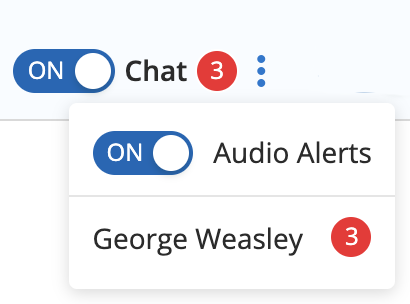
- Audio notifications for Chat – You can now turn on a notification sound for Chat! Click the three dot menu button next to the Chat toggle to turn on the audio notifications for Chat. Now that classes are remote, it is extremely important for you to stay connected to your students and to stay on top of questions coming in. With the new audio notifications in Chat, you will now know when students are chatting in questions or need guidance, even when you’re working with other students or aren’t looking at your GoGuardian Teacher screen.
- Badges for unread chats – Now you can see the number of unread messages you have from Chat in a badge next to the Chat toggle button. And if you click on the three-dot Chat menu, you can see which students you have unread messages from. Clicking on the unread messages will take you directly to your chat window with that student.
- Chat icon on student tile – Now you can chat with a student directly from their student tile by clicking on the little chat bubble icon on a student’s tile from the main Screens view. By chatting from a student tile, you save time and can intervene or engage with the student immediately.
- Chat from enlarged student screen – Where you have the option to close tabs for students, you can now click over to the Chat tab to message a student. This way you can start chatting with a student faster, without having to close the student’s tile.
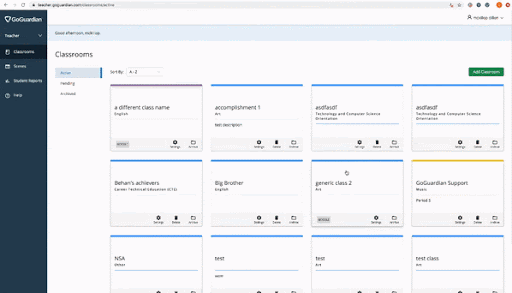
- Chat archive – You can now access your chat history after a session has ended. Go to a historical session, and click the blue chat icon in the bottom left of your screen to view your chat history for that session! This is great for parent/teacher conferences or tracking student engagement and participation, especially during these remote Learning periods.
- Offline messaging – You can now read messages from students who go offline during your session, as well as reply to offline students. When they come back online, they will receive your message. So even when students go offline or close their computer during your remote session, they will not miss your instructions.
- Multi-line chat messages – Now when you’re typing messages to students, you can view multiple lines at a time and format your multi-line messages by clicking shift+return/enter. This larger typing box makes it easier for you to read and format your longer message to students.
What's next, you ask? We are working on turning on Chat for individual students! Rather than turning on Chat for the entire class, you may just want to open a dialogue with one or a few students. Soon you’ll be able to turn on Chat for students individually.
We hope these Chat updates make communication with students easier and remote Learning more manageable. If you have suggestions for future updates, we would love to hear them! Visit this website to see the suggestions others have made, upvote the ones you like, or write up your own suggestion! You can get status updates when we have started investigating a feature you suggested or upvoted, see when we start building it, and get notified when it has been put into GoGuardian Teacher!
Visit our Distance Learning hub for additional resources to support your schools during closures.
Jump to Section
Bring the power of GoGuardian to your school or district today.