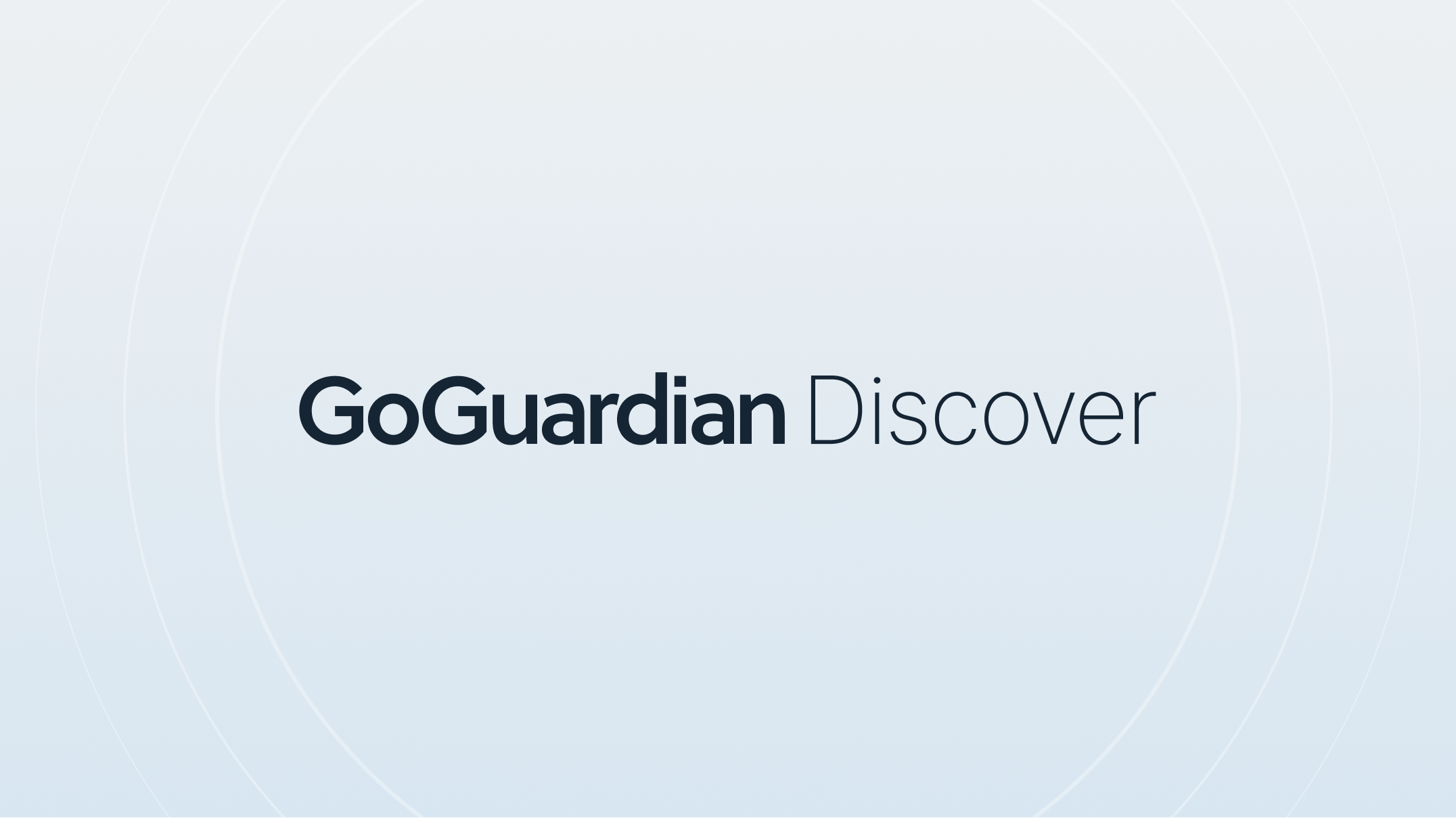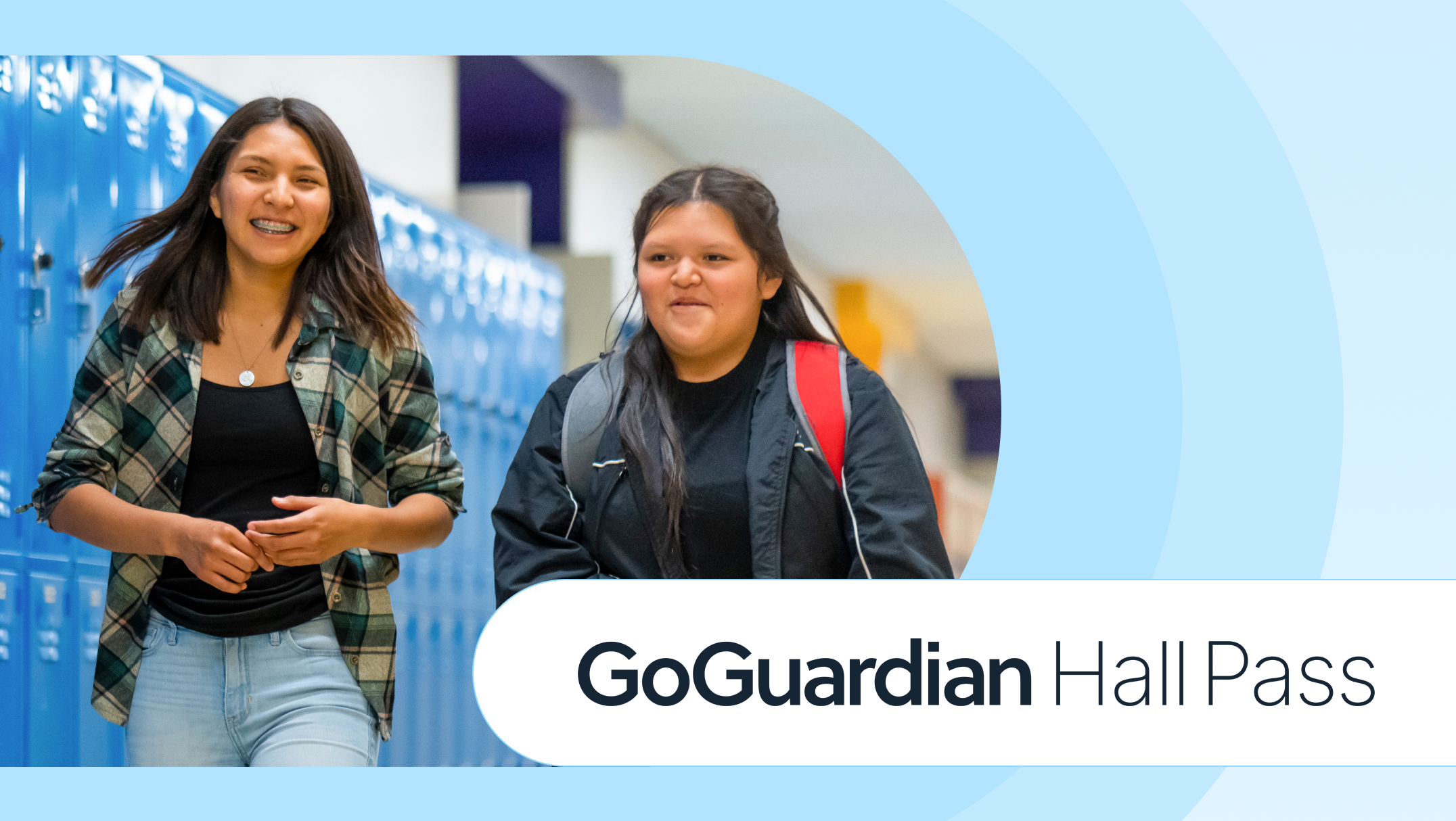Preparing for Exploration: Introducing GoGuardian Teacher to Your Students
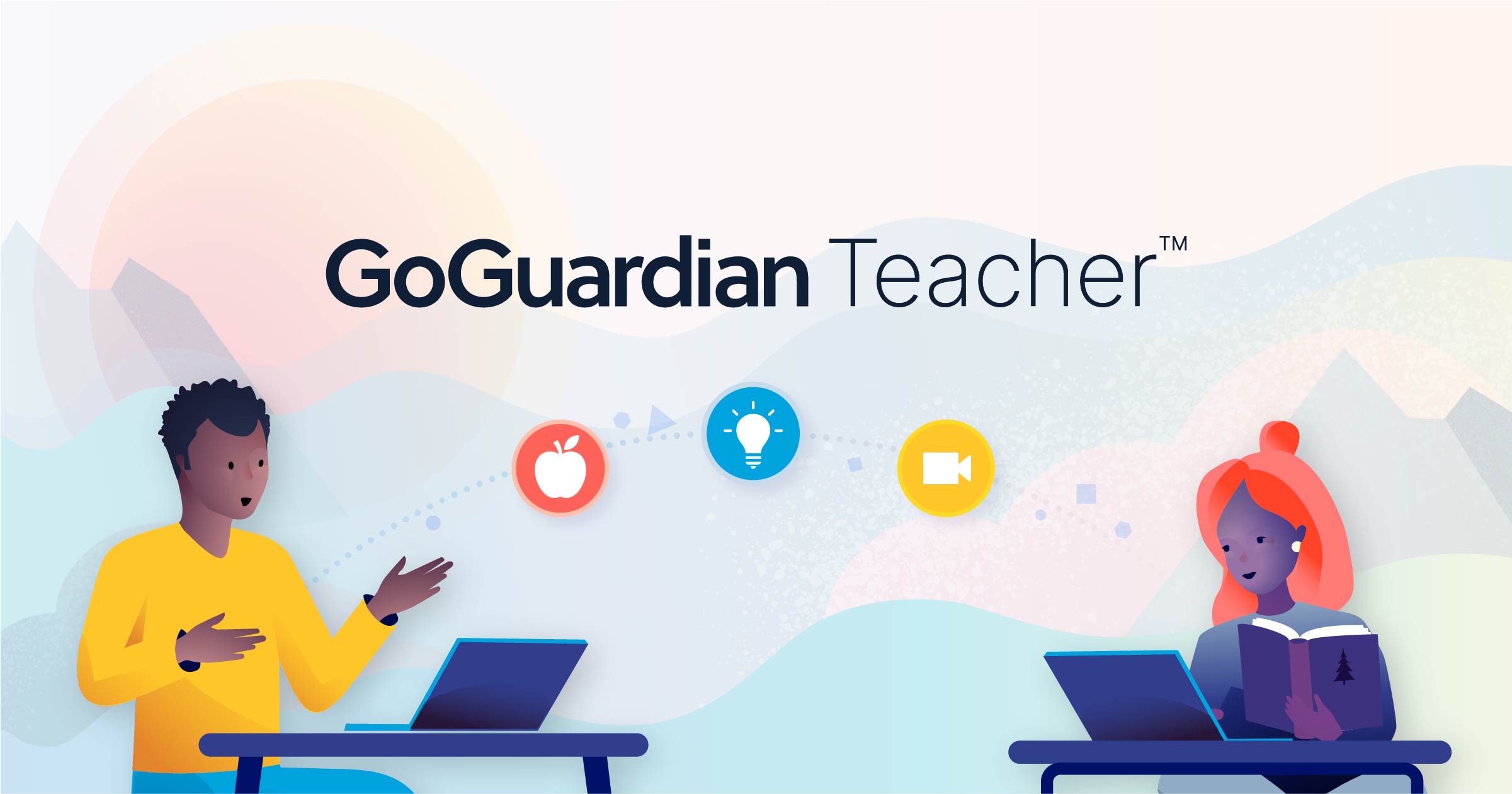
There’s an exciting year of exploration ahead for you and your students! As your learners prepare for this journey, now is the perfect time to discuss the tools you’ll use to help guide them along the way — like GoGuardian Teacher.
When schools use GoGuardian Teacher in the classroom, students often want to know how the technology works and why it’s part of their instructional experience. This is a great opportunity to introduce GoGuardian to students, discuss expectations for technology use in class, and explain how you will be using GoGuardian Teacher to help students in their Learning journeys.
To help guide this conversation in your classroom, we’ve outlined common questions students may have about GoGuardian Teacher. We’ve even created a corresponding Pear Deck activity to give all students the chance to share questions and thoughts on the topic!
What is GoGuardian Teacher?
Students may have prior experience with GoGuardian Teacher, but the beginning of a new school year provides the perfect opportunity to familiarize your students with the platform and how you’ll be using it. You may consider starting an active GGT session and having students join so that you can help them experience various features.
Highlight for students how GoGuardian Teacher is a platform that enables you to better support all students in the class. For example, you can show them how GoGuardian Teacher allows you to:
- Quickly send links and activities to students’ computers
- Annotate their screen to help direct their attention or demonstrate a concept
- Remove distractions so that class can run more efficiently
- See if students are understanding the material
- Connect directly with students in chat to check in on them or answer questions
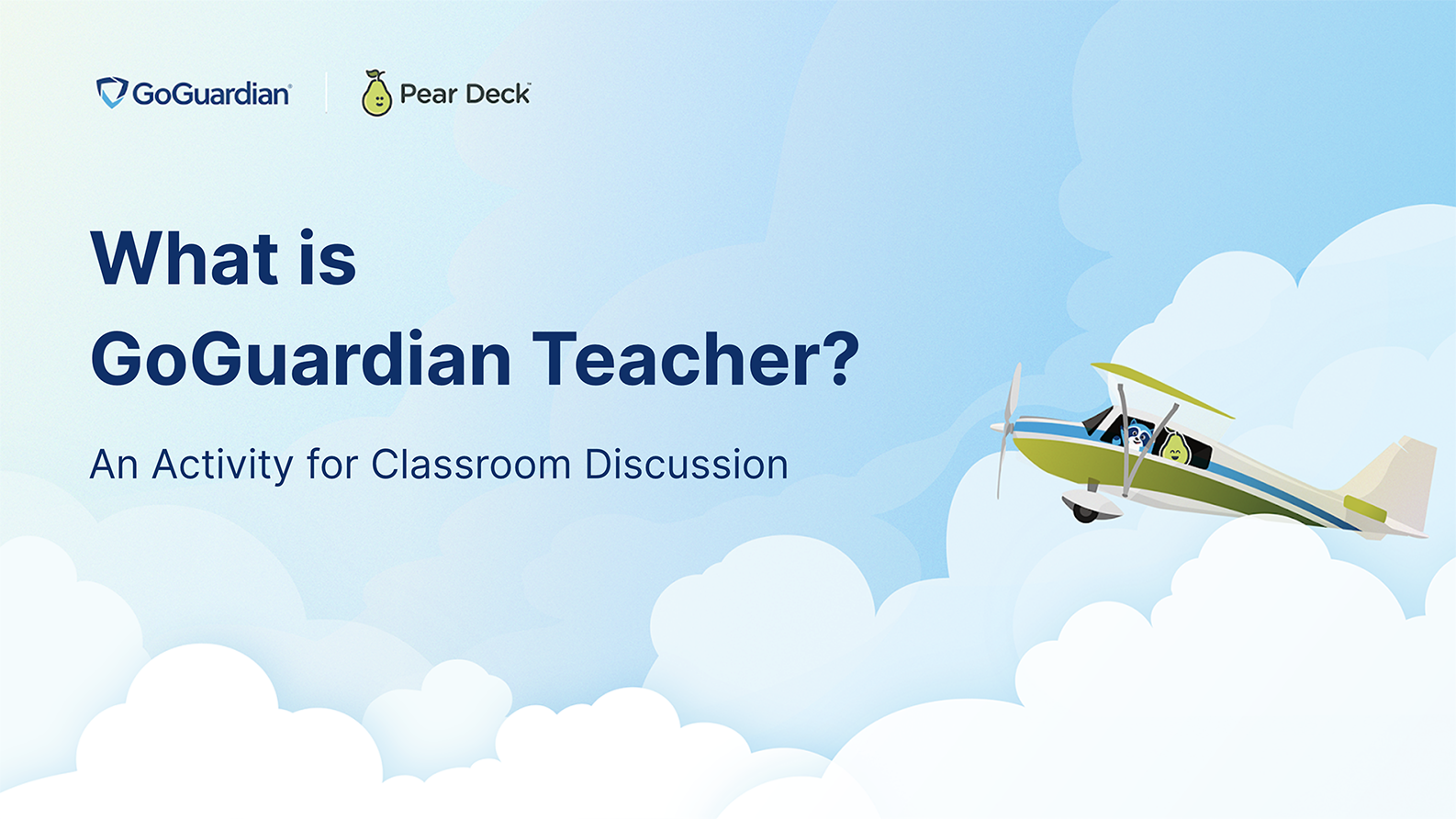
When is GoGuardian Teacher active?
One of the most common questions students ask is how can they tell that GoGuardian Teacher is active. To help students feel more confident in their ability to make this distinction, you can explain:
GoGuardian Teacher notifies students when a teacher starts a session. As a teacher starts a GoGuardian classroom session, students receive a pop-up notification on their device indicating that they have joined. (If a student is late and logs in after the session has started, the pop-up appears as soon as they log in.)
GoGuardian Teacher also gives students the ability to control how they would like to participate in a session that involves video and audio. Students have to accept a teacher-initiated video or call before either the microphone or camera is enabled, and they can leave the call at any time.
You may also want to discuss with your students that GoGuardian Teacher enables you to view their browsing activity during an active teacher session, much like how you would be able to walk around a computer lab and see what your students are doing.
Why should schools use GoGuardian Teacher?
There’s no denying the benefits of using the internet for Learning, but the vastness of the internet also offers distracting and unsafe content. Students may have never stopped to think about the school’s responsibility to protect students from this content when providing devices and digital Learning resources.
Students have a role to play in responsible digital exploration as well. While the school may set the parameters for what students can and cannot access, it’s helpful to encourage students to reflect on what school-appropriate web browsing looks like and when it’s okay to explore the internet during class.
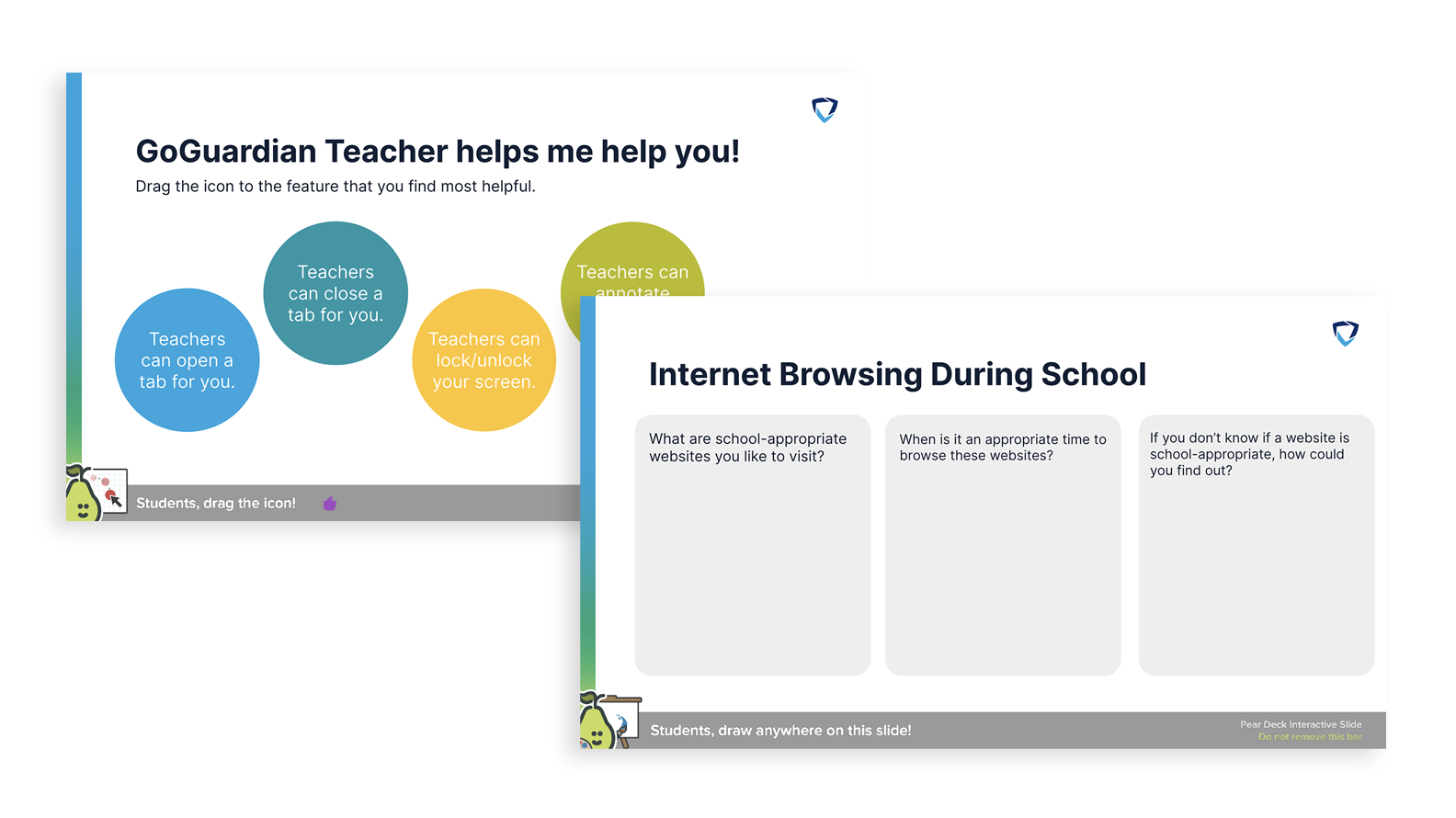
Students may feel frustrated that GoGuardian prevents them from accessing their favorite games or sites when they want to, but an open discussion about the role of technology in instructional delivery can also help students see how using GoGuardian Teacher will provide them opportunities to grow and learn.
Download the free Pear Deck template to guide the discussion in your class by visiting the Pear Deck website.
Jump to Section
Bring the power of GoGuardian to your school or district today.