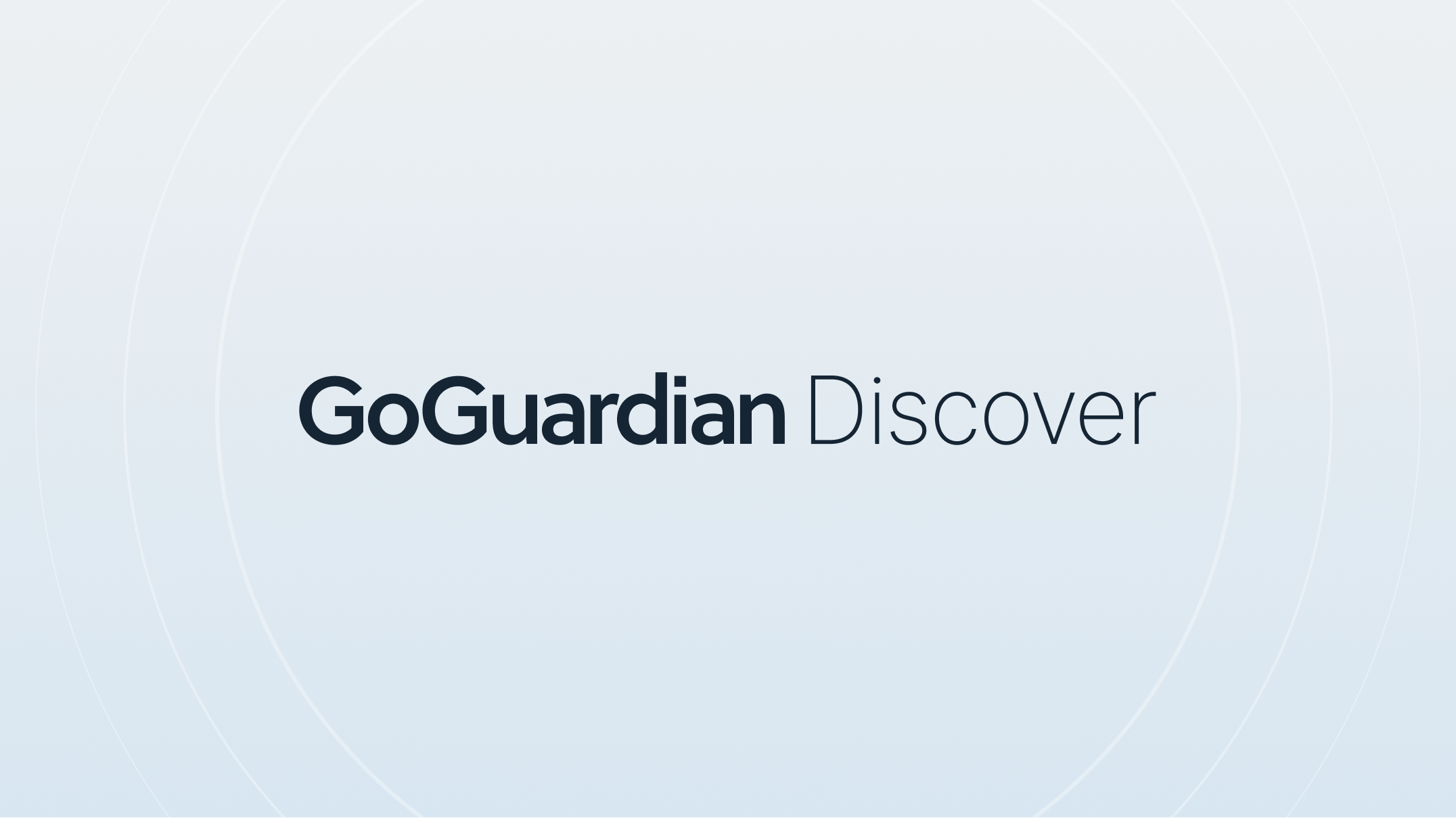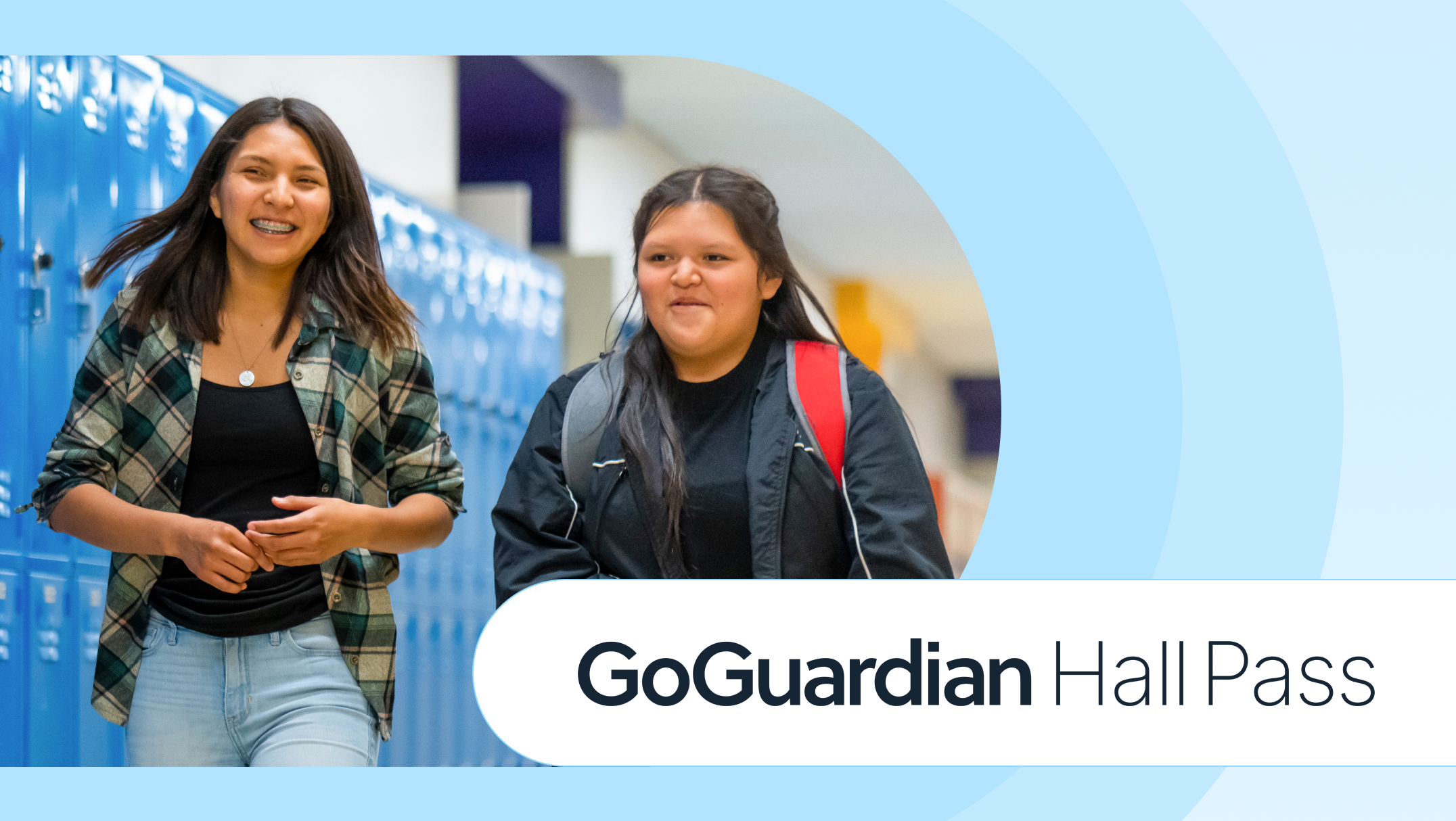How GoGuardian Teacher Makes Hybrid Learning Easier
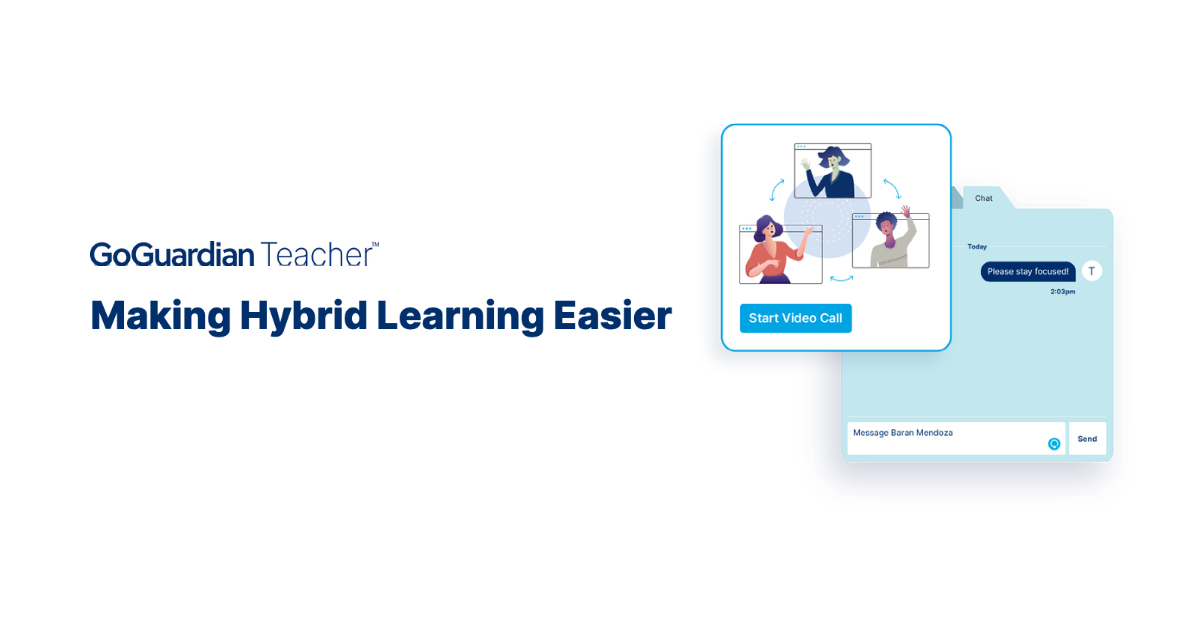
When schools shut down and went into distance Learning mode, something became apparent: the social and community aspect that was lost had an impact on students. Teachers and students couldn’t establish an in-person connection, and students missed out on group discussions and peer-to-peer interaction. Many states and districts continued the distance Learning model due to local public safety guidelines, while some schools chose to return in-person after the summer. The rest went with a hybrid Learning model that combined both in-person and at-home remote Learning.
How Does Hybrid Learning Work?
Hybrid Learning could look like many things, including the following:
1. Students alternate groups on who goes into the classroom and who remains at home. Group A might attend in-person class on Mondays and Wednesdays, while Group B attends in-person class on Tuesdays and Thursdays. Fridays could be rotated between the two groups in-person, or the entire class could learn from home that day. This method ensures that students are able to have their in-person, social time while enabling the classroom to follow physical distancing guidelines and reduce the risk of exposure for everyone. Because most classrooms don’t have enough space to separate all desks by six feet, the split-group model halves the size of the class and allows proper distancing between desks/students.
2. Students have the option to learn from home full-time if the family is not willing to risk sending their children back to school. This means that some students might be in class every day while others are home every day. Some students might even be in class every day if they lack childcare at home. The benefit is that the classroom isn’t full because part of the roster is Learning remotely.
In a hybrid situation without technology that enables teachers and students to connect remotely, teachers may have to teach in-person students synchronously while teaching at-home students asynchronously. This may mean giving assignments or discussion prompts that students at home have to complete on their own. In a way, it is similar to home school, but the teacher is providing the curriculum while the parents, older siblings, childcare providers, or home tutors are with the student at home to see it through. For older students, the onus may be on them to stay on schedule and work on their own assignments without any supervision.
The challenge that this model brings is the extra work that educators must take on to ensure cohesive teaching for both sets of students.
How to Use GoGuardian Teacher™ for Hybrid Learning
In a 1:1 situation in which students have devices at home, such as that with GoGuardian Teacher™ users, you can deliver instruction live via the internet to your students in a synchronous format, no matter where the students are Learning. All students can receive the same lesson at the same time if you log into GoGuardian Teacher, require all students to log in from their devices at home and in the classroom, and turn on your camera during the lesson.
GoGuardian Teacher’s video conferencing feature provides you with the option to set up a video call with a group of students, as well as the ability to present a lesson to the class with screen sharing.
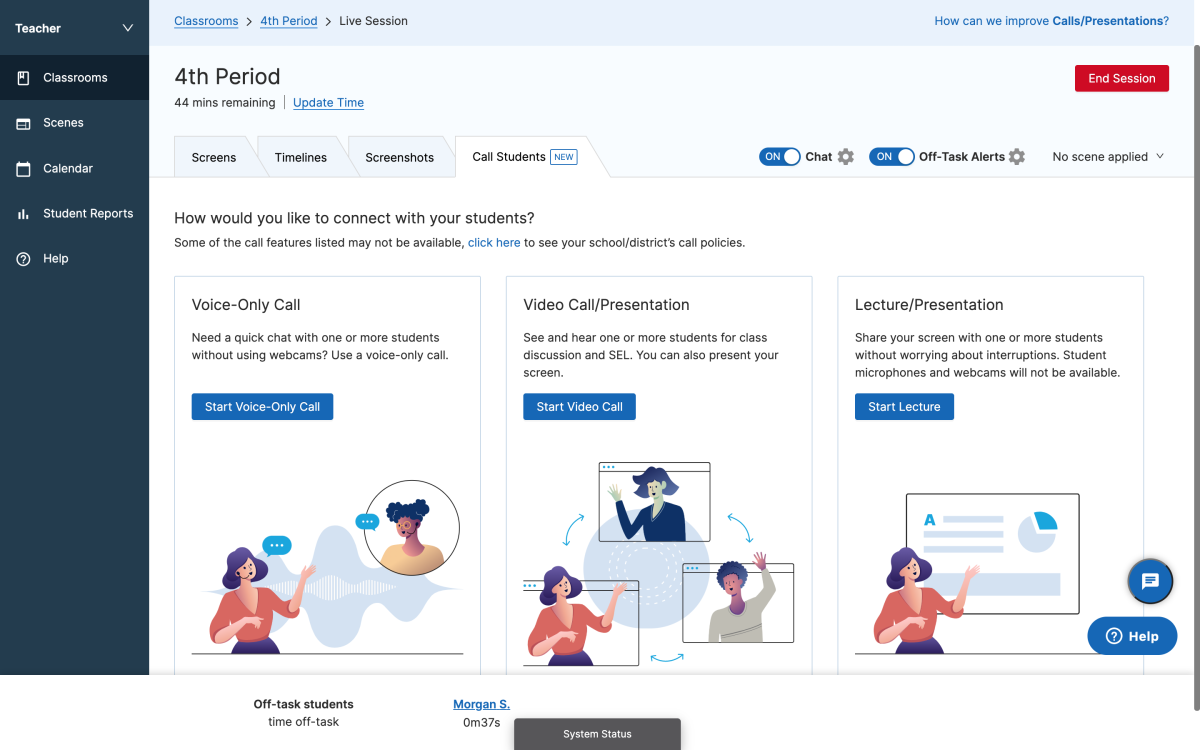
Here’s how to use both options:
Video Conferencing During a Hybrid Lesson
Using the first method of a video call, you can set up the camera to face you while you are at the front of the classroom. You will then start a GoGuardian Teacher session and do the following:
- Click on “Call Students”
- Click on “Video Call/Presentation”
- Enable your camera and microphone on the settings page. You also have the option to record the call if your administrator has enabled this feature.
- Select the students to add to the call. In the case of hybrid Learning, you may choose to only select the students who are Learning remotely, or you may select the entire class so that students can see each other. You can choose to mute all students in the physical classroom so that only you are heard during the lesson.
- Once students accept the call and join, everyone will be tuned into your lesson.
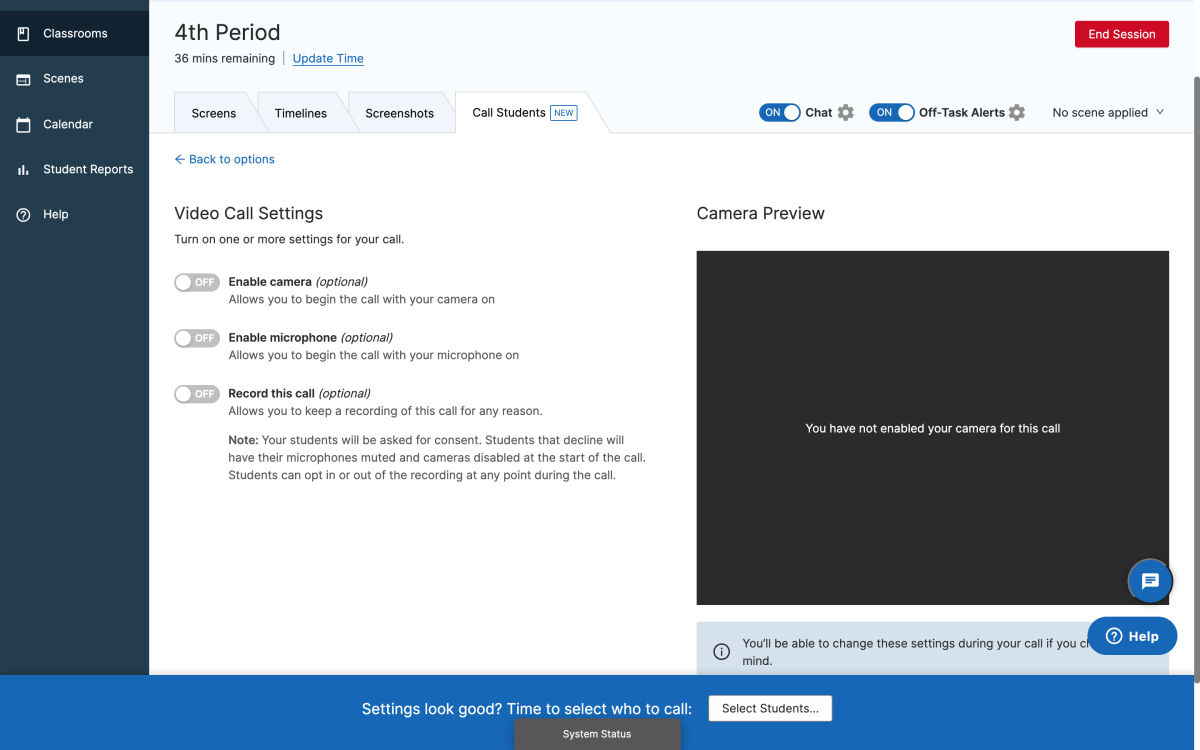
Share Your Screen in a Presentation Format
Using the presentation feature, you can set up the camera to face you while you teach from the blackboard, or you can simply share your computer screen if the entire lesson is conducted online. In this mode, you will be able to deliver instruction without the two-way connection that a video call enables. This is useful when you want to deliver a lesson without interruptions from students. To share your screen, start a GoGuardian Teacher session, and do the following:
- Click on “Call Students”
- Click on “Lecture/Presentation”
- Enable your camera, microphone, and “present your screen” on the settings page.
- Select the students to present to, and then select what to share: your entire screen, a window, or a tab.
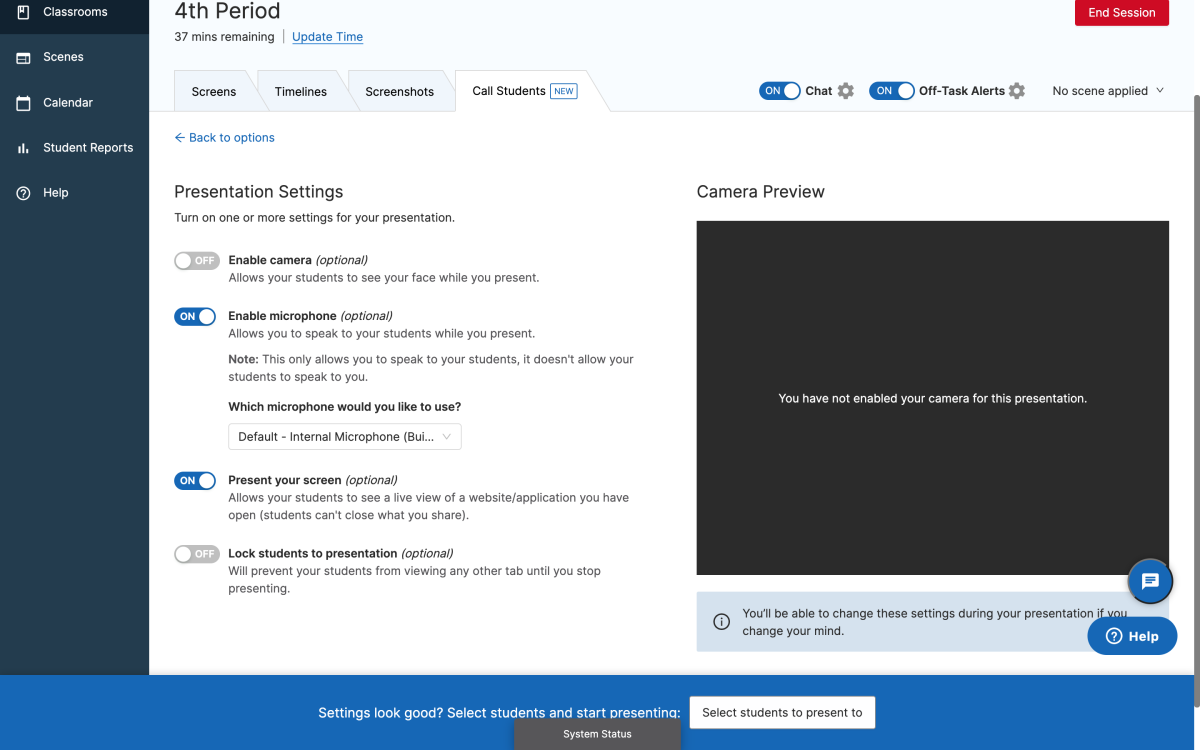
During either of these session types, you can push out tabs to get students on the correct webpage, close their tabs and lock screens to keep them on-task, and see if they are off-task to help them correct their behavior. You can also enable Chat so that students can communicate privately with you or ask you questions during the lesson.
One of the biggest challenges of remote teaching is the lack of a face-to-face connection and hands-on teaching, but with video conferencing, connection is still possible in a fully remote or hybrid teaching environment. See how GoGuardian Teacher with video conferencing can support your distance Learning journey.
Jump to Section
Bring the power of GoGuardian to your school or district today.