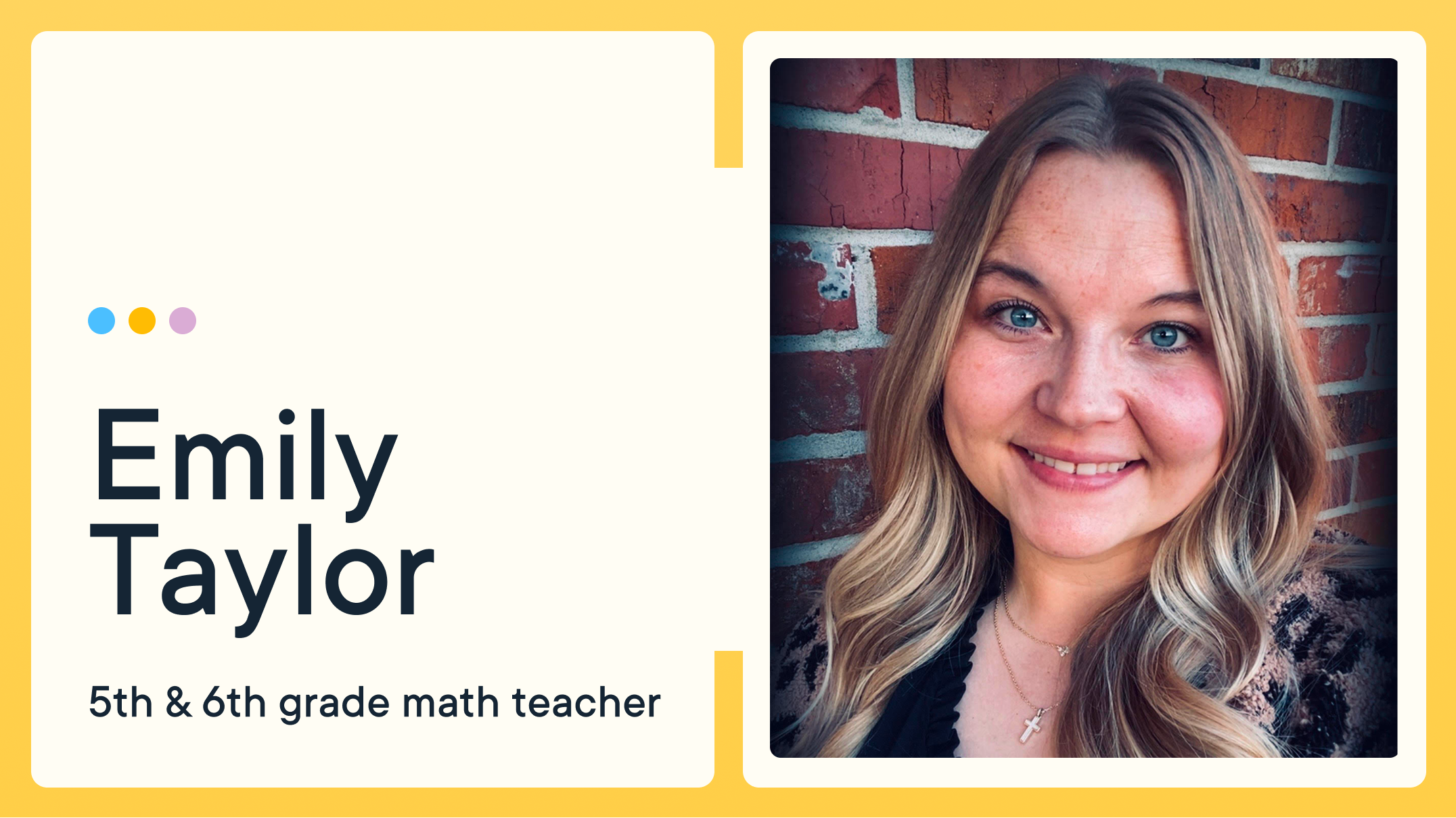4 Features for Busy IT Leaders Managing Student Devices

Fall, a time to rake up the leaves and start some proactive winterization! I like to think of GoGuardian Admin as a crock pot — just set it and forget it. But just like every recipe needs to be tested, your GoGuardian Admin instance should be checked regularly.
We recently shared the news that GoGuardian Admin released three new features, the first being Custom Groups. Now we’re excited to announce that policy templates and improved web categorization are also live.
Whether you’re a seasoned DOT/CTO or new to the role, make sure to brush up on your GoGuardian Admin knowledge and the features that help your students browse safely and help your school with CIPA compliance.
To help with that goal, here are four GoGuardian Admin features every admin should know or reacquaint themselves with:
- Policy templates
Policy templates provide a starting point for brand new admins so they can feel confident their policies have foundational filters put in place from the beginning. Policy templates are aggregations of common filtering rules used across elementary, middle, and high school environments. Each template is designed to help IT leaders create and set up new policies with ease. GoGuardian offers three policy template options: elementary, middle, and high school. You can also export website URL lists to CSV in a policy and update the default policy attached to the root OU.

- Policy checker
This is the time of year that back-to-school work orders slow down and administrators have time to ensure all platforms are “all systems go” and compliant with student filtering policies. It’s also a good time to check out the GoGuardian Admin Policy Checker feature under Configuration. Policy Checker allows you to compare filter settings from different policies on this OU and inspect how filtering behavior is applied to the policies in effect. Where there is a conflict, local customized policies take priority over policies inherited from OUs higher up.
- Audit log
The audit log feature tracks recent changes that have been made in GoGuardian Admin. Make sure offboarded users no longer have access, and review some of the changes that have been made to your GoGuardian instance to make sure they’re in line with your school district’s policies. This is also a good time to check up on and reset your bypass passwords under Advanced Configuration.

- System for blocking/unblocking websites
Is your approach to unblocking/blocking websites request proactive or reactive? If you use GoGuardian Teacher, remind users they have the power to check if a site is blocked for their students under the classroom tab:
This fall, GoGuardian upgraded its web filter — combined with our standard ML model updates, our team of data scientists and engineers manually categorized nearly 400,000 additional sites to help schools continue to improve their web filtering capabilities. GoGuardian Admin users should notice fewer uncategorized sites in student browsing activity. By improving website category efficacy, CTOs can be confident the filtering policies they set up are working and decrease the manual work of blocking/allowing individual sites each day, all while ensuring students can focus and learn productively in the classroom.
As a trusted system of support for both new and veteran CTOs, our team at GoGuardian is excited to have partnered with educators and administrators to fast track these new features, and hopes they bring value and time savings.
Jump to Section
Bring the power of GoGuardian to your school or district today.