What is Remote Access & When Should You Use It?
Computers entered the mainstream market only 30 years ago, but their use has spread like wildfire. In 2000, 51% of households had a computer. By 2015, that number rose to 79% and now, the number could be as high as 87%. This includes laptops and handheld devices as well as desktops.
We use these devices for a variety of purposes, from filing taxes to uploading photos, writing papers and building businesses. Because of this, we have thousands of files saved to our computers. The cloud has made it easy to access these files from anywhere. However, if you haven’t backed up your device recently or transferred data onto the cloud, you won’t be able to access files remotely.
Remote access allows you to open and edit files when your computer is out of reach. It can also be helpful in the case of lost, stolen, or damaged devices. Learn more about remote access and when to use it, below.
What is Remote Access?
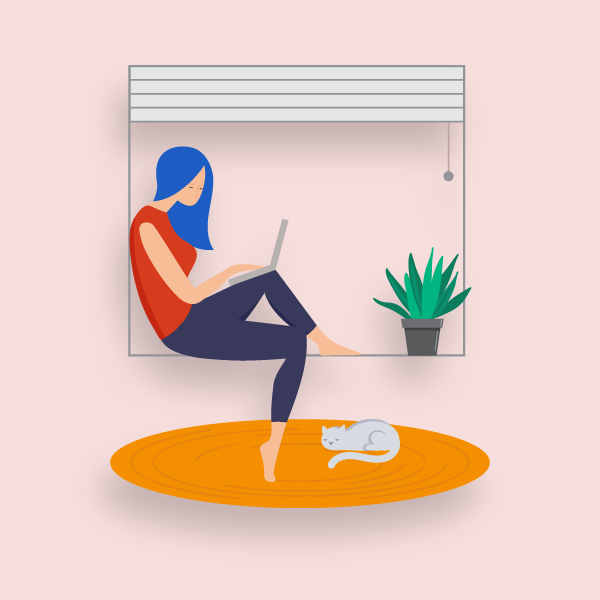
Remote access, also known as remote login, is the ability to access the data stored on a computer from a remote location. It enables you to open, edit, and save files located on your device from anywhere in the world. This ability is handy for offsite workers, travelers, and those who work out of office.
There are several ways to set up remote access:
- With LAN (local area network)
- WAN (wide area network)
- VPN (virtual private network)
Access is possible as long as there is a connection between devices. Employees can access a single server in the office when they’re out of town or the weather permits them from coming in. You could be at a conference and access the resources needed for a presentation or pull up important notes for an unexpected networking opportunity.
Remote access also ensures that a company can hire whoever they want without the need for relocation. They can work with the best in the industry, no matter where they live, cutting out geographical restraints for both employees and employers.
Another benefit is the easy availability of technical support. If there is an issue with your computer, an IT technician doesn’t have to physically inspect your device because they can troubleshoot from anywhere.
Why remote access is important
By the year 2027, 50% of the workforce in the United States will work remotely, according to Forbes. Employees will be able to avoid long commutes and can work from anywhere, which opens opportunities for new parents and those with physical ailments or disabilities. Employees will also have the ability to care for dependent family members without missing work.
For many years there has been a shift in the population with many moving into cities for work. Traditional manufacturing and mining industries have become increasingly automated, leaving many gaps in employment. Those who are unable to relocate for work may be able to find job opportunities online with remote access.
The shift towards remote work benefits both employee and employer. Businesses don’t have to pay for office space or the associated overhead costs. This allows them to save money and focus on the future success of their business. Employees also save money on commuting and can live in more affordable areas outside of the city.
With remote on the rise, it’s best for businesses to prepare themselves. It’s the way of the future and remote access makes it possible.
How Does Remote Access Work?
You can utilize remote access if you're connected to a WAN, LAN, or VPN. These networks are secure and encrypted, with VPN usually offering the most advanced security features. VPN itself was specifically developed for remote employee access and interconnectivity between branch offices. It provides a way to securely and remotely access resources on company servers with verified login credentials
Remote access works by utilizing software, hardware, and network configurations. . Despite the recent uptick in trend, this isn’t a new concept. In fact, it was even possible to access remote files before the advent of the internet. Back then, terminal emulation software controlled a hardware modem to connect devices separated by distance and required hardwiring to a telephone network.
If you’re connected to a VPN or private network, the software typically encrypts data before sending it in order to prevent unauthorized access. In order for this security feature to work, devices must install the right software before establishing a connection. Then, a window will appear to access the files stored on the target hard drive.
What is Remote Access Software?
Remote access software enables users to connect to computers, servers, or networks remotely. There are a few ways to use it:
- Install directly on the local computer
- Deploy over a VPN, LAN, or WAN
- Connect over internet
What are the Types of Remote Access?
In the past, remote access was possible by hardwiring to a telephone network. Analog modems and dial-up technology allowed two different devices to interact with one another by calling assigned phone numbers.rThis has changed significantly with broadband technology.Today, remote access is possible via:
- Cable broadband - shares the bandwidth with many users.
- DSL (digital subscriber line) - uses a telephone network and is not always available if the infrastructure is poor.
- Cellular internet service - uses mobile devices via a wireless connection; only possible if a cellular network is available.
- Satellite- uses satellites to provide internet access.
- Fiber optics broadband - one of the best ways to transfer massive amounts of data and do so quickly.
- VPN/ LAN/ WAN - uses a secure and encrypted network that creates a data tunnel between devices or servers.
- Desktop sharing - software tools or apps make it possible to share files; great for webinars, conferences, presentations, and more.
- PAM (Privileged Access Management) - tools monitor access to privileged accounts in an organization; necessary for secure file transfers and, sensitive data access.
- VPAM (Vendor Privileged Access Management) - secure network sharing with vendors or contractors; can grant access to only parts of a server.
Remote Access Protocols for a Safe Connection
No matter which remote access software you are using, it should have authentication to ensure that the right people are accessing the right information. It also helps keep your server secure and protected against hacks and leaks. There are several protocols for doing this:
- Single sign-on - grants access to apps without VPN configuration or firewall modifications
- IPsec (Internet Protocol Security) - enables authentication and encryption for IP packet transfers using several security protocols.
- L2TP (Layer Two Tunneling Protocol) - VPN protocol without authentication or encryption; usually paired with another protocol.
- PPTP (Point-to-Point Tunneling) - implements VPN, though it’s less secure than others.
- SLIP (Serial Line Internet Protocol) - transmits IP’s over serial connections; connects a workstation to the internet or to another IP on the network.
- PPP (Point-to-Point Protocol) - connects two endpoints with a direct connection.
- RAS (Remote Access Services) - establishes connection with a dial-up server and host network; remote servers authorize access by communicating with the central server.
- RDP (Remote Desktop Protocol) - for Windows users only; grants access with Windows Terminal Services.
- TACACS (Terminal Access Control System) - forwards password to an authentication server to grant remote access.
What is a Remote Access Connection Manager?
A Remote Access Connection Manager (RACM) is how your computer connects to the internet and determines how to handle this connection, whether it be through a dial-up or a network service like VPN. If you click on the folder, the RACM sends an authorization request then handles all future communication between devices.. When disabled, permissions to remote networks are no longer granted.
When to Use Remote Access
There are hundreds of ways to use remote access. Use it for sick days, snow days, or full-time remote work. If you’re an employer, use it to work with contractors and vendors, or to communicate with individuals or companies across the globe. Supply your employees with resources and files they need while abroad and tap into information while at a conference out of state. There are entire companies that operate remotely, having no office at all. It’s entirely possible with remote access.
More than 87% percent of the United States population owns an internet-connected device. The proliferation of this technology has shifted the nature of work and education. It’s now more possible than ever to make a living or earn a degree from anywhere in the world. With this comes threats that are harder to control.
GoGuardian web filtering and monitoring software makes it easy to keep your kids safe online. No matter where they are, they’re always protected with GoGuardian.
Our suite at a glance
Everything you need for remote and hybrid learning situations to keep your students engaged and connected from anywhere.
Filter and monitor any school device or OS with K-12’s most powerful content filter, whether on-site or remote.
Eliminate distractions and connect with students using K-12's leading remote classroom management and video conferencing software.
Identify students who are at risk of suicide or possible harm to others through threats, violence, and bullying.¹
Easily track, assign, and report on your district’s deployment with the leading Chromebook device management tool.
Help keep users safe on all devices with a DNS filtering solution built specifically for education.
Give parents direct access to their student’s device activity and additional filtering controls from an easy-to-use mobile app.
- GoGuardian Beacon serves as one data point of a school's overall suicide prevention program.