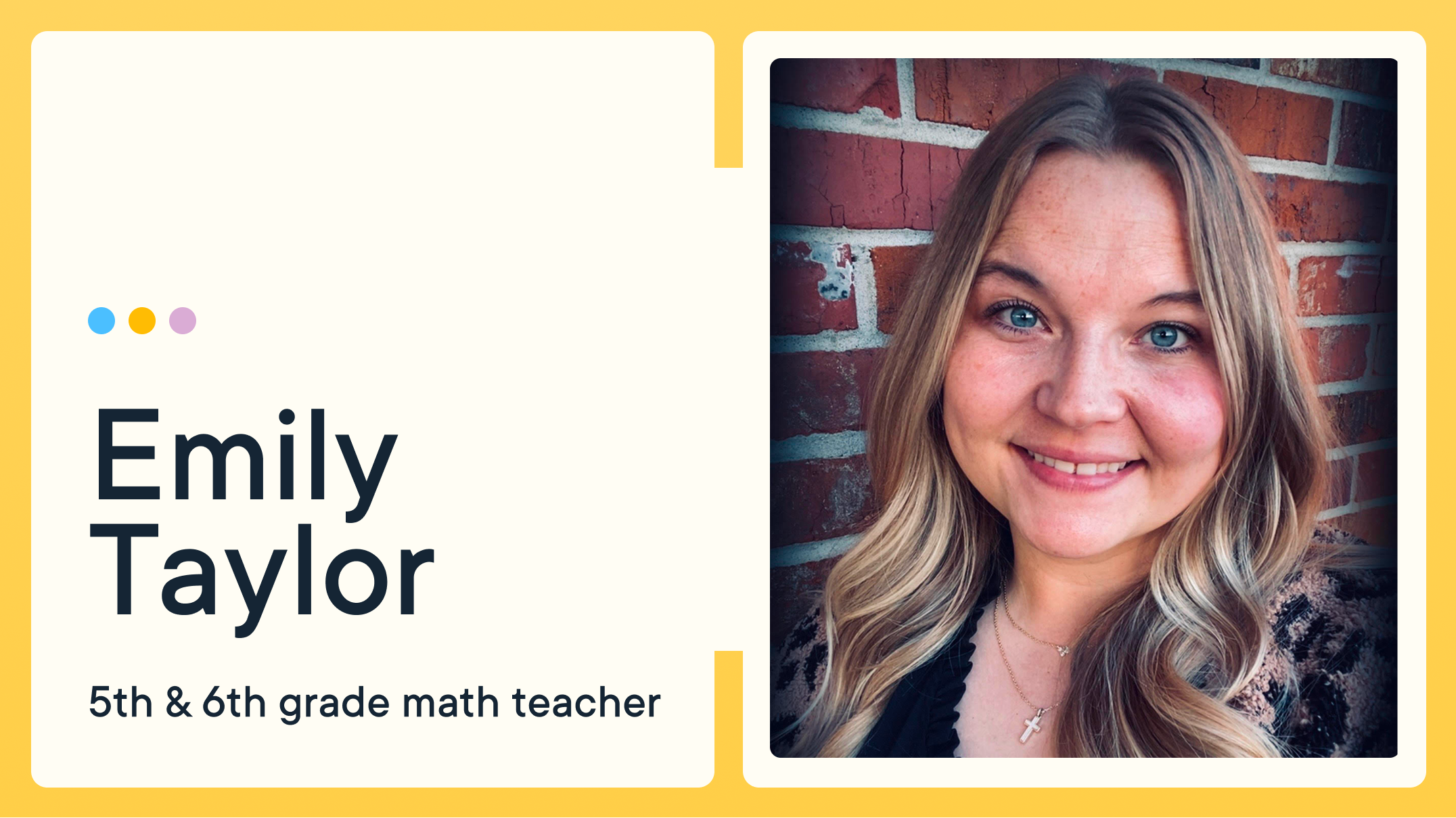End-of-Year Best Practices: Your Summer Prep Checklist

The end of the school year is here – and with that comes device cleanup and maintenance. To help you prep for the summer months, we’ve listed out some best practices for closing out the year with your GoGuardian tools below according to each product, with links to detailed instructions included.
Org management
- Update user accounts
Archive accounts that are no longer needed to prevent their classes from running. Pro tip: Create new user accounts and enable a product to get ahead for the next school year.
- Manage or update any user permissions
Edit permissions for staff members who have changed roles to ensure they have the appropriate access to products and student information.
- Apply GoGuardian extensions to new Org Units
Follow our GoGuardian install guides for Admin and Teacher to ensure your new students receive the GoGuardian extensions upon their first login next year.

GoGuardian Teacher
- Deactivate classroom sessions over summer break
Simply toggle to gray to prevent any classroom session from starting. Be sure to turn this back on before class starts again by going to Org Management > Products > Teacher Settings.
- Turn off scheduled sessions
Remind your teachers to archive classrooms or turn off scheduled sessions in GoGuardian Teacher before they leave for the summer months.

GoGuardian Admin
- Manually sync your Google Admin Console
Manually sync GAC to make sure any students graduating or leaving the district are no longer in the GoGuardian system.
- Update filtering and monitoring settings to “Out of School Mode”
Check your "Out of School Mode" settings at the end of the school year to ensure it is set appropriately for your district's needs.
- Remove students from your Penalty Box
Remove any students currently in the Penalty Box to resume the new school year with normal filtering for all students at the OU level.
- Dismiss alerts in Smart Alerts
Dismiss smart alerts from the prior school year to start the upcoming school year with a clean slate.

GoGuardian Beacon
- Update your escalation list
Review and update your staff escalation list so the correct staff members are notified in the event of an alert.
- Update your summer school hours and after-school notifications
Enable after-school notifications in Beacon Settings>School Hours to activate your escalation list and send email notifications during summer break.

GoGuardian Fleet
- Unassign students from Chromebooks
Remove any students who are unenrolling or graduating from school-issued devices by unassigning them in Fleet.
Be sure to reference this guide as you go through each GoGuardian product — and when you double check your work after you’ve finished. As another best practice, review this list once more before the next school year to remind yourself to toggle on the settings you’ve deactivated. GoGuardian will be around all summer, so reach out to us if you have any questions or need support with a product.
Jump to Section
Bring the power of GoGuardian to your school or district today.