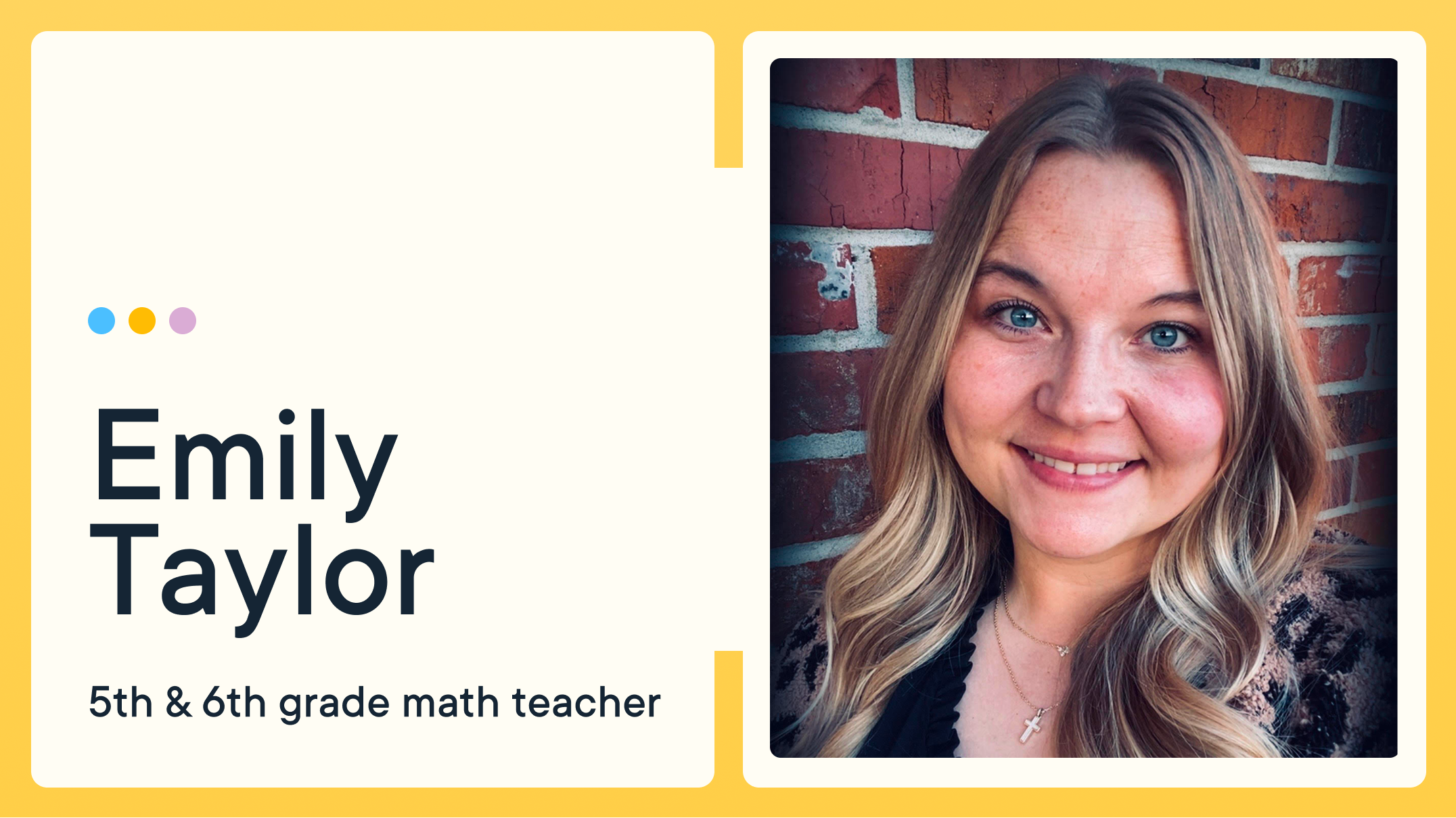How to filter Youtube on student devices with Google Admin Console
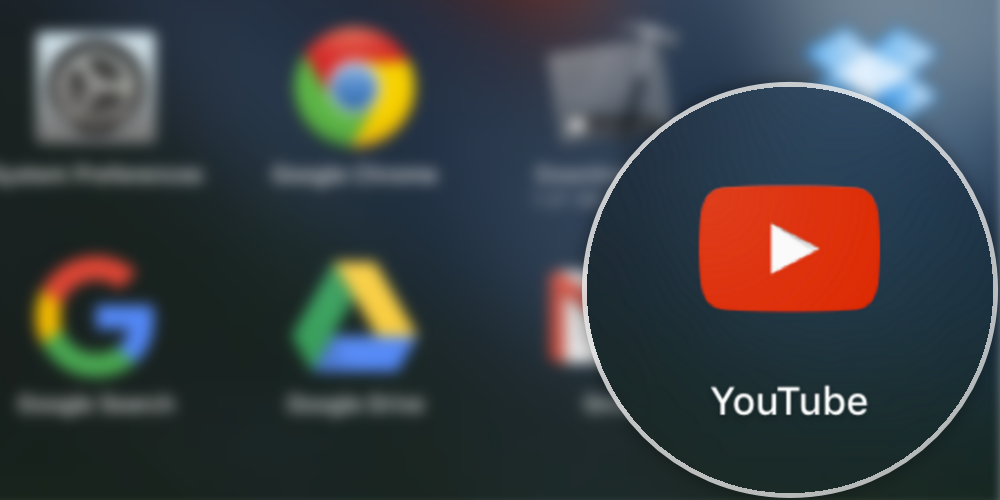
Within the Google Admin Console, as well as within the GoGuardian dashboard, there are numerous settings and functions which allow you to filter YouTube videos in an educational setting.
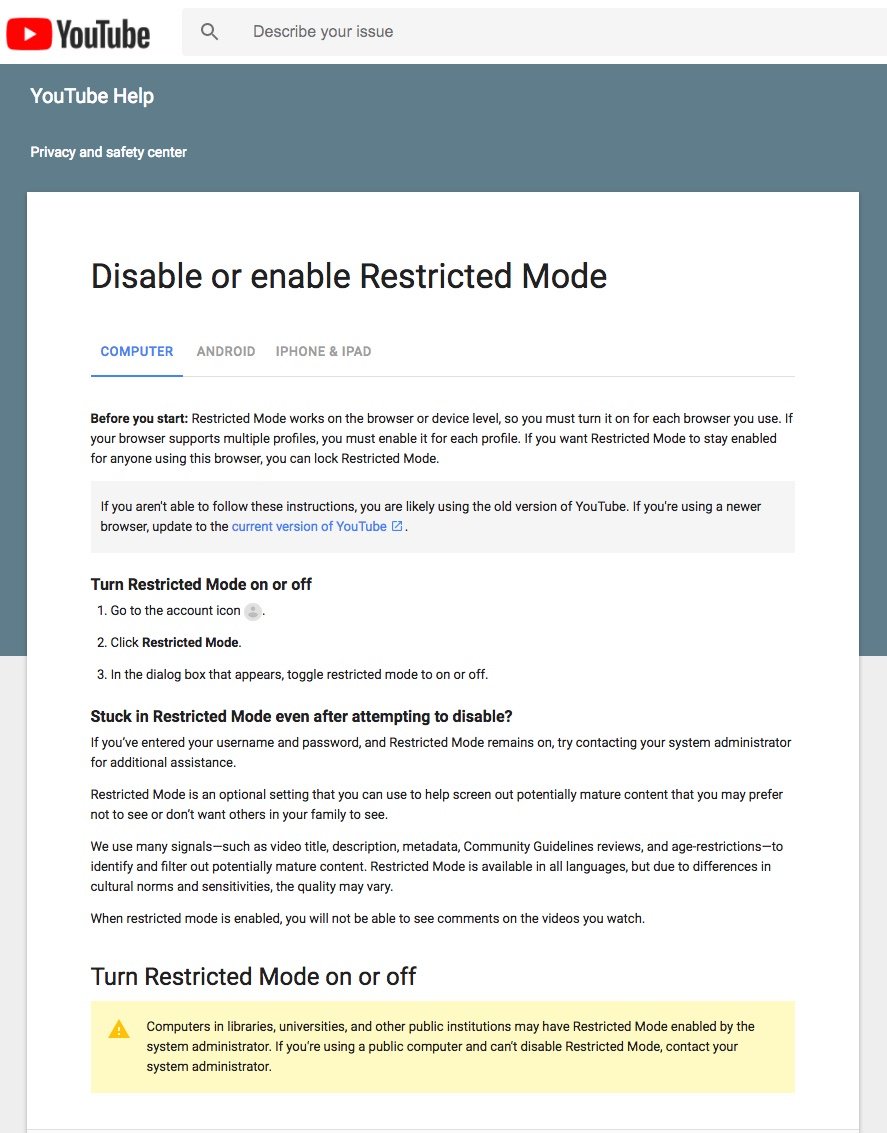
Restricted Mode
Restricted Mode is an option in the Google Admin console that uses community flagging, age restrictions and other various signals to identify and filter out inappropriate content. Admins are able to force-enable Restricted Mode on student user accounts by navigating to “Safe Search and Restricted Mode” located underneath the Content heading. If you’d like more detailed information on Restricted Mode, and how to use it, please click here.
GoGuardian YouTube Filtering
With GoGuardian’s YouTube Filter you can filter videos by category, keyword, channel or URL. You can also enable or disable Age Restriction, Block Comments, or Block Sidebar.
Tips on Using GoGuardian’s YouTube Filtering
If you are a GoGuardian user, and do not want to approve YouTube videos all day long, you can have teachers in your district create their own YouTube channel. After the channel is created, the Admin can then whitelist that channel in GoGuardian’s YouTube filtering on the Admin Dashboard. After the channel is whitelisted, each video the teacher adds to their channel will automatically be available.
A couple of quick notes:
- Google Admin Console filtering will override GoGuardian’s. If the video/channel has been restricted on Admin Console, allowing on GoGuardian will not change the restricted setting.
- GoGuardian relies on YouTube appropriately categorizing videos, for both Age Restriction and Filtering in general. GoGuardian has no control over what videos are placed into what categories, as this is fully under YouTube’s control.
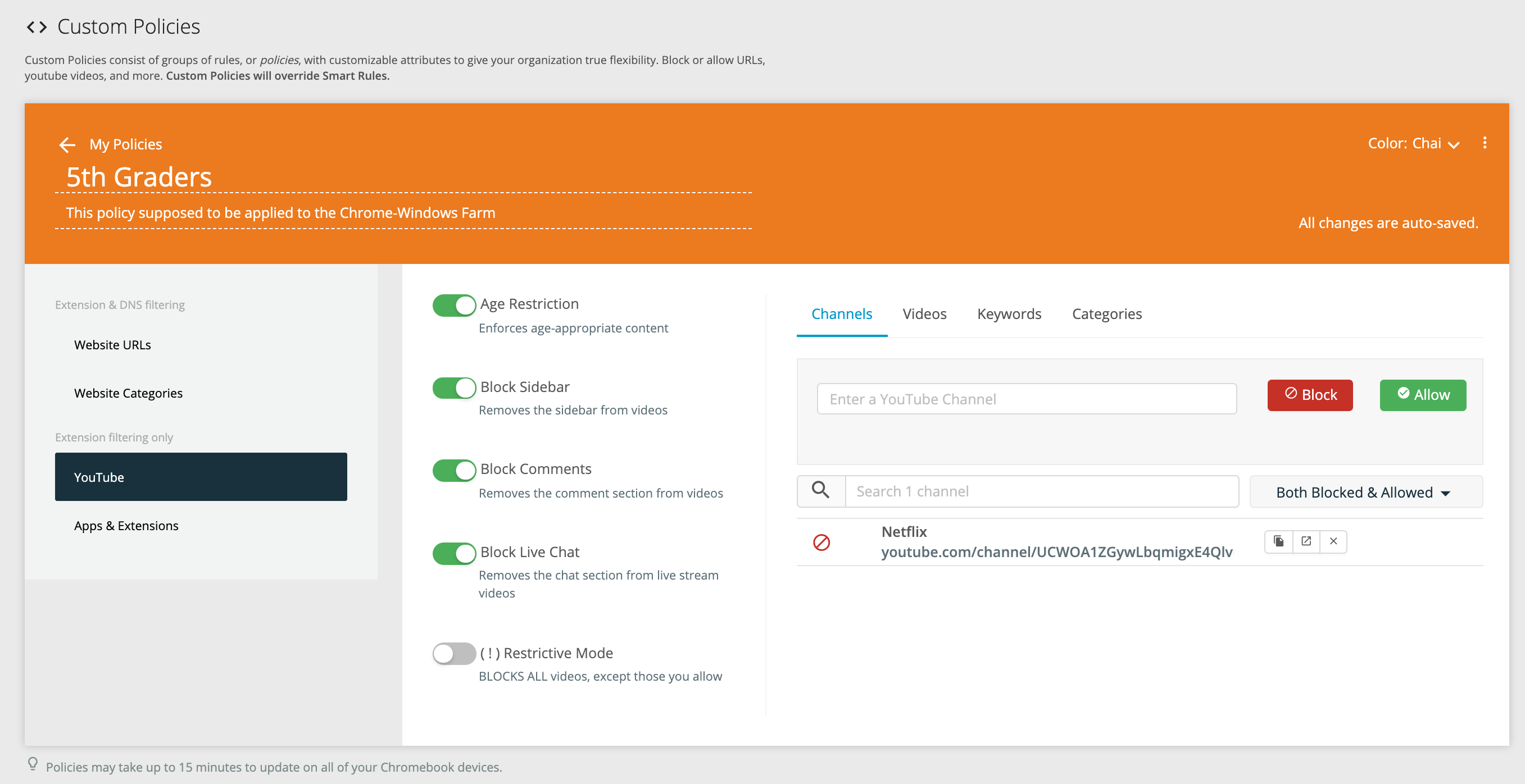
How to Tell if a Video is Being Blocked By Restricted Mode:
An Admin will be able to tell that the video in question is now being blocked by Restricted Mode, if they see a video with this:
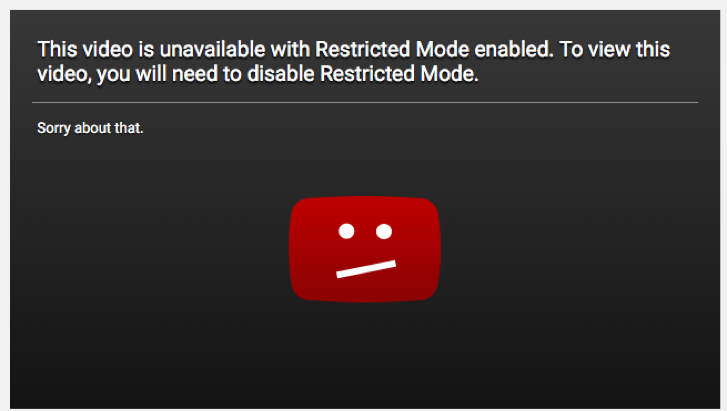
To be able to see this video, there are two options.
- Remove this user from the Restricted Mode setting
- Have an Admin with the ability to approve videos in the Google Admin console to approve the specific video. For more information on adding YouTube approvers, please click
- . (You can navigate to this option in the Google Admin Console by visiting the Additional Google Services area, located under “Apps”)
How to Tell if a Video is Being Blocked by GoGuardian’s YouTube Filter
An Admin will be able to tell if a video is now being blocked by GoGuardian’s YouTube filter if they see a video with this:
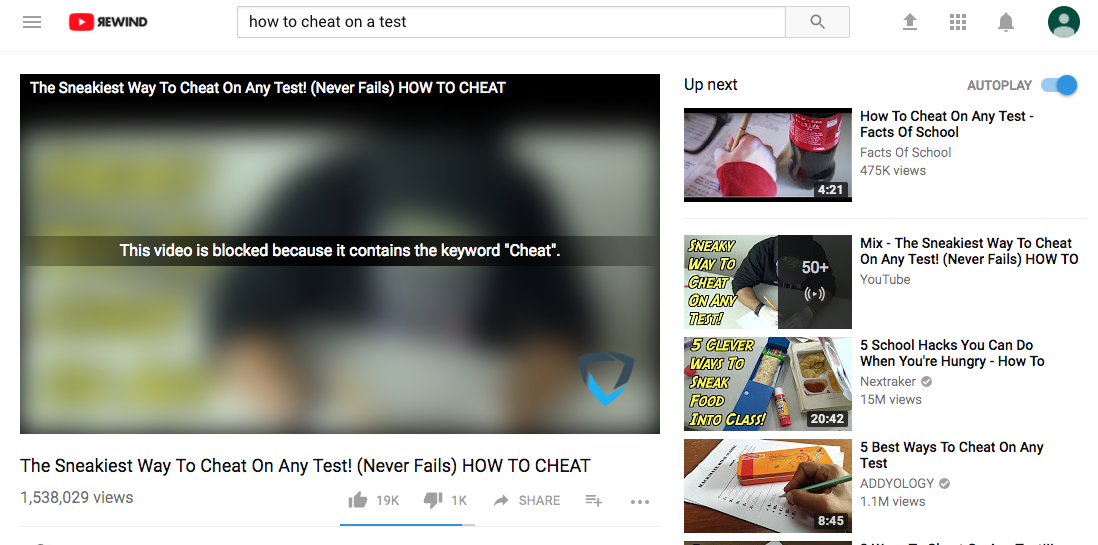
To be able to see this video, there are three options:
- Remove the category the video falls into from the blacklist. In this example, it is “Cheat on a Test”
- Allow the Channel this video is found on.
- Allow the specific video.
Jump to Section
Bring the power of GoGuardian to your school or district today.