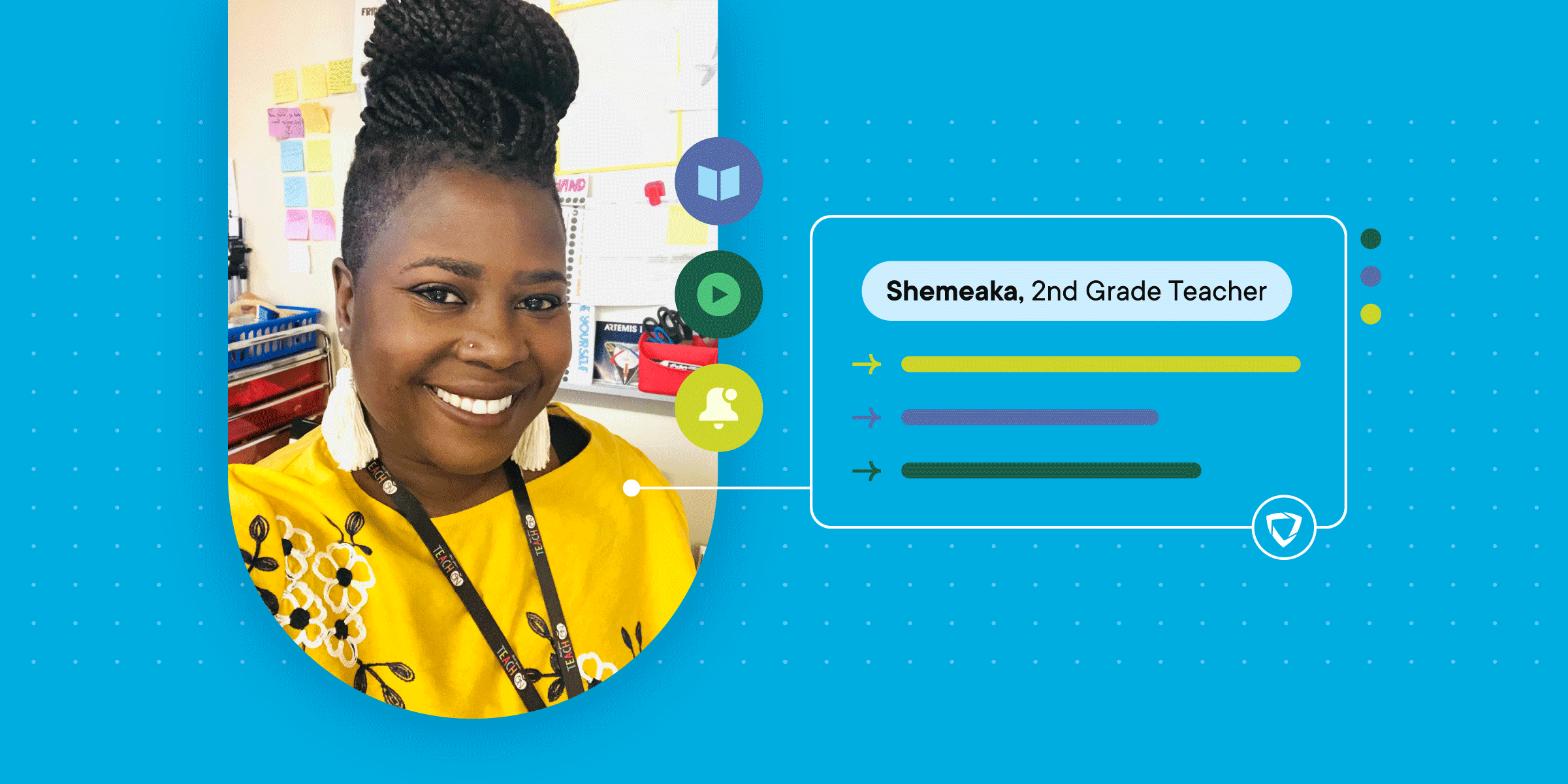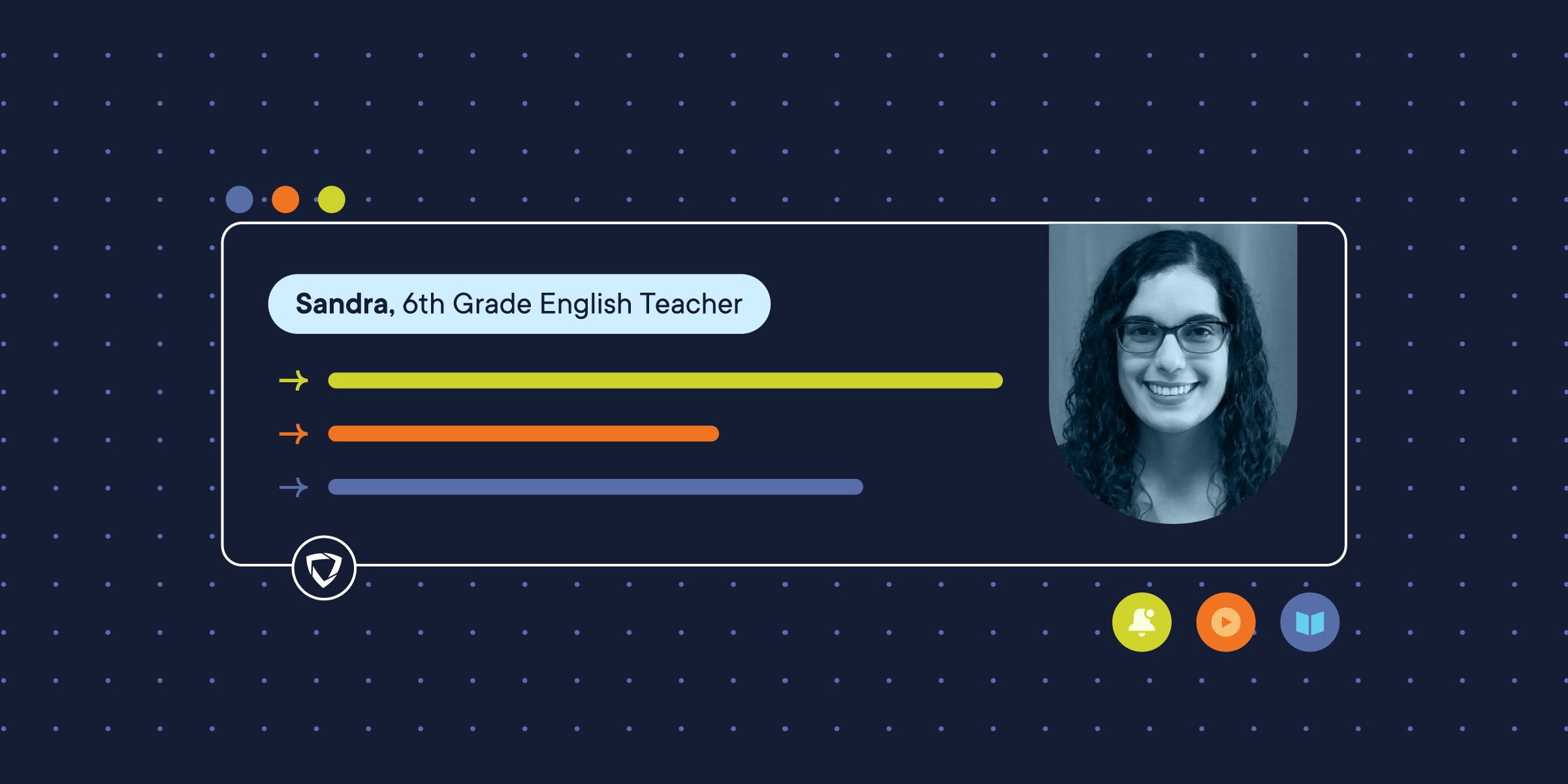If you’re new to GoGuardian Teacher™ Video Conferencing, please read about it here. Below are the most recent updates we’ve made to the product to support your distance learning environments and help you stay connected with students.
Students Can Expand Their View of the Teacher
To help make lesson content more accessible for students during distance learning, students can now expand their view of the teacher and the content that the teacher is presenting. To enlarge their view of the teacher or content being presented on the call, students can hover over the teacher’s tile and click “Maximize Teacher.” Once enlarged, the student will see the option to “Minimize” in the bottom left corner. While teachers lecture or share their screen, students who are having trouble seeing can change the size of the window to make the teacher and the content bigger on their own screen.

This GIF shows how the teacher will appear for students that have maximized their view of the teacher.
Disable All Student Webcams Prior to Starting a Video Call
To help minimize distractions, teachers have the option to disable all student webcams prior to starting a video call. During the call, teachers can essentially “call on” specific students when they want to participate by allowing students to activate their webcam. Teachers can do this by hovering over student tiles one at a time and clicking "Allow camera,” which then enables the student to activate their webcam to participate.

Student Call Declined Reasons and 1:1 Call Update
With virtual learning taking place in students’ homes, there are a number of reasons why students may not be able to answer a teacher’s call invitation on time. And if Chat is not turned on, students may not be able to explain why they declined the call. So now, after a student declines a call, they have the option to provide a reason to their teacher: “I’m feeling sick,” “I’m getting ready,” or “I need privacy.” If the three options provided do not apply, the student can select “Other” and type in their own reason. So far, we’ve seen that needing privacy is the number one reason that students decline calls!

Improved Lecture and Video Call Quality/Performance
We’ve made significant improvements to both lecture and group video call performance, especially in making it clear to teachers when their screen-share or video call may be compromised because of a poor internet connection.
Co-Teachers Joining Calls
Teachers no longer have to share a call link with co-teachers to ‘invite’ them to join their call. When a co-teacher starts a group call, all other co-teachers in that classroom will see a “Live Call” badge in the Call Students tab. Co-teachers just need to click the Call Students tab and then click the “Join [teacher name’s] Call” button that appears!

Self-View in Group Calls
Teachers already had self-view available in 1:1 calls, but now self-view is enabled by default for all group calls. Teachers can hide their self-view for the duration of the current call by hovering over their self-view and clicking "Hide your webcam preview for this call." Please note that self-view will be displayed again on the next call.
Have suggestions for how to improve GoGuardian Teacher or the new Video Conferencing features? Join our product feedback forum to see the suggestions others have made, upvote the ones you like, or write up your own suggestions! You can get status updates on the things you suggested or upvoted, so you can track how your feedback is helping us improve GoGuardian Teacher!