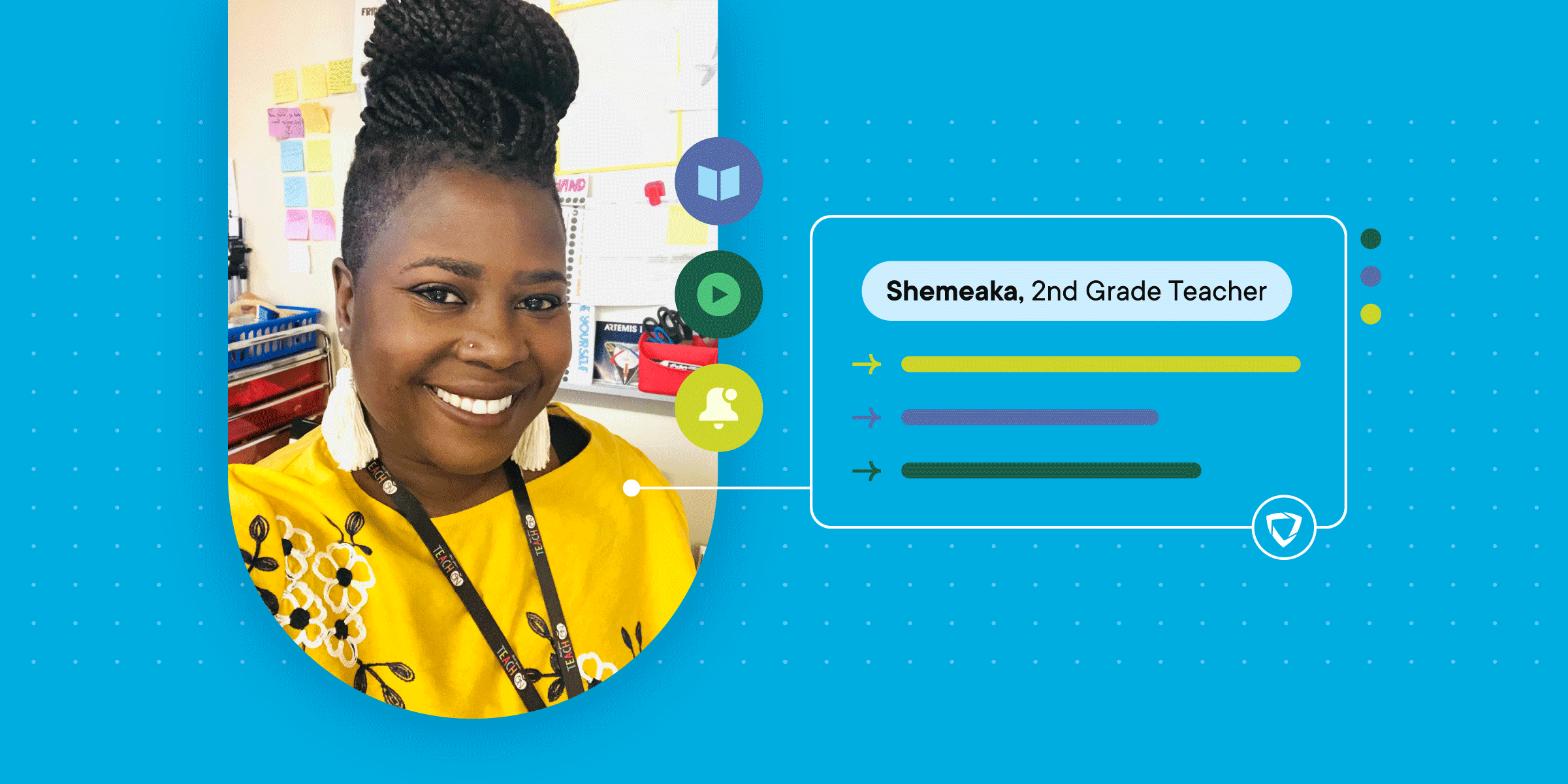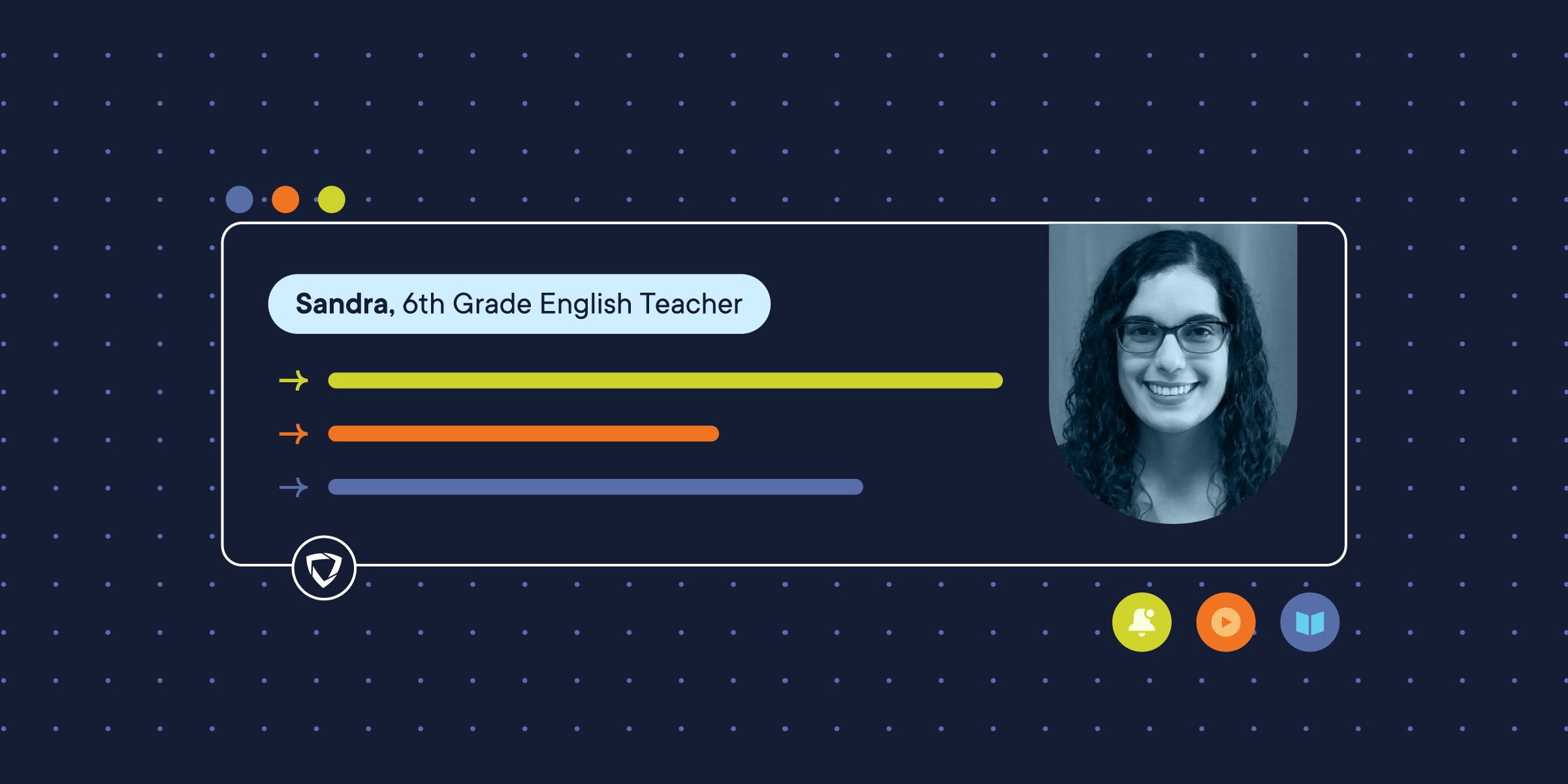In unique cases, schools and districts have to assess and possibly accommodate a remote learning environment for their community. And with that, educators must evaluate their lesson plans and adapt their instruction to support students outside of the classroom. As more concerns about community health emerge, schools are navigating how to best support remote learning while also protecting student health and safety.
In response to these efforts, we want to highlight those teacher-friendly features within GoGuardian Teacher™ that can best be utilized for remote learning and support instruction—helping to guide students and reinforce learning continuity in the event of a transition to remote learning. These features include:
- Screens View
- Timeline View/Activity Timeline
- Announcements and Teacher-Student Chat
- Scenes
- Tab control
What is GoGuardian Teacher?
Let’s start by understanding what GoGuardian Teacher is. Simply put, it’s effective classroom management for K-12 educators. The software helps monitor your students as they work online. You’ll be able to keep students concentrated on their own work with off-task alerts and real-time views of student behavior. Students will be safe with limited browsing and you can go back to view browsing history if there are concerns about the sites they’re visiting. The included chat feature helps you communicate with each student individually. In short, this software helps keep your students safe, productive, and connected while online. Check out all that GoGuardian has to offer and learn if it’s suited for your students. Explore the GoGuardian Teacher suite today.
Below are the feature highlights and guides to help you get them up and running within GoGuardian Teacher today. Also, be sure to check out the GoGuardian Teacher Training course, a great resource for onboarding educators new to the GoGuardian tools.
1. Screens View
The Screens View feature of Teacher is one of its most innovative and teacher-friendly components. It provides a unique way to support remote learning in that it enables teachers to see exactly what students are doing on their devices in real-time. So teachers can see what students are seeing on their devices, all tabs they have open, and how they interact with the material.
GoGuardian Teacher is helpful for finding out which students are distracted or struggling with the material, equipping teachers with essential knowledge to provide supportive dialogue in the ways most beneficial for those students. For example, if a particular student or multiple students spend much of their time in a session attempting to access YouTube, the teacher might find that the students respond well to videos. It would then be helpful to incorporate more video clips and multimedia elements into lessons.

2. Timeline View
The Timeline View or Activity Timeline is useful for seeing the current tab for all students in your class, on one single page. This is a great way of checking to see whether your students are all on the same page.
Imagine your class is working from a specific group of web pages, and you notice that a student has been looking at the same page for a long time, while the rest of the class has moved on. This could indicate that a student is struggling to process the material, at which point you can send them a message using the teacher/student Chat function to find out if they need more support from you.

3. Announcements and Teacher-Student Chat
Student engagement and feedback is essential, but often challenging, especially when it pertains to remote learning.
The Announcement feature enables teachers to communicate instructions or updates to the entire class at one time. This is especially helpful at the beginning of a remote class to provide instructions on assignments, as well as to keep students on-pace during a remote class session.
The Chat feature of Teacher can also be a helpful tool to overcome this barrier, as it provides a way for students to send their questions directly, providing a real-time communication and collaborative feedback channel for teachers and students. For your students that need enrichment, you can use the Chat feature to ask Depth of Knowledge questions to keep them engaged and practicing higher-level thinking skills during their remote activities.
These are just some of the many ways that a direct line of one-on-one communication can foster healthier teacher-student relationships and help impact differentiated learning outside the classroom walls in the event that remote learning is necessary.
You can find and engage the Chat feature of Teacher here:

4. Scenes
The Scenes feature can be used as a remote instructional tool for assignment-based learning, balancing teacher control and student-directed learning. Using Scenes, teachers can set a specific group of tabs (such as articles, videos, and games/quizzes related to your lesson plan) to open on each student’s device at the start of class or whenever a teacher chooses. In addition, teachers can create a list of allowed and blocked websites, direct all students to a testing website during test times, and set a maximum number of tabs allowed to be open during that allotted time frame. This gives teachers control to create a focused learning environment for students, but it still supports free browsing and encourages students to learn in the ways and at the rate that best suits their needs.
You can find and start Scenes here:

5. Tab Control
The tab control feature of Teacher can have a big impact on remote learning environments. It allows teachers to open tabs remotely on a student’s browser and direct a single student or all student devices to a webpage, which can be useful when students need to open up a specific page for a lesson. With the ability to open links for students, teachers can also customize the lesson for students’ individual needs. Imagine a small group of students that need additional vocabulary support or less rigorous reading activity—teachers can send them directly to a specific link, simplifying differentiated instruction and communication.
Tab control gives teachers added support by helping students stay focused on working toward learning objectives. It also enables teachers to close any distracting and unnecessary tabs that students may have open during the remote class (such as Youtube, Facebook, etc.). You can learn how to deploy the tab control feature within Teacher here:

Lastly, for those who are planning to send devices home with students in a remote capacity during school closures, we recommend that you have your Superuser check your GoGuardian Teacher settings and out-of-school filtering policies. Our support team is available to help if you have additional questions about best practices, technical implementation, or out-of school filtering.
There is no one-size-fits-all for remote learning, as all students learn differently, at different rates, and through different means, especially as schools deploy various approaches and policies in remote learning practices. However, we hope that these features within GoGuardian Teacher enhance your student and teacher communication, support learning continuity, and provide an environment that continues engaged learning even outside of classroom walls. To learn more tips on addressing and approaching remote learning, check out our blog on “Best Practices for Remote Learning.”
Visit GoGuardian's Distance Learning hub for resources to support your school's remote learning program. Check out our free GoGuardian teacher training videos to learn the basics.
Additional resources:
NEW! Major Updates to Chat in GoGuardian Teacher
NEW! GoGuardian Teacher's Off-Task Alerts Feature
Using GoGuardian Teacher for Asynchronous Remote Learning
Resource List for Distance Learning and School Closures
Resources for School Technology Leaders
Schoology's Distance Learning Readiness Kit
Clever's School Closure Resources
Navigating Uncertain Times: How Schools Can Cope with Coronavirus
Free Tools for Online Teaching and Learning During School Closures
EdTech Companies Step Up During Coronavirus Outbreak
Schools are prepping for coronavirus quarantines by leaning into remote learning
What Would a Coronavirus Outbreak in the U.S. Mean for Schools?
4 Crucial Pieces of Guidance as Districts Prepare Coronavirus Response
5 Ways Teachers Can Use Online Learning to Spark Remote Engagement in Students